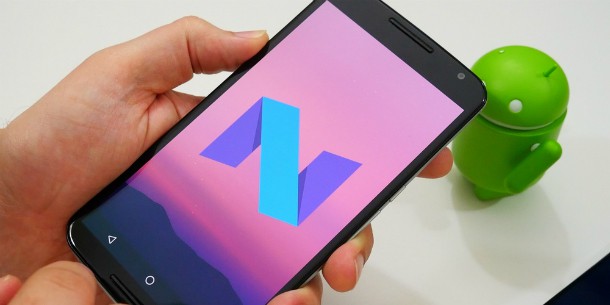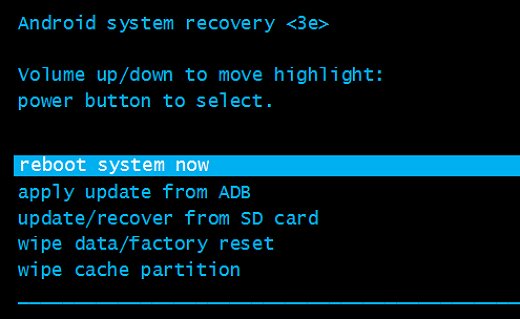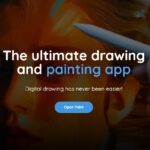Android phone won’t turn on? 5 tips of how to fix it!
There’s nothing worse than having to deal with an Android phone that just won’t turn on anymore. Other than you not having a clue of what might be causing the issue, it can also be pretty hard to have an idea of how you can get it fixed.
Luckily, in most cases, this is not caused by something serious, and the battery might simply be bugging out. In situations such as this, you can solve it by yourself pretty quickly. For that reason, check out down below our most important tips of what to do when your Android phone won’t turn on!
1. Hold the power button longer
Before doing anything remotely more advanced, you can try doing the simplest possible thing in these cases: to hold down the power button for a few seconds longer! Usually, when their phone doesn’t boot up, people press the power button for a few seconds and give up, but in this case we recommend you hold it down for at least a minute.
This will basically reset your device’s battery cycle, which frequently can be the root cause for this issue when your Android phone won’t turn on.
2. Remove your battery
The aforementioned tip is a good one for all Android devices, but if you have an older model that has a removable battery, there’s another thing you can try out.
That is to pull your phone’s battery out and leave it out for at least one minute. Then, put it back in place and try to turn it back on again. It’s possible that this step is enough to make your phone detect the battery again, which might in fact have lost its contact due to dirt in the connection!
3. Charge up your device
If you’ve tried any of the two previous steps and your Android phone still won’t turn on, it might be that your device just needs to be charged up. It’s worth mentioning that, in cases like this, it can take even a few hours before the screen that shows it to be charging pops up, which makes a lot of people give up halfway through thinking it’s not working.
For that reason, plug your phone into your charger and wait at least an hour to see if any progress has been made. After this time, it’s also worth trying to boot it up to see if everything checks out. Remember that, depending on your model, it might take much longer!
We recommend that you use your charger connected to the outlet, and not to a USB port. This will ensure that the phone will get charged at a proper speed, and that it will actually charge up, as connecting it to a computer takes much longer.
4. Force reboot your phone
If your Android phone is properly charged up but it still won’t turn on, it might have some sort of software issue. To solve it, you can try to force reboot it, which is pretty easy to do, but works differently for each model.
You basically just need to press a few buttons for a few seconds. You can try one of these combinations to see if any works on your phone:
- Volume up button + Power button;
- Volume up button + Volume down button + Power button;
- Volume down button + Power button;
- Home button + Power button;
- Volume up button + Home button + Power button;
If you manage to find the correct combination, the phone will vibrate and it will show a screen with an Android under repair and a few options. You can change these settings with the volume buttons, but it’s important that you find Start (usually the first option to show up) and press the Power button quickly to select it.
This should make your Android turn on and start working properly again. If it turns off again, do it again, but now go to Recovery mode and then select Reboot system now, which will force your Android to boot.
5. Take your phone to the nearest phone repair store
If you’ve followed all of our tips and you still didn’t manage to fix your Android issue, the situation might be much more serious. Unfortunately, the best thing you can really do in this situation is to take your phone to an authorized phone repair store and see if they can find and fix the issue for you.
It’s also worth taking a look if your device is still under warranty, as you can even receive a new device if your Android phone has really stopped working and it won’t turn on no matter what anyone does, especially if the problem happened due to factory defects and not misuse.
In fact, especially for the layman user, this tip is really the most recommended one, in order to avoid you doing anything improperly and end up making the issue even worse. If you don’t feel comfortable doing the other tips in the article, consider checking in with tech support to help you out.
Did you manage to fix your Android phone that won’t turn on?
So, were any of our tips helpful to you in fixing your Android that was refusing to turn on? Don’t forget to also check out the tips of what to do when your phone won’t charge, if your iPhone keeps shutting off, and the most common Android problems!