How to appear offline on WhatsApp and stay online!
Almost every messaging or social media app has tools to let your contacts and followers know all the moments where you’re online. Of course, this can be extremely useful very frequently, but it is very understandable that many users want to be more discreet and appear offline on WhatsApp, for instance.
Luckily, there are many different options, especially for those who want to hide online status on WhatsApp, even with the internet on and while they’re using the app.
You can check out exactly all the steps you need to take to be able to use WhatsApp with a bit more privacy in our tips down below!
How to appear offline on WhatsApp
As we mentioned previously, there are a few things you can do to make WhatsApp offline. This is true both for general usage of the app, so as to avoid other people from knowing you’re currently online or when was the last time you used the app, and for some other activities.
For instance, you can choose to not show when you’ve read a message and no longer show status updates. Of course, all of these are individual and optional choices, which you can alter at any moment.
This is of great help for those who only want to appear offline on WhatsApp at some moments in their daily lives.
Change the “Last seen” option
To start off our tips we wilçl talk about how you can change the “Last Seen” option. This is the one that tells all your contacts when was the last time you use WhatsApp or even if you’re currently online.
If you want to appear offline on WhatsApp, this is the most important option to play with. To do so, click on the three vertical dots on the top right side of the screen and go to “Settings”.
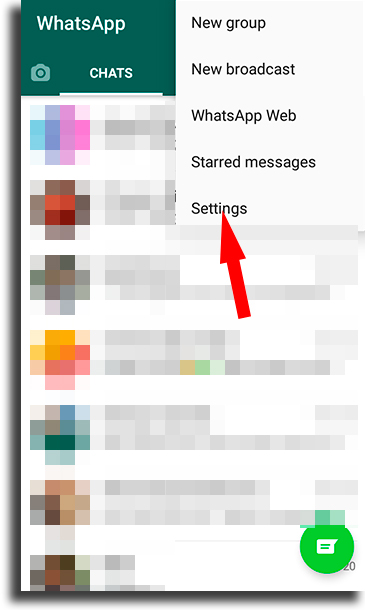
Next, click on the “Account” option.
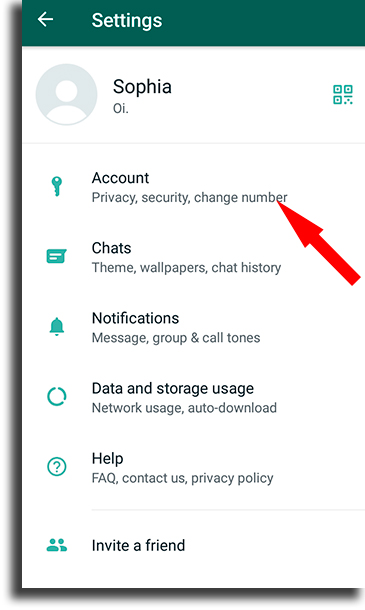
To proceed, you must then go to the “Privacy” option in the next menu.
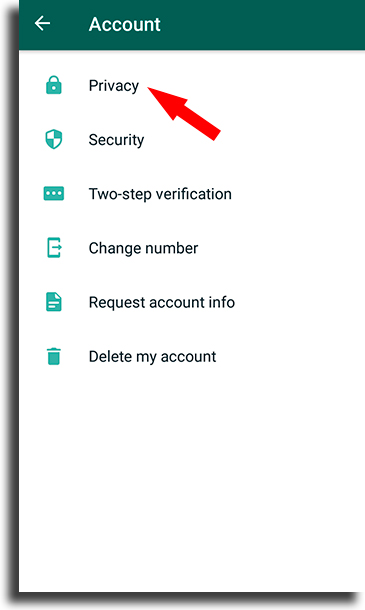
There, you’ll see many of the options we’ll be using throughout this tutorial. For now, you just need to press on “Last seen”.
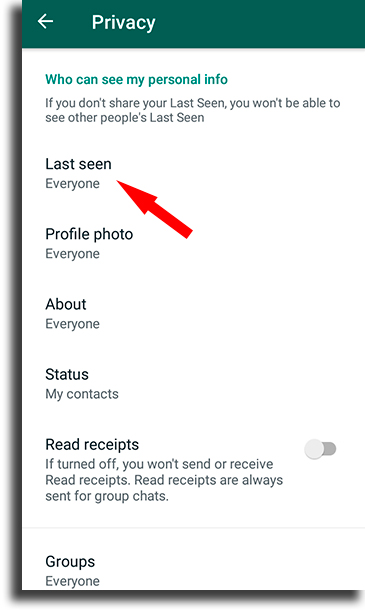
From the options, you have to, then, choose the “Nobody” option, which is what will make you appear to be offline on WhatsApp.
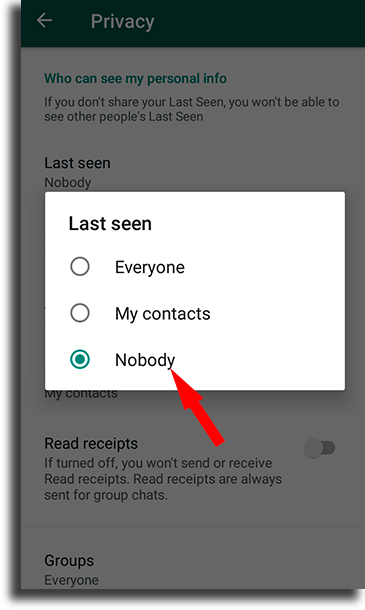
As we’ve mentioned, you can change this at will, whenever you want your contacts to be able to see that you’re online (or not). It is worth mentioning that by turning this option off, you won’t be able to see when was the last time your contacts were online, either.
Turn off Read receipts
Next up, well’ show you just how easy it is to make it so that your contacts can’t know when you read one of their messages. Currently, if the read receipts are turned on, two blue checkmarks are shown under the message to show that you’ve read it.
To change this, go to the “Privacy” menu again and look for the “Read receipts” option.
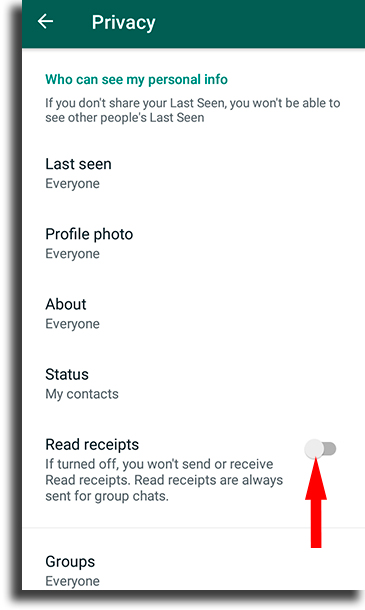
All you have to do is to click on the button by the side of this option to turn it off anytime you need. It can also be changed up at will, just like any of the other options.
As is expected, when you turn this option off, you won’t be able to know when anyone has read your messages either. All you’ll be able to see is whether the messages reached their recipients.
Hide your Status
Finally, another thing you can do to try to appear offline on WhatsApp to the best of your abilities is hiding your Status updates. This is a good thing for those who like to update it frequently, but don’t want it to be seen by everyone at any moment.
To prevent someone from seeing your current Status, go back to the “Privacy” tab, and look for the “Status” option.
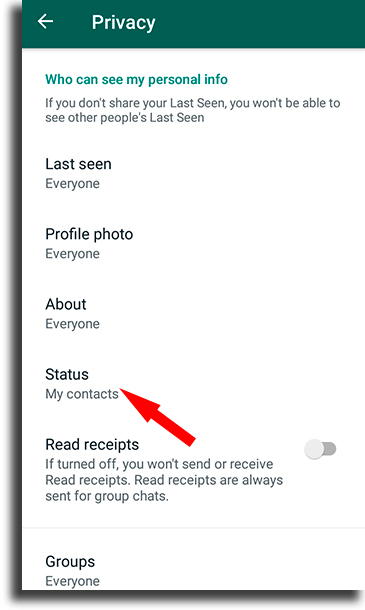
Next, you’ll see a window where you can select how you want your status to be shared. “My contacts” will show it to everyone, “My contacts except…” will show it to all your contacts except for the ones you select, and “Only share with” will let you select the people you want to see it.
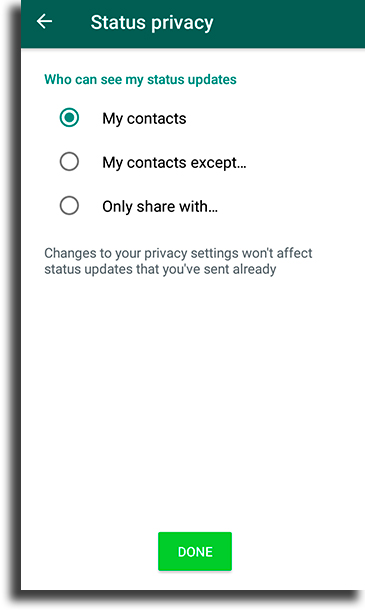
Pretty simple, isn’t it? And remember, this is yet another option you can share whenever you want.
Did you like our tips on how to appear offline on WhatsApp?
So, did you manage to use our suggestions to make your own WhatsApp offline on your phone? Leave a comment with your opinion, and don’t forget to also check out the best WhatsApp games, the best WhatsApp challenges, and the best WhatsApp dares you can use, as well as share Instagram link on WhatsApp!




