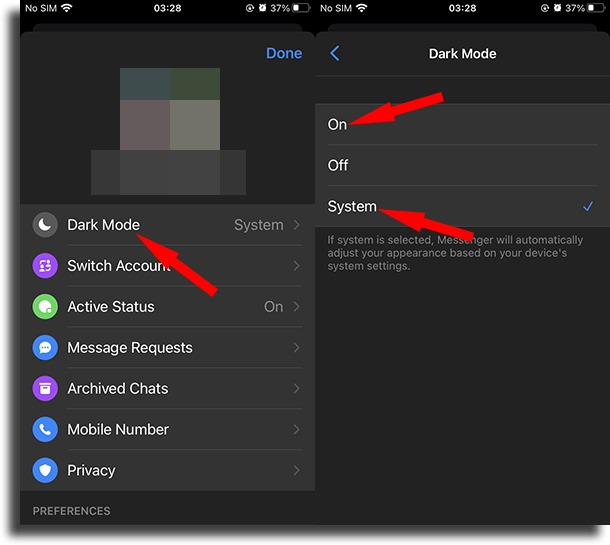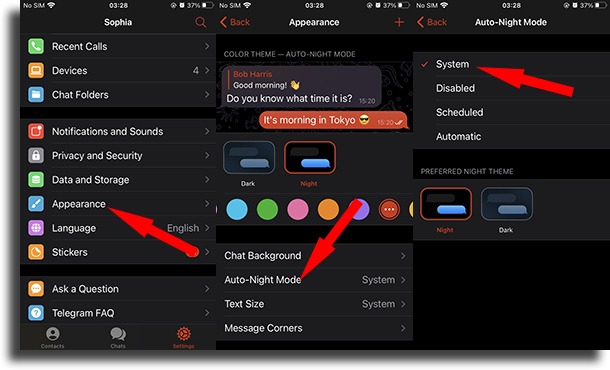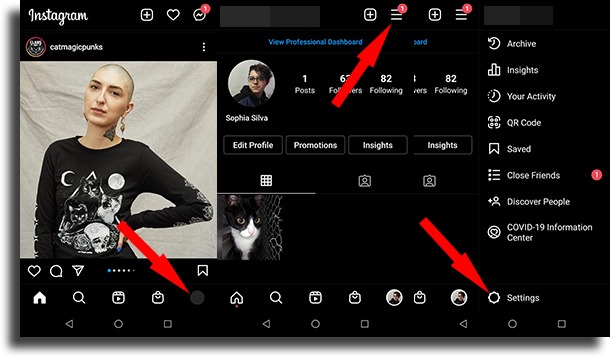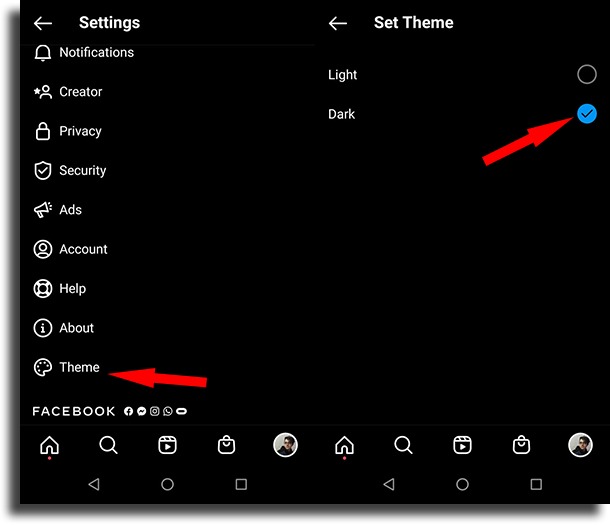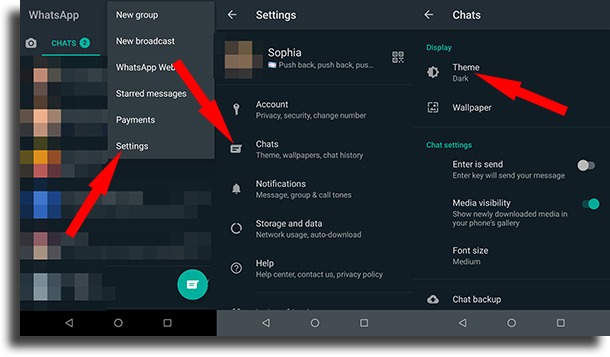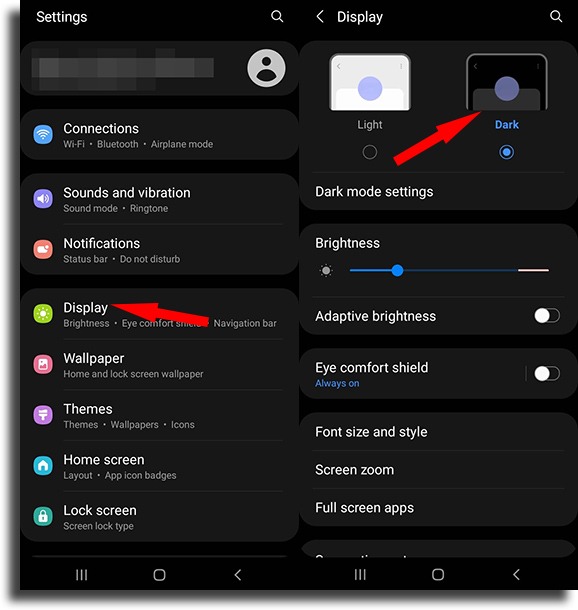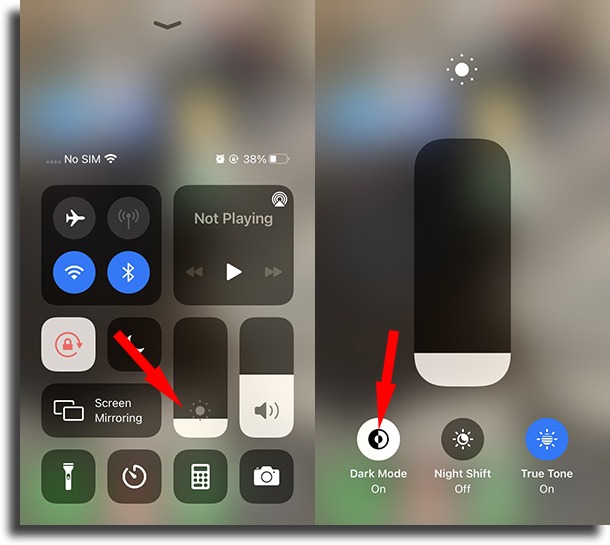Dark mode on social media: everything you need to know!
Although many apps and websites have a lighter original design and generally have a white background, many users prefer the exact opposite. A dark background turns out to be better for your eyes (especially in already dark environments) and the look also turns out to be more pleasing to many people’s tastes. Fortunately, this darker version has been appearing more and more in many apps. Some have the option natively while others need a different setting in your device’s operating system. In this article, you’ll learn all about the dark mode on social media!
Dark mode on Facebook Messenger
Currently, both Facebook and Messenger already have this option. For those who use the chat app on the net a lot, it ends up being a very useful alternative.
To activate it, just go to your profile through the app and click on the “Dark Mode” button.
This will leave the app with a completely black background. It’s not as well-crafted as other apps, but it serves its purpose well,
Dark mode on Telegram
In Telegram, another chat app, there is also a dark mode. The difference is that it has always been available and can be customized in a few ways.
You can choose between a few different shades of blue, some darker than others if you prefer. The best thing is that you can schedule this mode to turn it on and off automatically depending on the time.
In Telegram X, an experimental version of the app, you can create your own themes. This way, it is much simpler to create the perfect night mode for your type of use.
Dark mode on Instagram
Considering that almost every Instagram layout has a white background, you can imagine why many users want a night mode. In this case, it arrived, but not in the way that many expected.
You can enable night mode on Instagram if you do this through your operating system. That is, you need to use the new night mode feature on Android and iOS for it to be activated on the social network.
However, there is a way to activate it without having to change it in the system. For that, just go to Instagram “Settings” and then to the “Theme” tab to choose Dark!
Dark mode on WhatsApp
In April 2020, WhatsApp’s dark mode was officially launched. While it hadn’t been released, it had already had a leak, so the release was certainly not surprising.
This mode can be found in the “Settings” of the app. There, just go to “Chats” and then to “Theme”, where you can select Dark or Light. Unfortunately, you can only use these two options.
Dark mode on Android
Among the many new features of Android Pie, there was also the option of dark mode for the entire system for many of its users. This not only leaves Android menus in this dark mode, it also applies the theme to certain apps.
This goes for Instagram, as we mentioned earlier. To enable dark mode on Android, there are two very simple ways. The first is to pull down the notifications tab and click on the “Dark Mode” icon.
The second method requires you to go into the device settings and click on the “Display” option. Then, just activate or deactivate the “Dark Mode” depending on what you want at the time.
For those who do not yet have the option of this mode on Android, there is an alternative with an app available on the Play Store. You can download it via the link.
With the app installed, just open it and click on the option “Day Mode” to use the light and standard version of Android or “Night Mode” to use the new dark mode.
This gives exactly the same effect as normal Android dark mode.
Dark mode on iOS
With the arrival of iOS 13, Apple smartphones were also given a dark mode, just like Android.
To enable it, you can go to the Control Panel and click the brightness button for a few seconds, which will make the “Dark Mode” option appear.
Just click on this icon to activate or deactivate the mode according to your preference. This changes the look of iOS menus and certain apps like Instagram.
Did you like to learn all about dark mode on social media?
Did you take advantage of our guide to learn more about dark mode in different apps and systems? Don’t forget to leave your comment telling us what you think and if you also prefer to use dark mode.