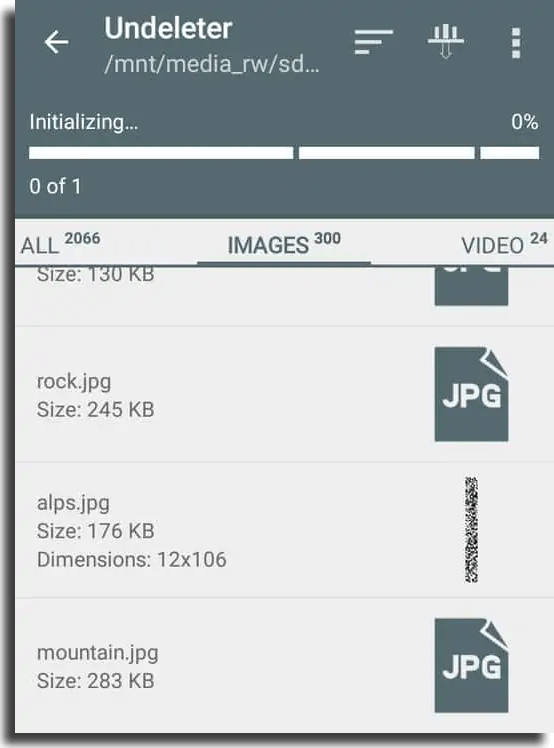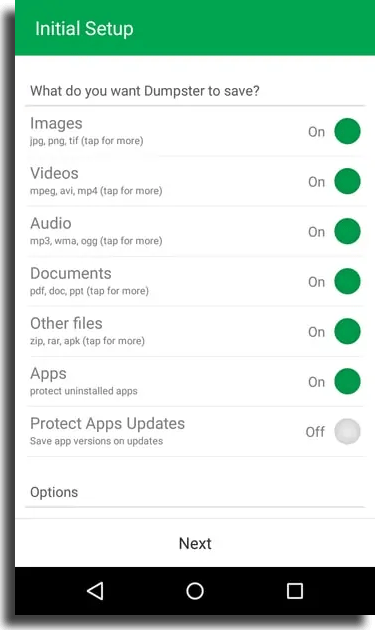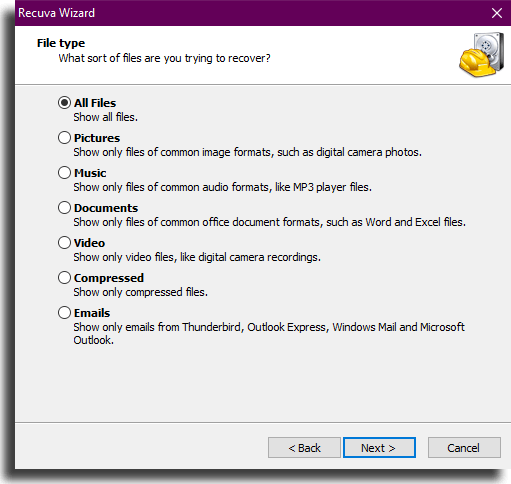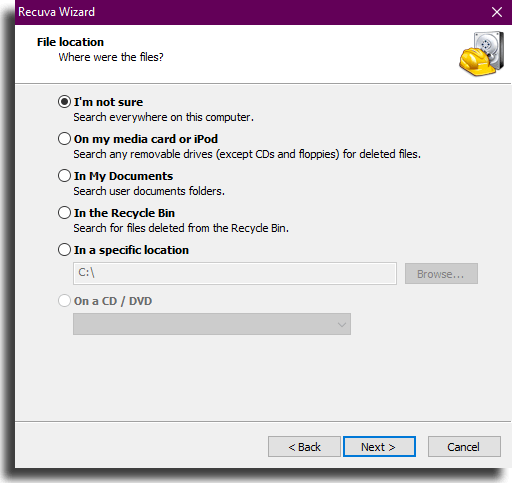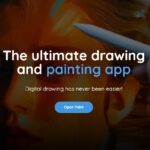3 easy ways to recover deleted files on Android
It is a common occurrence, deleting your files by accident or straight up regretting erasing them for some reason, but there are multiple ways to recover deleted files on Android. We already showed you how to recover deleted Instagram message, so might as well teach you how to do the same with files!
With the rising number of Android users, both on smartphones and tablets, it is even more common to see people making such mistakes. The worst part is that in these cases, there’s no “recycling bin” like in computers, and that it makes it far harder for the average person to restore deleted content.
As always, there is a simple enough solution for anyone to have their files back. In case you need help with that or if you want to know the how-to’s just in case, all you need to do is check this small tutorial on how to recover deleted files on Android!
Recovering files with root
There’s an app that can almost automatically do all the work for you, but it might cost you, unfortunately. There first thing you need to do is download such app, it is called Undeleter Recover Files, and at least its free to install on your device.
Boot the app in your device, select the types of files you want to restore (like photos, videos, SMS…) and the specific location where these files were, like an SD card or the internal memory of your device. When you hit confirm, the app will show you all the files it found, and you may choose what you want to restore based on what you see. This is probably the easiest and most simple method to recover deleted files on Android devices, with not a lot of hassle.
To continue, it will be necessary to purchase the premium version of the app, which costs around 4 dollars in most places. If you agree to that, you’ll be able to save your files on your device, on Google Drive or even on Dropbox.
Read also:
- Top 15 apps you can use to update PC drivers!
- The 42 best Command Prompt codes to use on Windows
- The 9 best cloud storage services in 2020!
Recovering files without root
In case you haven’t done the root of your device, have no idea what that is, or just don’t want to pay for it, there is no way of restoring anything using only your Android without preparing first. What you can do is prepare yourself to such scenario by installing the Dumpster app (download it on this link).
It works exactly like a recycling bin and will save all your files after they are erased for some time, so it wouldn’t take long to recover deleted files. By the way, you can set it up to store only files of your interest, like photos, videos and documents in general. Surely, you can delete any file permanently by going to the app and choosing such option.
To restore something, it is also super easy, since Dumpster offers this option with a small and useful button in any file that you click on. You will not be able to restore anything that was deleted before its installation, but it is worth your time to download the app and prevent a bad scenario.
Again, this option will not help you recover deleted files on Android if it wasn’t installed beforehand.
Recovering files with the help of a PC
If you don’t have root, don’t want to pay to go through the procedure and you really need to recover deleted files on Android devices, it is still possible to do so with the help of a PC. There’s still a chance! The best method here is using Recuva, a great program that can save your files before they are gone forever.
You can download the software through this link, install it in your computer, connect your Android to the PC using an USB cable and run Recuva. Now, all you need to do is select what kind of files you are trying to restore: all files, pictures, music, documents, videos, compressed files or e-mails.
Now, keep in mind that Recuva is not only used to recover deleted files on Android, but also in your entire PC. It’s an app that works pretty much in any device with a memory. Select where you want Recuva to search for files.
In this case, you can select a the “media card or iPod option” or specify the location you want it to investigate. Confirm your preferences and wait for Recuva to do its job.
When the entire thing is over, you’ll see all the files that may be restored, only being necessary that you click the “recover” option.
It is advisable that you save everything in your PC before transferring them to your device, so you don’t run the risk of losing everything.
Could these tips help you recover deleted files?
So, did you like these tips on how to recover deleted files on Android? Leave us a comment down below to tell us which method worked for you, or if you have a special method that we didn’t list! Maybe your tip can help someone that we couldn’t.