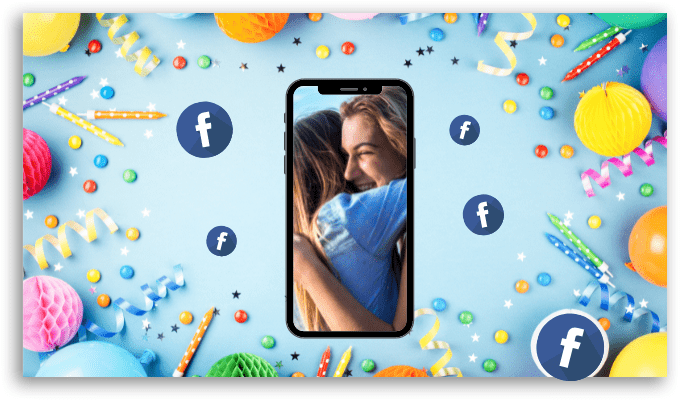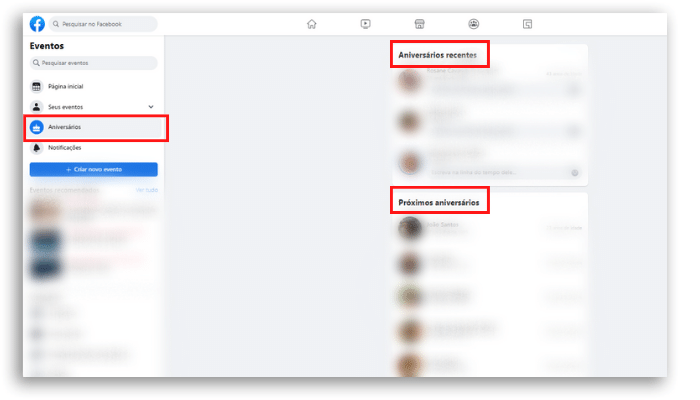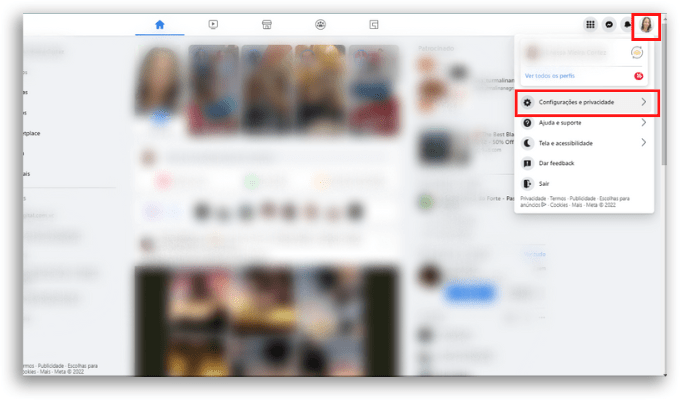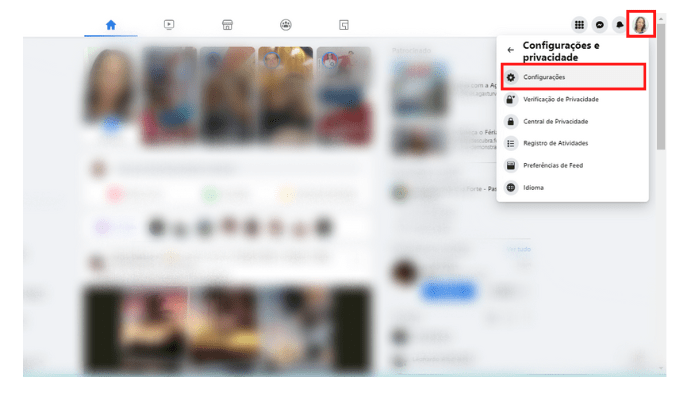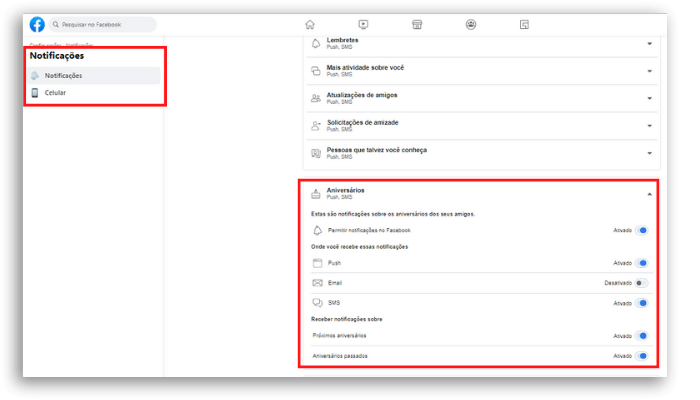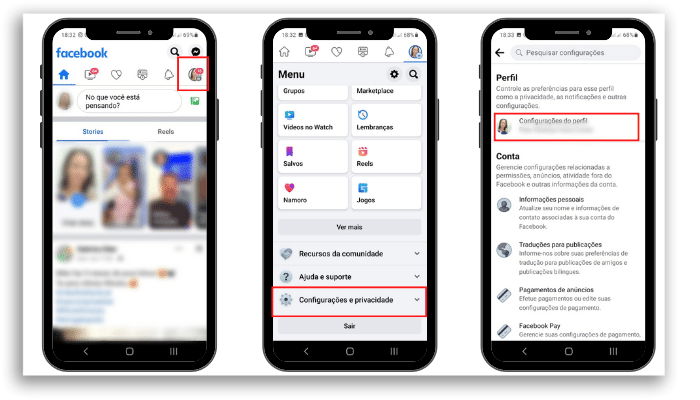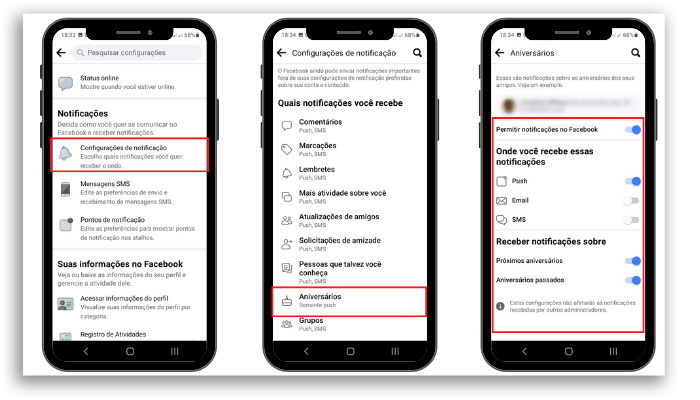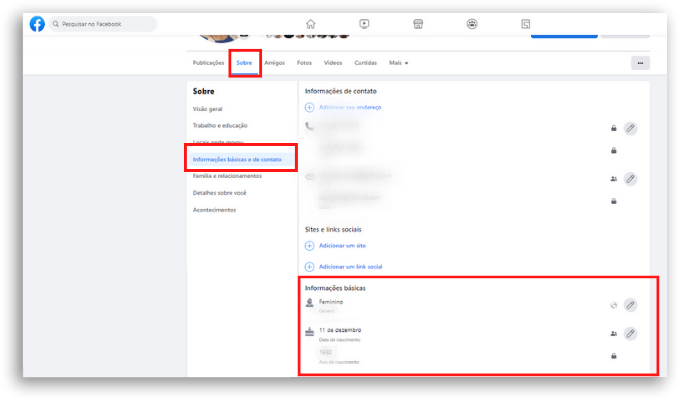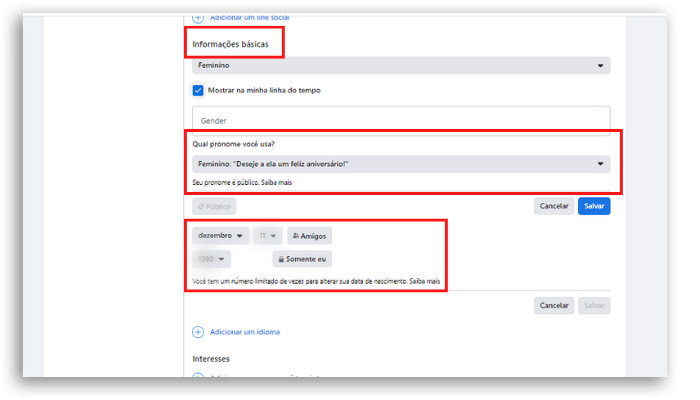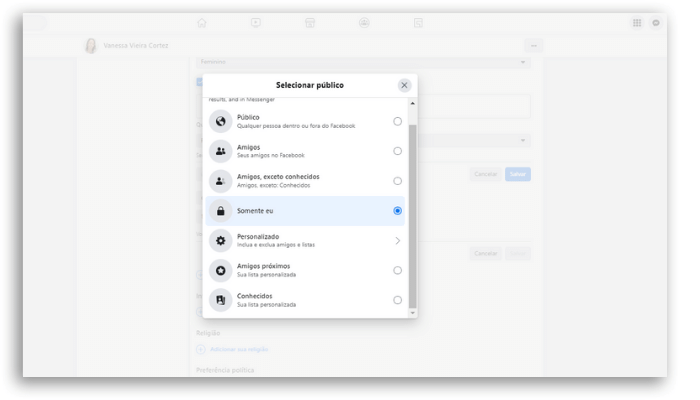Facebook birthday notifications: how to activate?
Learn how to turn on Facebook birthday notifications and alerts and don’t miss any more dates!
If it’s hard to remember all your friends’ birthdays then knowing these tips can save you from forgetting and dropping the ball.
It’s fine that you can find, and access, this option in a section of your feed whenever you want, but nothing like a reminder not to miss special dates, right?
Now, if it’s the opposite that has happened to you, that is, Facebook didn’t notify your friends on your birthday, we’ll explain what to do too.
Follow the steps below and turn on Facebook birthday notifications.
How to activate Facebook birthday notifications?
As we explained above, by default Facebook keeps a section in your feed where this information is available for you to look at.
You can access this information on your page by clicking on “Events” and then on “Anniversaries” to see all recent anniversaries and those yet to come.
However, if you don’t always want to check this section and would much rather prefer to be alerted daily, follow the path below and don’t miss the important dates of friends and family.
It is worth remembering that these settings can be performed in the application and in the desktop version of the social network.
However, as each one has a specific path, we are going to show you the two ways to turn on Facebook birthday notices and notifications.
Activating it through your desktop
Go to your profile and click on your photo in the top right menu.
Then select “Settings & Privacy”
Now click again on “Settings”.
Then select “Notifications” from the left menu.
At this point, a menu with several options for notifications will appear on your screen. Scrolling down, look for “Birthdays” and there you can activate (making it blue) the notifications you want to receive.
Activating Facebook birthday notifications on mobile
If you want to perform this operation through the application on your mobile phone, follow these steps below. It is worth mentioning here that the beginning of the process seems kind of hidden and difficult to find, but we will guide you there easily.
Open the app on your smartphone and click on your profile picture. Then select “Settings & Privacy” just like we did for the desktop version.
Now, however, comes the crucial difference of the location of the feature to change notifications.
Under “Profile” select “Profile Settings“.
Next, in “Notifications” click on “Notification Settings” and from here on out the path is similar to what we did on your desktop.
You can search for and select “Birthdays” in this menu, and in the next window, enable how you want to receive notifications.
Drag to the side and leave it in blue however you prefer to receive notifications of your friends’ birthdays on Facebook.
Once you’re done, log out and you’ll have notifications active. However, if your date of birth is not active, let’s see below how to make it visible so that your friends can congratulate you on your birthday.
How to make your birthday date visible
Okay, have you turned on notifications and notices so you don’t miss your friends’ birthday on Facebook, but you’re still not sure your date is visible? Well, receiving messages of congratulations and memories from people we haven’t talked to in a while can feel amazing.
So enjoy and check out how to activate the Facebook birthday notifications that matter the most: yours!
On your profile, click “About” in the menu right below your cover photo.
Then, in the left side menu, select “Basic and Contact Information“. And, in the center menu, look for “Basic Information” and you will see the location of your date of birth information there.
Note that the Basic Information panel has editing options for your gender, birth date (made up of day and month) and separate birth year.
Editing the public
All three items can be made visible or hidden. To do this, click on the pencil icon and you will be able to edit the spaces and make them visible.
Note that as soon as you click on the pencil to edit the spaces, you will be asked which pronoun people will use to congratulate you.
After the pronoun, you can change whether your birthday and year are visible and to whom.
Next to the date appears a field that informs the public that has access to this information.
If you want to change it, to make it visible, click on this field – in the image above this field is as “Friends“, in the birth date information and as “Only me” in the information about the year.
Now it’s your turn to choose who you want to share each of the information with. Click on what you want to change and a menu with the type of audience will open for you to choose from.
Once you have defined the type of audience for each of the two spaces (date of birth and year of birth) click on “Save“, a blue button next to this menu and that’s it!
From now on, the audience selected by you will have access to your information and will be able to receive Facebook birthday celebration alerts and notices.
The platform will now do its part and you can congratulate and be congratulated.
Are you now able to receive Facebook birthday notifications?
Hopefully this article helped you with your needs. It’s always good to have a reminder like that with our schedule as busy as they have been these past few years. If this article was useful to you, send it to a friend that might be interested in it!
And if Facebook or organization are things you are interested in, check these out: