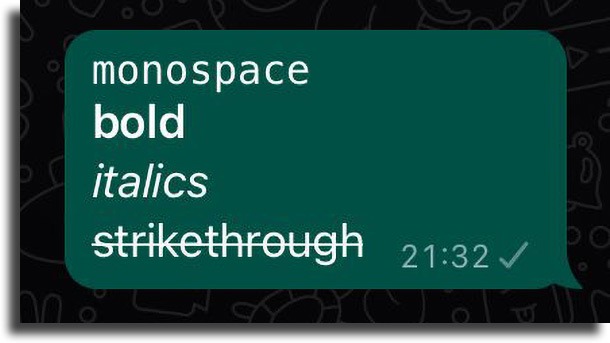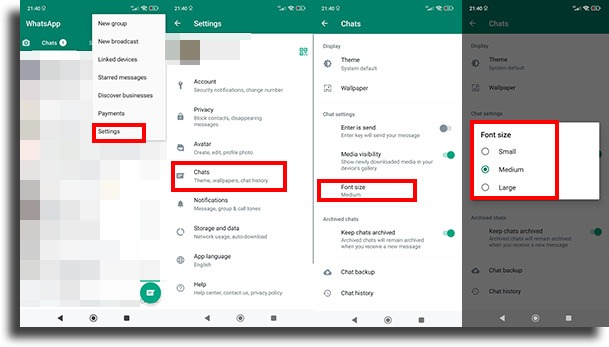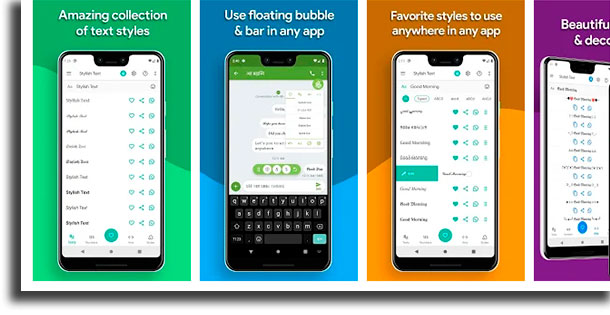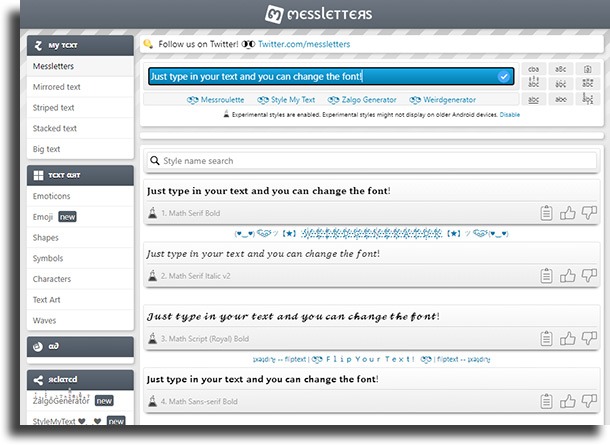How to change WhatsApp font: Guaranteed
Do you know how to change WhatsApp font? WhatsApp is a gigantic instant messaging platform, in which its users can send texts, audio, videos, and images of all kinds. All this to facilitate communication with friends and acquaintances, as well as companies and employees.
It’s possible to customize all kinds of things through the messenger, like changing the wallpapers of individual conversations. Also, other apps make it transparent and can do a lot more, including changing the WhatsApp font. If you want to do that last thing, just check the next paragraphs and we’ll teach you everything step by step!
1. Fonts offered by WhatsApp
The first option to change the WhatsApp font is the simplest and offered by the platform itself. With it, you can write using monospace, bold, italics, crossed-out text, or even change the font size, without needing any extra application.
Monospace is a typeface that has the same spacing size for each letter, making it ideal for many uses, such as tables and art. It provides greater readability than most common types of fonts. To use this font, just write three ` before and after the text in question. For example, “`monospace“`.
Bold is most commonly used to draw attention, and highlight titles, important topics, or keywords. It’s quite simple to use; to do so, just type an asterisk before and after the text. For example, *bold*.
Italic is generally used to draw attention to a passage or word written in a foreign language, in addition to highlighting article titles and authors. To use italics, you only need an underscore before and after the text. For example, _italic_.
Another option to change the WhatsApp font is writing with crossed-out text, which is a joke often used to say something that shouldn’t be said, indicating a word that escaped. To use strikethrough text, you only need one tilde before and one after what you have written. For example, ~crossed out~.
Finally, you can change the font size in the app, to improve your message reading. To do this, open the app’s “Settings“, and go to “Conversations” and “Font Size“. With this, you can change between “Small“, “Medium” and “Large“. However, keep in mind that this is only possible on Android. For iOS, you need to change the font size for the entire system, and not only the app itself.
2. Unofficial ways to change the font
To have a much wider range of choices to change the WhatsApp font, you need to download an external app, such as Stylish Text, which is available for both Android and iOS, BlueWords, exclusive to Android, or Better Font- s Cool Keyboard-s, for iPhone and iPad.
They all offer several different fonts to choose from, although they have quite different functionality.
Stylish Text offers a selection of over 100 fonts, user-created custom styles, a choice of letters and numbers within dark squares, and best of all, you can change the font within other apps.
Another alternative to changing the WhatsApp font is BlueWords, which has more than 20 different font styles, including blue letters. It has round, square, thin, dirty letters, and many other options. It, like the previous one, works within other apps, being able to select the change you want.
We also have Better Font-s Cool Keyboard-s which is an iPhone keyboard app, unlike others. It allows you to choose the font you want to type without having to finish the text and be ready to make the change. That is, you will already write in the font you want. It has 120+ fonts to choose from and is compatible with all messaging apps.
If you don’t want to use any application, you can still do this through a website in your favorite browser. The most famous is Messletters.
In Messletters, you have access to more than 120 different fonts, as well as emojis, arts, huge text, mirrored text, stacked text, and striped text, among many other great options to make your texts very well stylized.
So, what did you think of our tips on how to change the WhatsApp font?
Leave your opinion in the comments and if you managed to take advantage of the tricks included here. Don’t forget to also say if you prefer any other app or website to do this. Also, remember to check out our best WhatsApp tips and tricks!