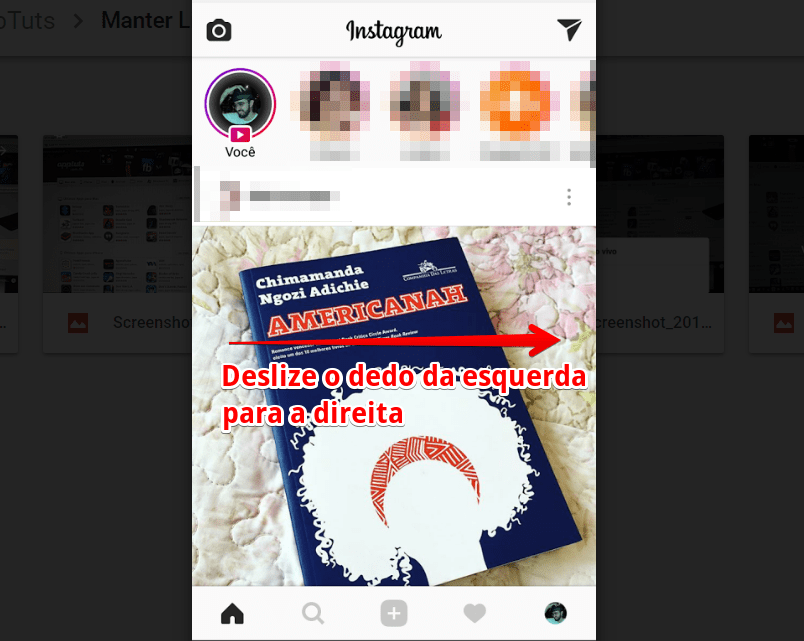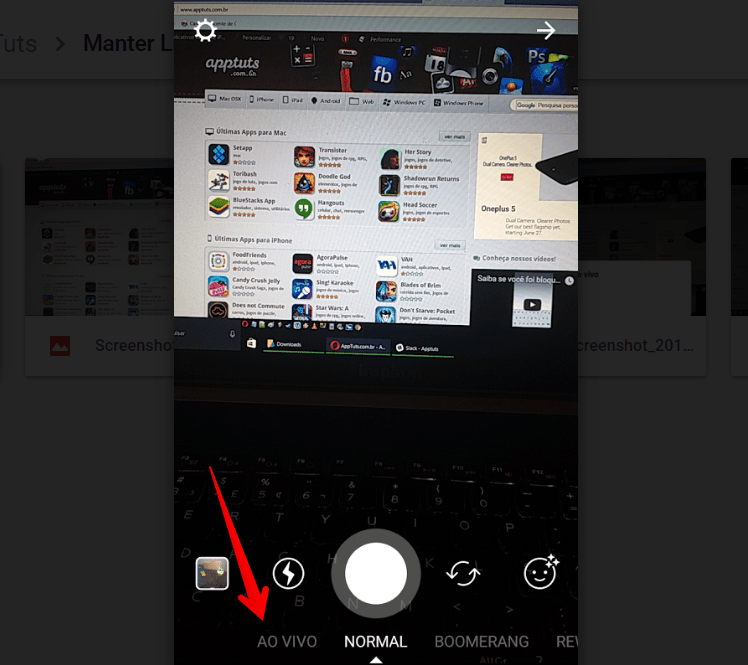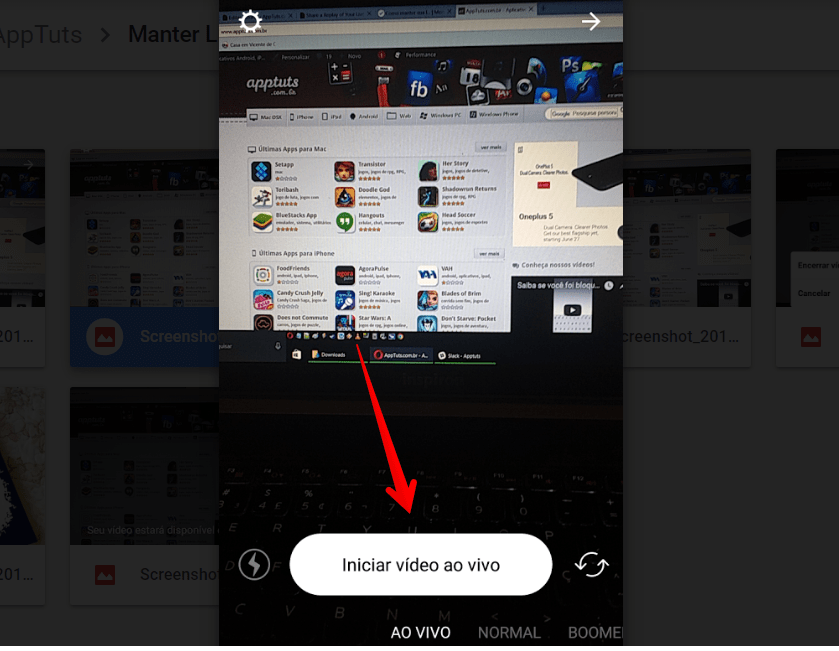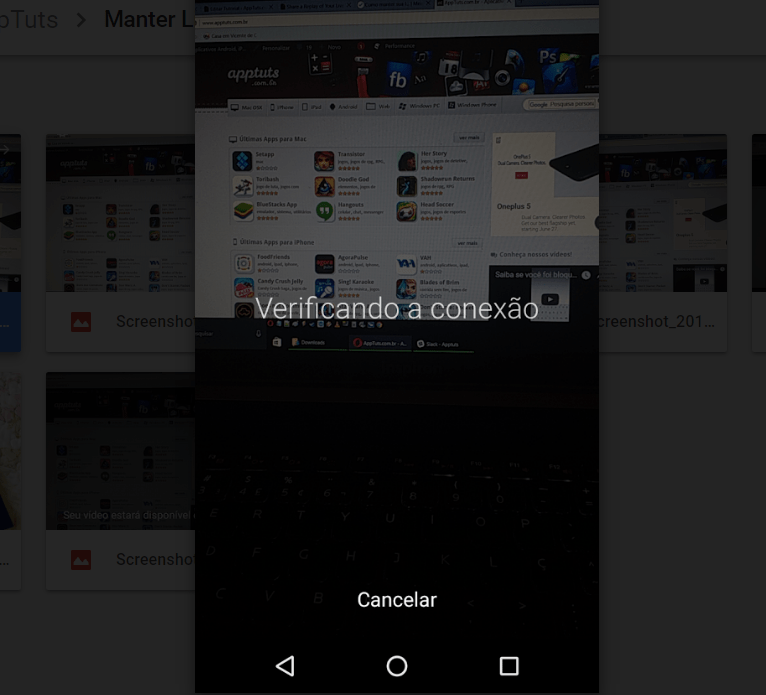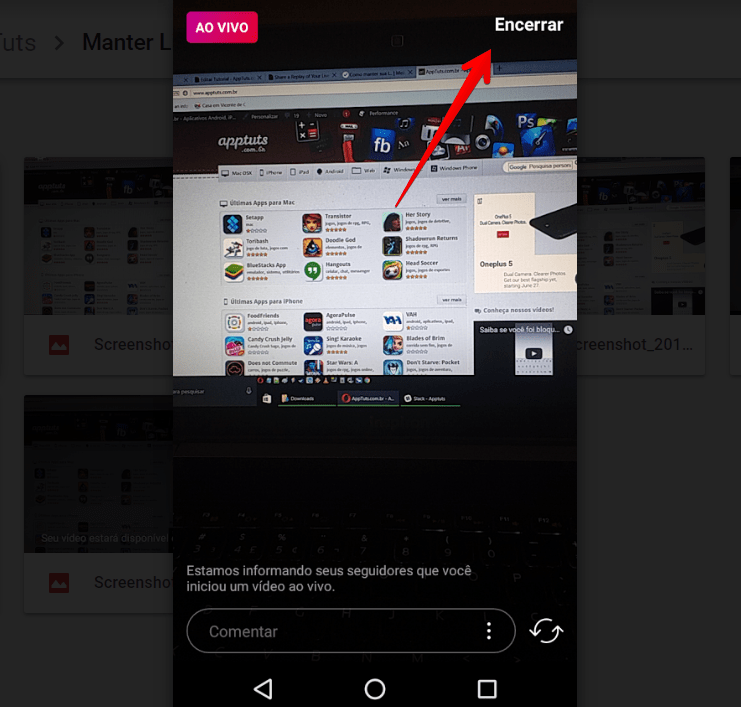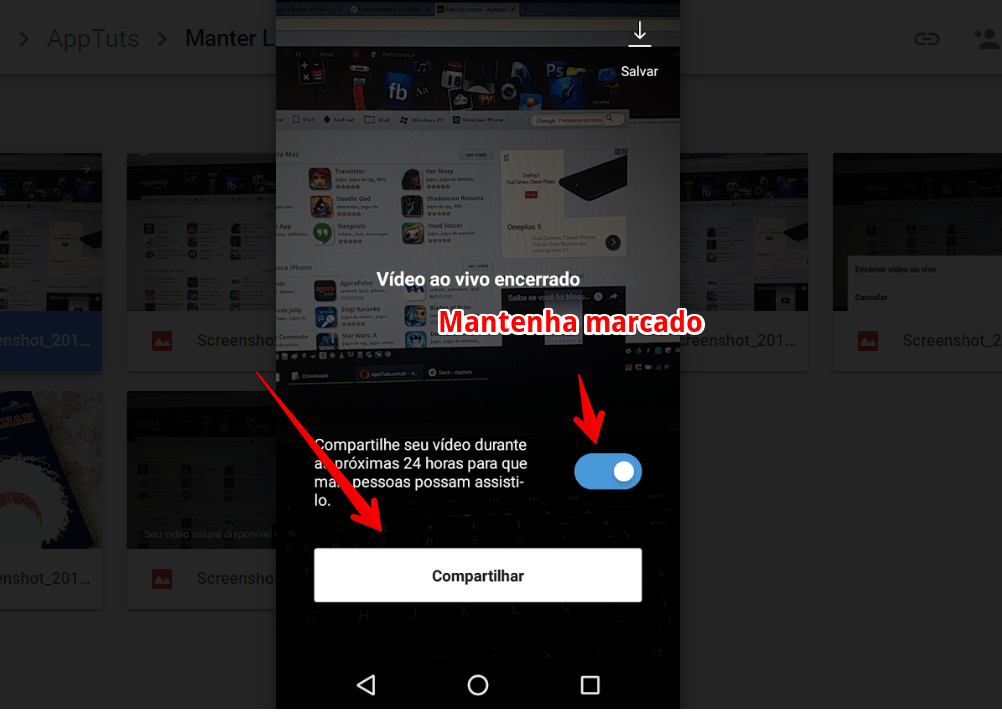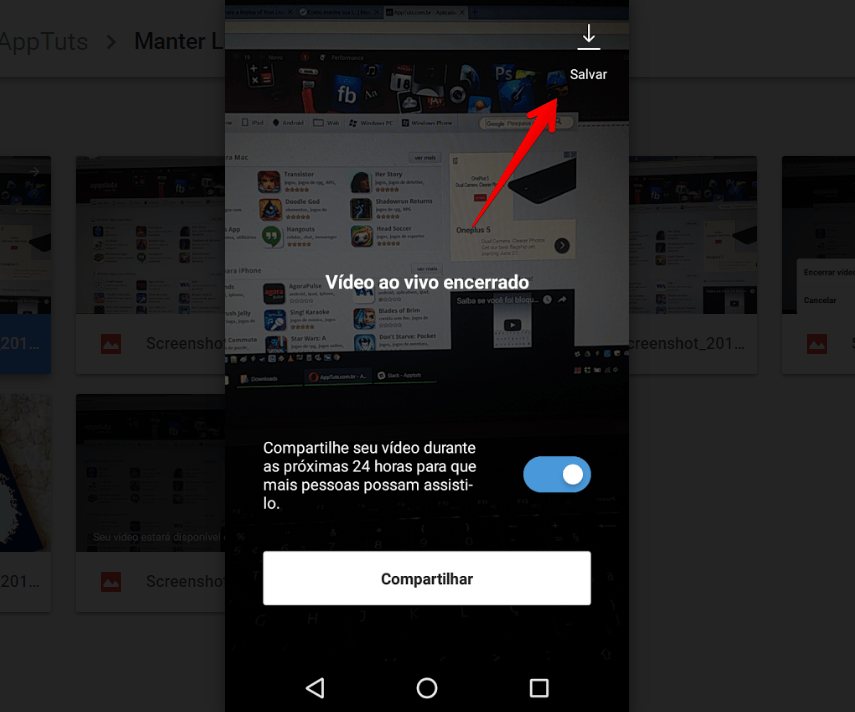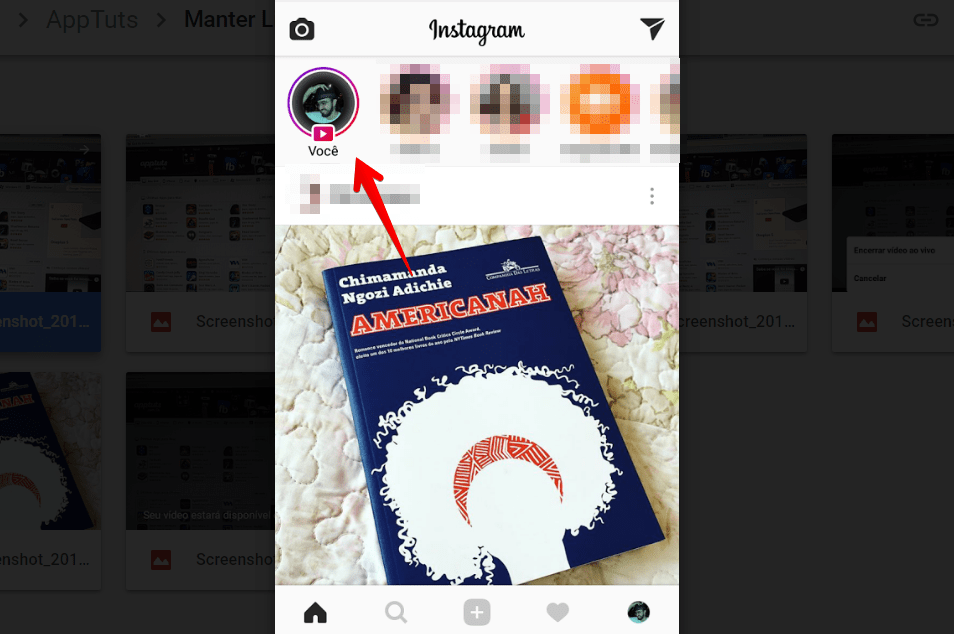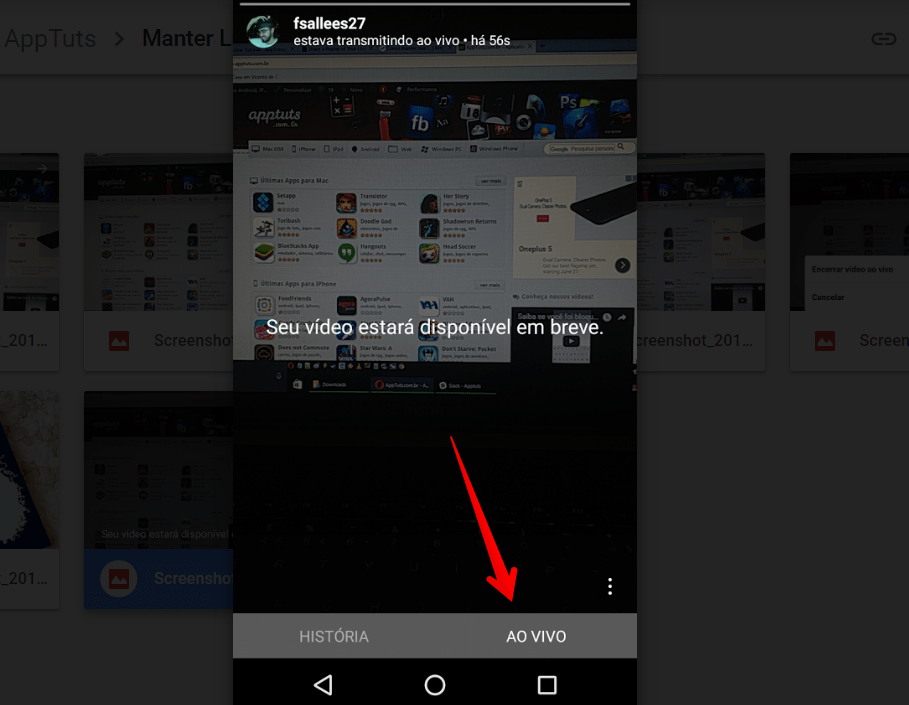How to keep your Instagram Stories live for 24 hours
One of the most desired functions by Instagram users who usually do live broadcasts is the possibility to keep the videos on their profile for a longer time, since, at the beginning, the lives were deleted as soon as the broadcast ended. However, a recent update to the platform now allows you to keep your Instagram Stories live for another 24 hours, as well as being able to download the video to your camera roll. Check out the full step-by-step below to keep your stream online longer!
Tip: How to ask to participate in a live on Instagram?
How to keep your Instagram Stories live for 24 hours
We will really cover the entire process to set up and maintain your live and, don’t forget, if you have any questions, just put them in the comments of this post, at the bottom of the page!
Also, while it’s really unusual, if you have a problem with Stories itself, like it stops responding or loading during the walkthrough, check out our additional content at the end of this tutorial to find out how to deal with these errors!
Step 1 – Open your Instagram and swipe your finger from left to right, entering the Instagram Stories screen;
Step 2 – Tap Live in the menu located at the bottom of the smartphone screen, as shown in the image;
Step 3 – Tap Start live video;
Step 4 – Wait for the application connection verification. It is important to remember that you must have a stable connection, preferably via Wi-Fi, to guarantee the quality of your Instagram Stories live and avoid problems/
Step 5 – Do your live as normal and tap End when you’re done/
Step 6 – After confirming the end, just click on Share to save the recording of the live to Instagram Stories. In fact, this is exactly where you will keep the option to keep your Instagram Stories live for the next 24 hours, as shown in the image below;
Step 6.1 – Alternatively, you can download this same recording, allowing you to publish it on other social networks such as Facebook or Youtube. At the end of this tutorial we present our guide on how to do this in detail. For now, tap Save to get everything ready;
Step 7 – Tap You to view the broadcast saved in your Stories/
Step 8 – Access the Live tab to view the video. It is worth remembering that the recording is not available immediately, requiring you to wait a few moments until it appears published in your Stories;
Afinal, não é tão complicado assim, então aproveite o recurso para manter sua live no Instagram Stories como desejar!
After all, it’s not that complicated, so take advantage of the feature to keep your Instagram Stories live as you wish!
Are you having problems with Stories?
Stories really are one of the coolest features on Instagram. It helps to generate engagement with your followers and of course, and it also increases the chances that people who share your interests will find your profile on the social network. This is exactly why errors or problems in Instagram stories can be really frustrating for the user.
If your Stories don’t load, for example, there are a lot of reasons that could be causing this. Fortunately, we can help you identify the main causes and, of course, teach you how to fix them in our guide on what to do when your stories don’t load.
In it, you will be able to check connection stability issues, which, by the way, is crucial to keep your Instagram Stories live, as well as problems with the app crash for mobile devices, problems with the app version and even errors on your own device. Be sure to check it out!
Extra tip: how about putting songs on Instagram Stories?
Did you know that it is also possible to include audios and even complete excerpts or songs in your posts in stories? This feature was already available in several countries, but it was only recently enabled and made available everywhere! The entire procedure takes place entirely within Instagram and is really practical, making it possible to add songs even before recording a video for Stories, for example.
In fact, this is an excellent way to record Karaoke-style videos, as the music will be produced automatically after inclusion. Without further ado, head over to our complete guide on post ideas sure to be a hit!
Read also on AppTuts:
- Disable Instagram notifications, quick and easy!
- 10 tips to increase your engagement on Instagram in 2022
- Instagram Reels: how to use it? [Complete Guide 2022]
So, what’d you think?
With our tutorial, we believe that you will be able to carry out your Instagram Stories live and have it for 24 hours without any problem. The function still hasn’t appeared on your device? Did you have any difficulties during the process?