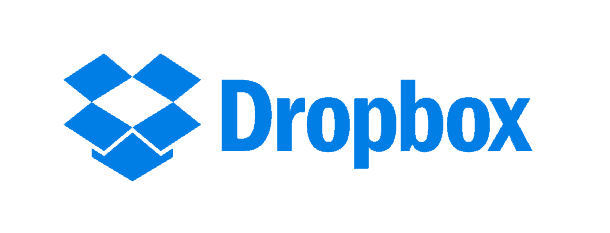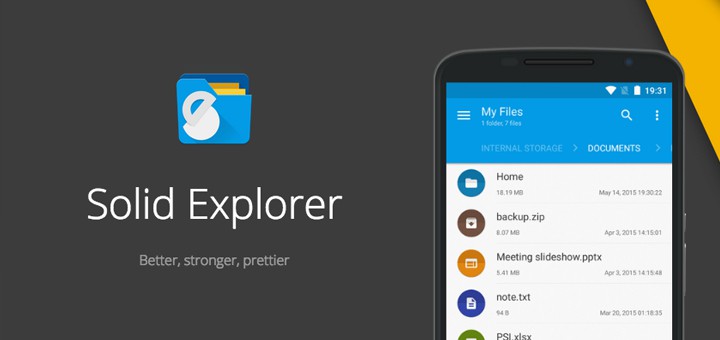The 8 best ways to transfer files from Android to PC!
It’s not surprising that we have such limited storage space on Android devices, especially older models. So it’s only natural that you need to transfer files from Android to PC every once in a while. Even though there are several cloud storage services available, it’s always important to have a secondary backup. Especially for when you don’t have an internet connection.
Luckily, there are many different ways you can use to make these backups via transferring stuff to your PC. That ranges from the USB cable that comes with your smartphone to apps made specifically with this goal. You can check out all of our tips about it in this article, just keep reading!
1. USB cable
The simplest way for you to transfer files from Android to PC is by connecting the phone to the computer using a USB cable. In this case, there’s nothing much you really need to do. Afterall, your PC will identify the device automatically and you can just transfer everything you want!
The biggest reason you could want to use other methods is if your PC is having issues when recognizing the phone. Or if it doesn’t have any USB ports available. It could even be the case that you only have a USB-C to USB-C, something that’s becoming the norm nowadays.
2. Bluetooth
A really simple alternative to using a USB cable is using Bluetooth to connect your Android to your computer. This lets you easily transfer files, but unless you have a top-of-the-line smartphone and computer, it’s far from being really effective.
That is due to older Bluetooth versions transferring files quite slowly, and as such, it is not really recommended for larger files. Even so, it’s a good option for those moments when you don’t have an internet connection available, even when using the apps to get free WiFi.
3. AirDroid
If you have access to a WiFi connection, we recommend you use apps to transfer, such as AirDroid. All you need is to have the app installed on your Android. With the app ready, you just have to go to the AirDroid website on any of the best web browsers on your PC to start the connection.
This way, it is possible for you to transfer files from your Android. It can also mirror your smartphone screen to your PC, and even control the device remotely. You can check it out by following this link.
4. Cloud storage services
Another interesting and easy way for you to transfer files from Android to your PC is using any of the best cloud storage services. This way, you can send any file to services like these. You can use Dropbox, OneDrive, Google Drive, and Mega directly from your Android.
Then, you can download all the files on your PC afterward. This way, you can even have a full backup of these files and download them whenever you want, on any other device, later on.
All of the services we mentioned above are great and offer mobile apps, so it’s up to you to choose one. Many of them are even among the best free iPhone apps!
5. Pushbullet
Pushbullet is another specific app that can help you transfer files from Android to PC and vice-versa. When it was first released, it was much more used so that you could get notifications from your smartphone to your browsers. But nowadays the app has a lot more features.
The best part is that it is really simple to use and to learn. And you can use it entirely for free if all you need is to transfer small files. Pushbullet is one of the best free Android apps, and you can check it out on the Play Store!
6. Resilio Sync
Resilio Sync, on the other hand, is an app that offers a myriad of different amazing tools, among which is cloud storage. The biggest difference here is that its cloud server is your own computer, making it a really interesting and different approach.
This way, you can transfer as many files as you want, without any speed or storage limitations. Since everything is transferred via your own devices and network, it’s also a much safer option. You can download it by following this link.
7. Solid Explorer
Another different Android app, Solid Explorer works much more as a file manager for your phone. Among its many features, you will find one that lets you transfer files from Android to PC easily.
The connection can be done in many different ways. This includes the most simple and accessible: using a WiFi network. Other than that, you can also sync the app with several cloud storage services to make it that much easier to transfer everything. Try out its free version on the Play Store.
8. Messaging apps!
The messaging apps themselves, such as WhatsApp and Facebook Messenger, can be used to transfer files from Android to PC. That is because you can access them both on the smartphone and its web platforms, as is the case of WhatsApp.Web.
Furthermore, there are many apps that work natively in the browser, such as Messenger, and even those that have a synchronized version for Windows, macOS, and even Linux.
With that, every time you receive or send documents and pictures in chats, you can open them up on your PC and then download them, without the need for installing any other apps.
Of course, the messaging apps usually have smaller file size limits when it comes to the documents, videos, and images you can share, and images and videos get compressed, lowering their quality. If what you need is a quick, simple, and easy option, these apps are great!
Did you like these ways to transfer files from Android to PC?
Did you like our tips on how to do it? Did we help you out? Let us know in the comments, and don’t forget to also check out the best PC software and learn how to take a screenshot in Android!