How to use Telegram without installing anything on the computer
Telegram, a Russian messaging application, has become one of the most popular options in the world for online communication on mobile devices. Just like its competitor WhatsApp, the app has a web version that allows you to use Telegram without installing anything on the computer.
In the version made especially for computers, almost all the tools and features are also available, such as voice and video calls, creating groups, and the ability to send large files, among others.
In this article, we will teach you how to use Telegram without installing anything on your computer. Then you can also read about 15 things you need to know before using Telegram.
How to use Telegram without installing anything on the computer
Previously, it was possible to access Telegram without previously downloading the application on a smartphone, since verification could be done via SMS. However, the feature is no longer available, and you now need to download the app on your mobile phone.
To use Telegram Web it is necessary to obtain the access code or scan the QRCode on your mobile device. In this way, it is not necessary to previously download any application or program on your personal computer. The process is different on Android and on iOS, so there will be an explanation for each below:
Entering Telegram via QRCode
To access Telegram Web via QrCode on Android, just follow the step by step:
1. Access Telegram Web:
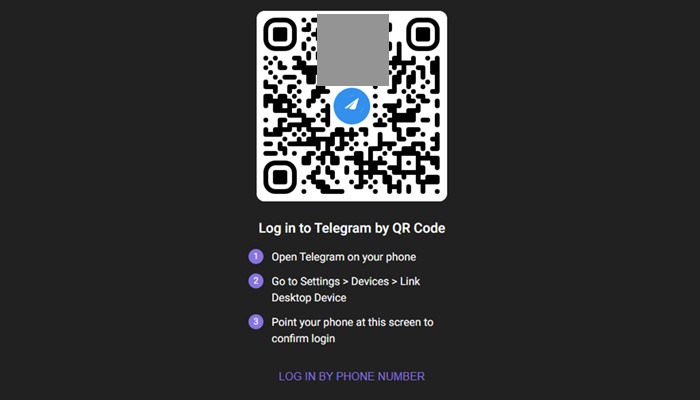
2. Open Telegram on mobile and click on the three dashes in the upper left corner:
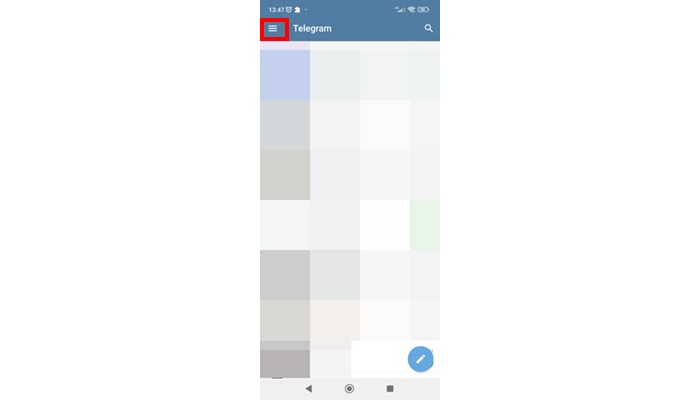
3. Go to “Settings”:
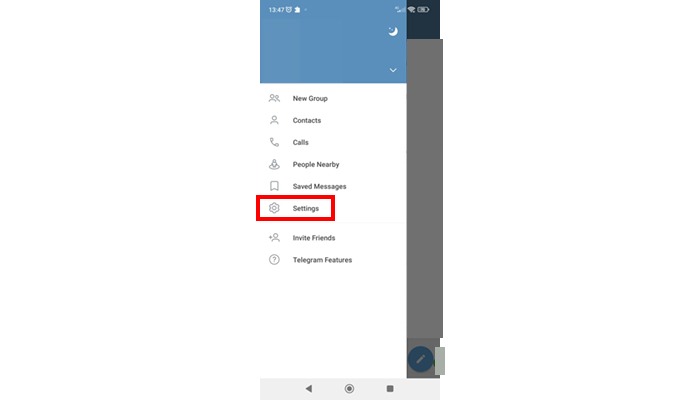
4. Click on “Devices”:
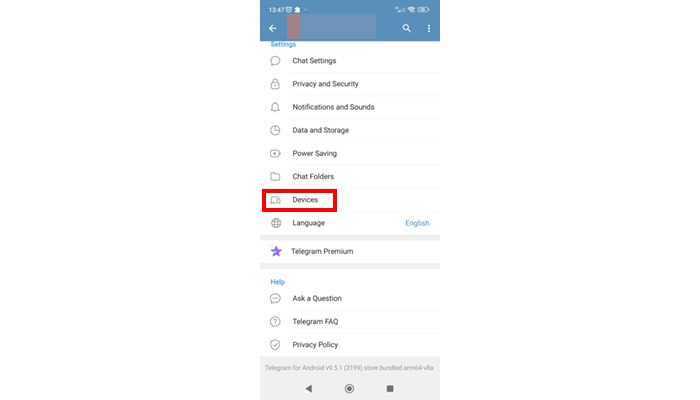
5. Go to “Link Desktop Device”:
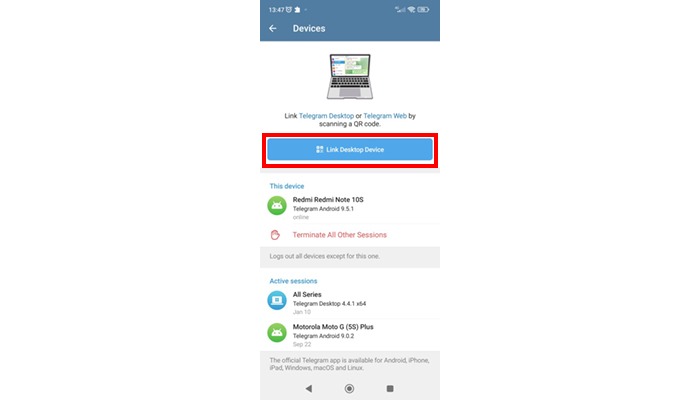
Scan the QR code with your phone camera.
Now, if you use iOS, the steps are a bit different (but not that much! We’ll talk about them below:
1. The first step is the same: access Telegram Web:
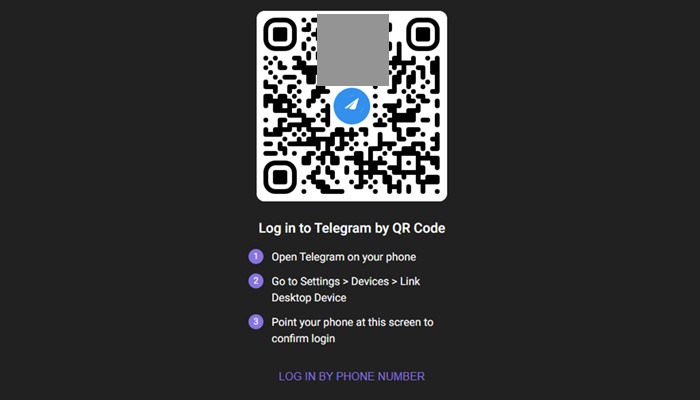
2. Now, you need to click the “Settings” button, under a cog, on the bottom-left corner of the screen:
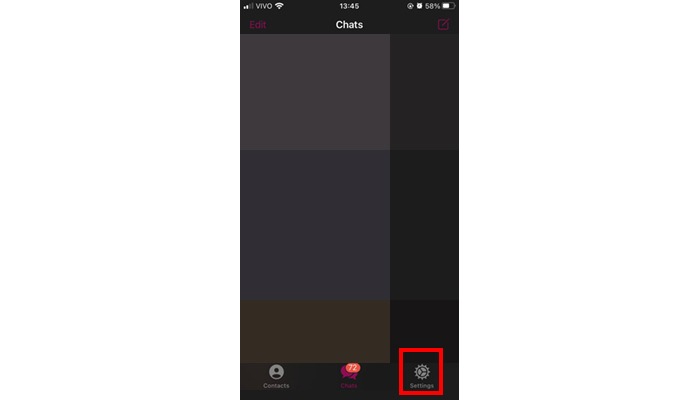
3. Then, click on “Devices” near the top:

4. And finally, just hit “Link Desktop Device” and scan the QR Code!
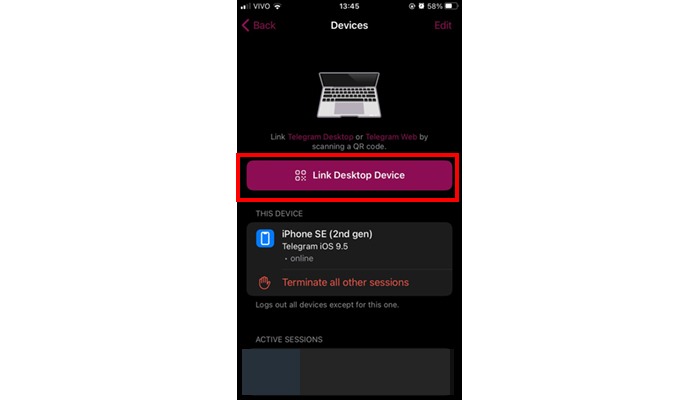
Just carry out the steps above and that’s it, your computer will automatically access the desktop version of Telegram.
Entering Telegram via access code
Another way for you to use Telegram without installing anything on your computer is by code. To access Telegram via the access code, just follow this step-by-step:
1. Click on “Log in by phone number“:
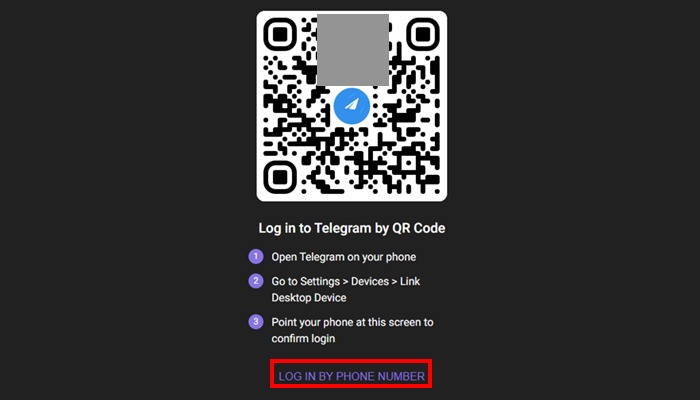
2. Enter your number and click “Next”:
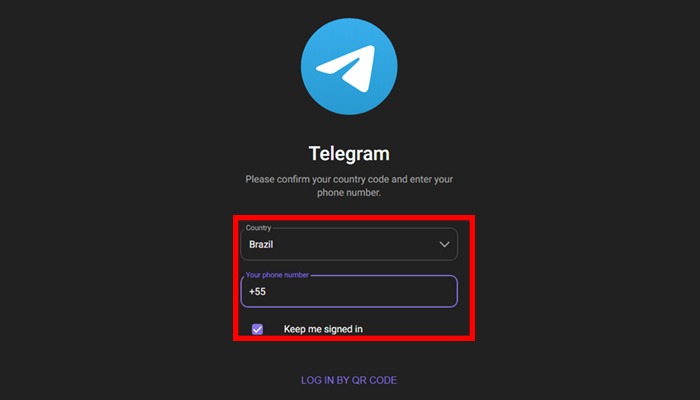
3. Enter the code sent in your Telegram:

By typing in the received code, the user’s computer will be enabled for the desktop version of the application automatically.
It is important to highlight that the web version of Telegram can access all the user’s previous conversations. In addition, the version also has synchronicity. This means you can have simultaneous conversations on mobile and desktop without any problems.
Is it possible to access Telegram in multiple browsers?
Yes, it is possible to log into Telegram without installing anything in multiple browsers. To do this, just follow the step-by-step instructions above, which are the same for all browsers.
Is it possible to download Telegram for PC?
In addition to the web version accessed remotely, Telegram can be downloaded to a computer. The software is available for Windows, Linux, and Mac OS operating systems and can be downloaded from this link.
To authenticate your profile, just carry out the verification process via mobile number or QR code. The desktop version also has the same features present in the application and browser, and can also be a good option for accessing the messaging service.
The advantages of Telegram Web
The Web version can be a great option for those who use the messaging service in professional activities since the use of the tool can be facilitated through the keyboard and mouse, which speeds up typing.
Telegram Web has the same advantages and features as the mobile version. Among the highlights of Telegram that make it one of the most popular messaging apps are:
- Giant groups: while Telegram allows up to 200,000 people per group, its competitor WhatsApp has a limitation of 512 people, a big difference. Because of this, Telegram is preferred by influencers and media companies, as it allows contact with a much larger number of users.
- Secret Chat: Telegram has the Secret Chat feature, which allows for more private conversations, whose messages are automatically deleted after a period of time. In addition, screenshots are also blocked in this mode, which can ensure greater privacy when sharing sensitive data or content, such as passwords or personal photos.
- Dynamic groups: Telegram presents an evolution in relation to traditional WhatsApp groups. It is possible to configure a group so that it becomes a channel, where only the administrators publish the content, while the participants are only viewers. This allows, for example, a media channel or influencer to share content directly with their fans through the platform.
- Sending files: Telegram allows you to send files of up to 1.5 GB, an improvement over the 100 MB per WhatsApp sending. This feature makes it possible to use Telegram as an alternative to email itself or cloud services, such as Google Drive for some cases.
- Discretion in deleted messages: Telegram allows you to discreetly delete messages, unlike WhatsApp, a feature that can be very useful in many cases. After all, who never regretted sending a message or simply making a typo? This is no longer an issue when using Telegram.
You can also browse the top 10 Telegram alternatives that we have selected for you.
Telegram Web and Video Calls
Another thing you can do is use Telegram without installing anything on the computer to make video calls! Telegram uses WebRTC technology for video calls in the web version. This feature allows you to create high-quality, low-latency video calls. Furthermore, it is possible to share the computer screen during a video call, a tool that can have many useful applications.
This feature makes Telegram a great alternative to services like Zoom or Google Meet, which can be easily accessed via mobile, browser, or desktop, as mentioned above.
If you were curious about this feature, also learn how to make a group video call on Telegram.
Telegram Web Customization
As with the mobile version, it is possible to customize the version for browsers. It is possible, for example, to put Telegram in night mode, in order to leave the service with a darker theme, which can bring greater visual comfort.
In addition, it is also possible to configure the background image of the message screen and modify the font size. Furthermore, it is also possible to configure keyboard shortcuts to facilitate navigation and use of the application. It is important to highlight that Telegram Desktop has the same customization features.
Telegram Web and bots
Telegram is a tool that integrates many bots, which have several purposes. It is possible to program and run bots on Telegram Web, just having the specific knowledge for this.
Did you like this content? Also, find out How to start a group video call on Telegram easily!





