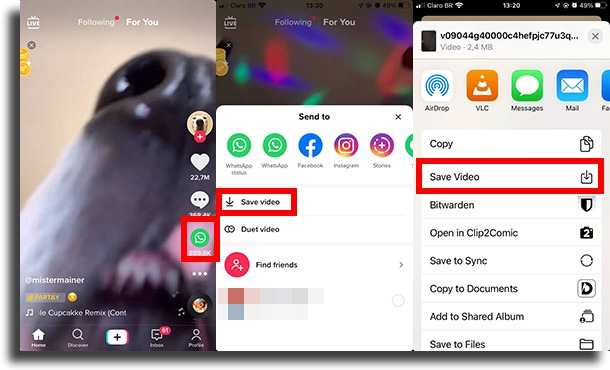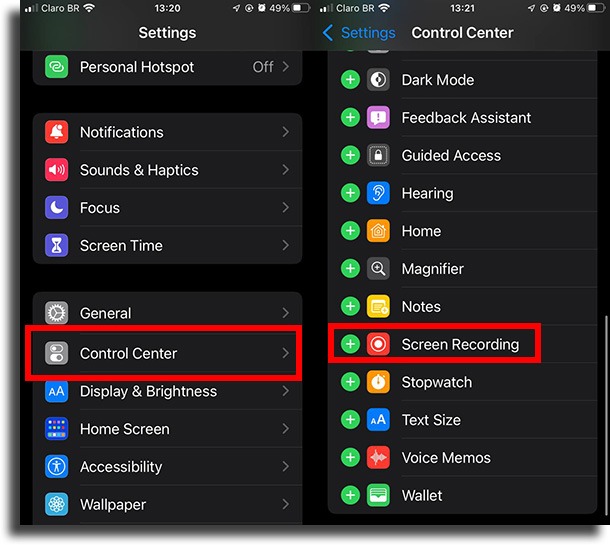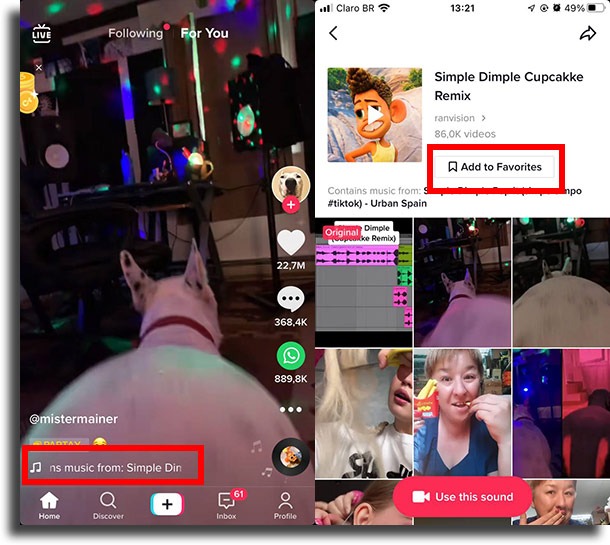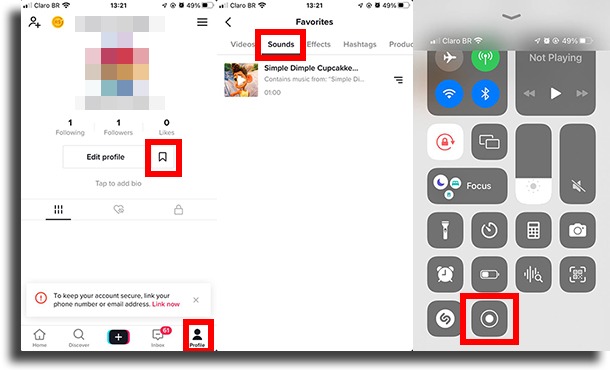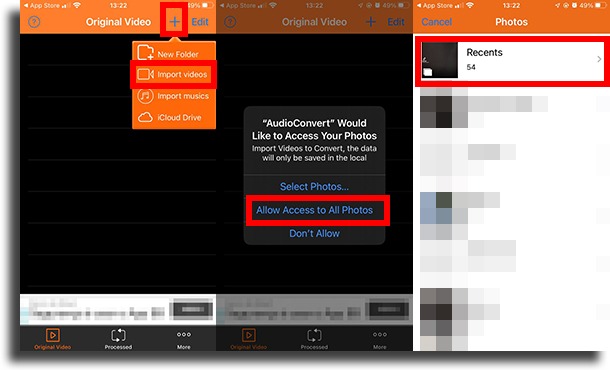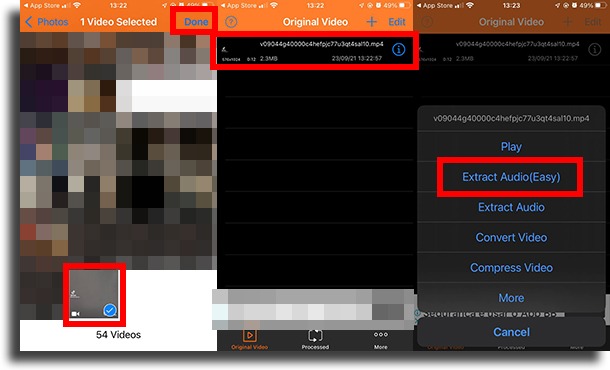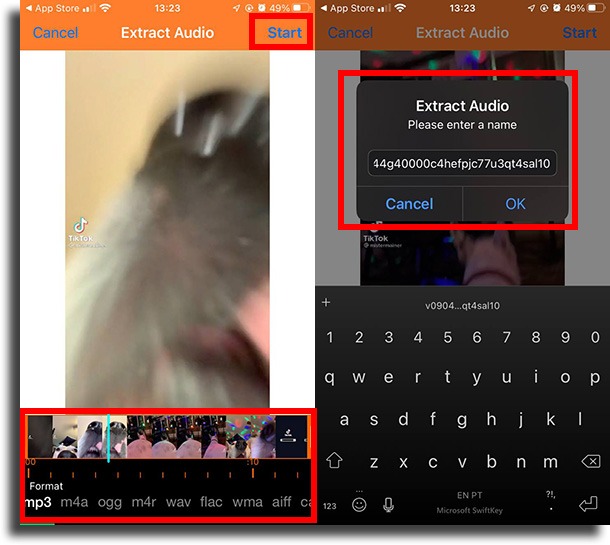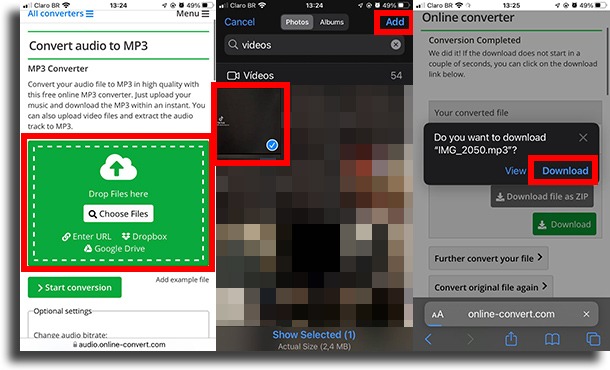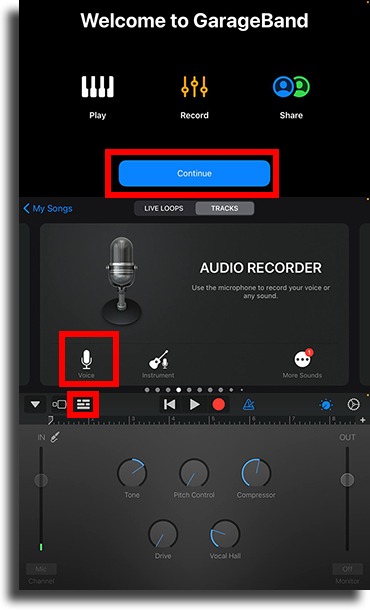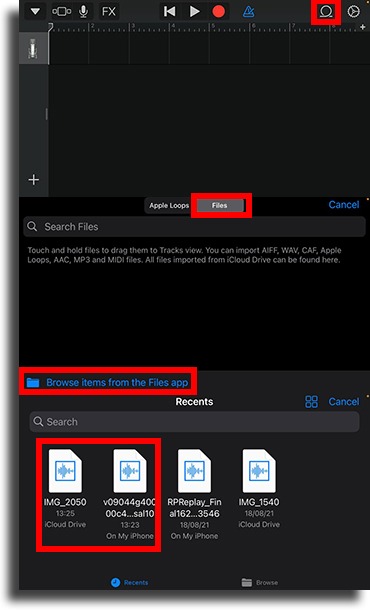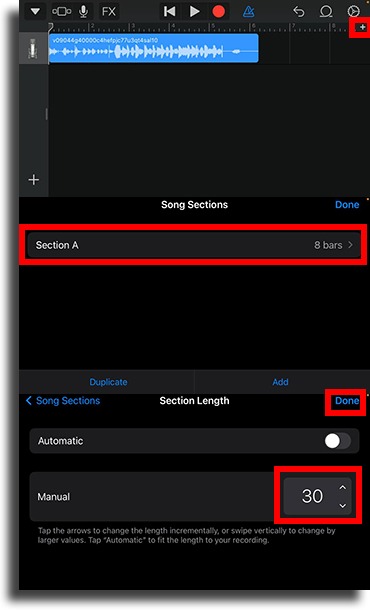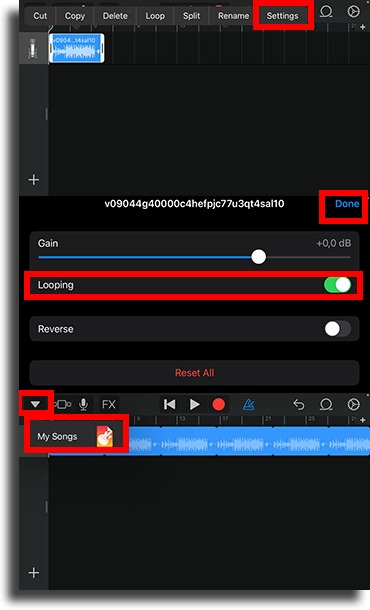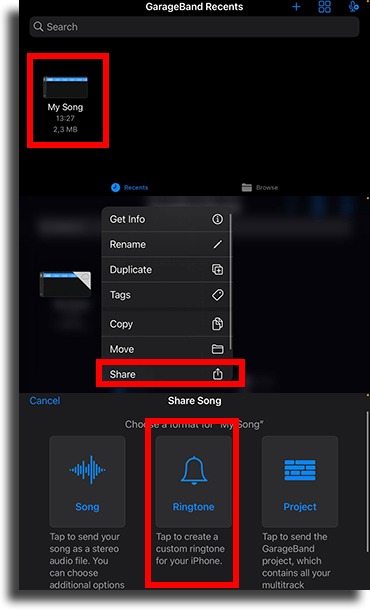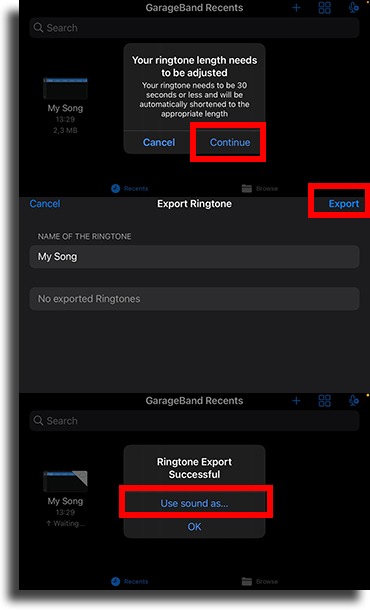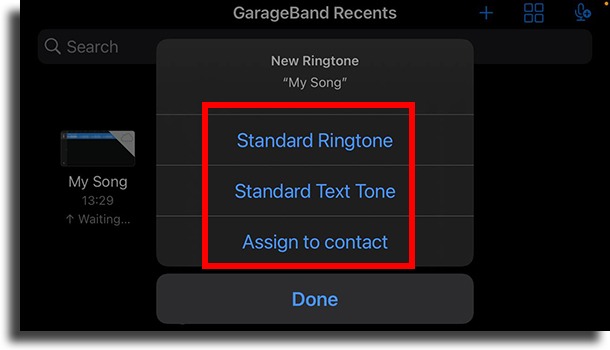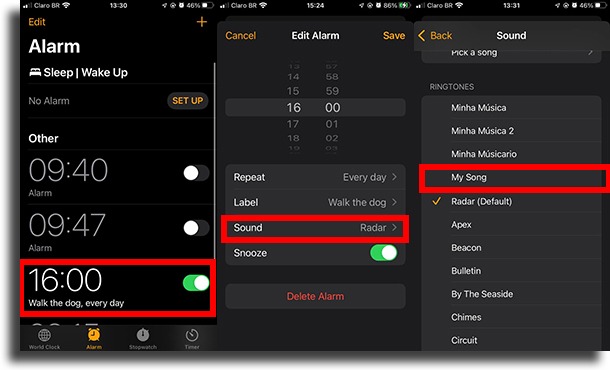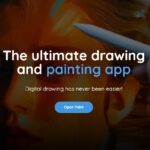How to make a TikTok sound into alarm on iPhone
Many of us like to use TikTok to pass the time. After all, it shows a lot of extremely fun to watch short videos! Those videos usually have some sound or music associated with them, which often goes viral. Something that has become common is when we make a TikTok sound into the alarm clock or ringtone on the iPhone.
If you want to learn how to do this, you found the right guide. Unfortunately, due to certain limitations of Apple, the process is much more laborious than it could (or even should) be. In any case, check out our guide below!
How to make a TikTok sound into an iPhone alarm clock
Okay, let’s get down to business. Remember that the process is boring and can take a while.
1. Find the audio you want to use
There are a few ways you can do this:
- The first is directly on the TikTok video;
- To do this, just tap the Share icon and then tap Save Video.
- Now, if the content creator doesn’t allow you to download it directly, you’ll need to record the screen:
- Go to the Settings app;
- Then tap Control Center;
- Scroll down until you find the Screen Recording option and tap the green + beside it;
- Go to the video that has the TikTok sound you want to make into your iPhone alarm clock;
- Open Control Center by dragging from the bottom of the screen upwards and tap on the Screen Recording icon;
- When the video ends, end recording.
Finally, if the creator added their own sounds on top of the song, but you just want it:
- Tap the music icon at the bottom of the screen;
- Then tap Add to Favorites;
- Tap your profile icon, tap the Favorites icon, then go to Sounds;
- Now, turn on screen recording and play the TikTok sound you want to make into your iPhone alarm clock. When he’s done, finish recording!
- With all that done, let’s go to the next step.
2. Converting video to audio
Okay. Now that we have a video with the sound, we need to extract it, don’t we? There are two ways to do this: using conversion apps or conversion sites.
- Download some video to audio conversion app. In this guide, we use AudioConvert, but any will do;
- Open the app and tap the + at the top of the screen in it;
- Tap Import Videos. You will have to give access to your Photos;
- Now browse to the video you downloaded or in the screen recording and tap on it;
- Then tap the video again and tap Extract Audio(Easy) to get the TikTok sound you want to make into your iPhone alarm clock;
- Choose which format you want (we recommend mp3) and which part of the audio you want. Tap Start, choose the name, and tap OK;
- Now tap the audio you created and tap More;
- Tap Send, scroll up, and tap Save to Files. If you use another app, be sure to upload the audio to Archives.
The process on websites is very similar, even though it offers fewer options:
- Follow the link to online-convert in any of the best web browsers;
- Tap Choose Files. Select Photo Library and find the downloaded or recorded video;
- Choose the options you want and tap Start conversion;
- When finished, tap Download. That’s it, the TikTok sound you want to make into your iPhone’s alarm clock will be in your browser’s Downloads.
3. Import the TikTok sound you want to make your iPhone alarm clock into GarageBand
It is necessary to use yet another app! As mentioned, the process is genuinely much more complicated than it should (and could) be.
- Download GarageBand if it’s not already installed on your iPhone;
- Then tap the + in the upper right corner of the screen;
- Navigate to Audio Recorder and tap the microphone icon to open it;
- Tap the tracks icon in the upper right corner. It’s the third, from left to right;
- There, tap the loops icon. It is second from right to left in the upper right corner of the screen;
- On the new screen, tap Files to navigate to the TikTok sound you want to make your iPhone alarm clock;
- Tap Browse items from the Files app;
- Browse to the location where you saved the file and tap it;
- When it appears in the main window, tap and hold it and then drag it to the first track.
4. Increase audio duration
iPhone ringtones are 30 seconds long. In other words, the ideal is that you increase the duration of the sound of the TikTok that you want to make into the alarm clock on your iPhone to 30 seconds. To do this, follow the steps:
- Tap the + icon in the upper right corner of the screen;
- Tap Section A and under Manual change to 30 and tap OK in the upper right corner;
- Now tap the sound twice and tap Settings;
- Then turn on the Looping option and tap OK in the upper right corner;
- To save the TikTok sound you want to make your iPhone alarm clock, tap the arrow in the upper right corner and My Songs.
5. Export and set as ringtone!
Okay, we’ve reached the final stage of the process:
- You will see the project you just edited on the screen. Tap and hold it until a menu appears;
- Tap Share;
- Now tap Ringtone;
- If the screen appears saying Ring duration needs to be adjusted, tap Continue;
- Write the desired name and tap Export;
- Tap Use sound as…;
- And finally, select when you want to use it as a ringtone.
With that, you’ll also be able to use the TikTok sound as an iPhone alarm clock. Just go to the Clock app and set it as a ringtone!
So, what did you think of the guide on how to make a TikTok sound into iPhone alarm clock?
Leave a comment with your opinion, saying if we were able to help you or if you still have questions about how to do this. Don’t forget to also check out the best TikTok Challenges!