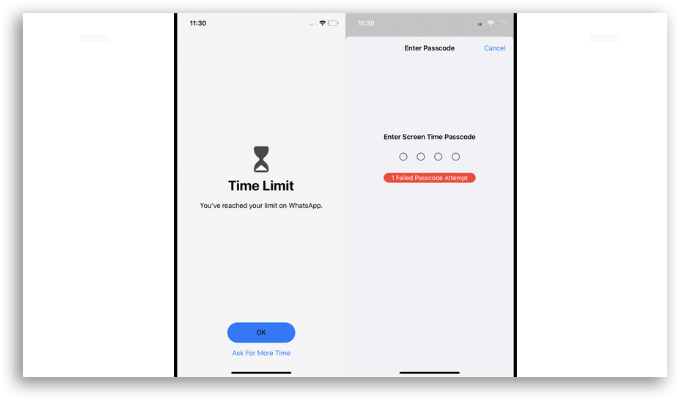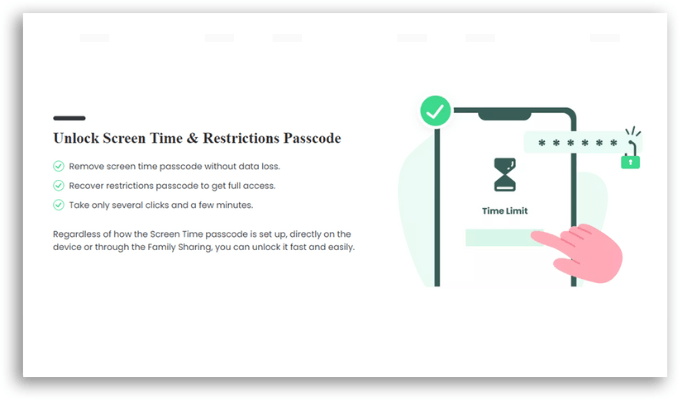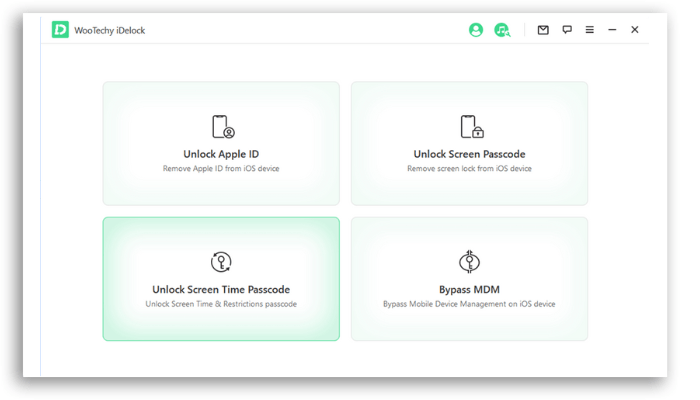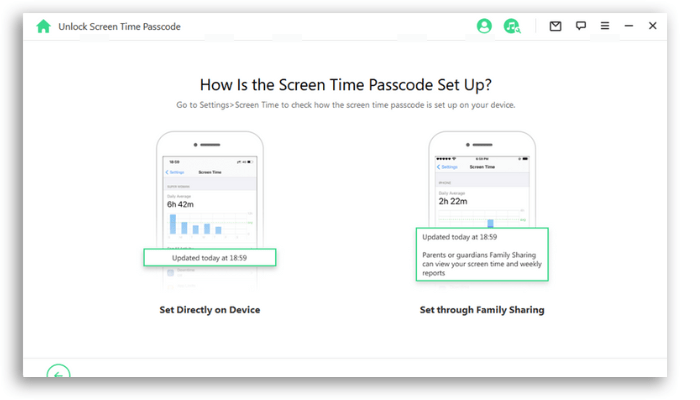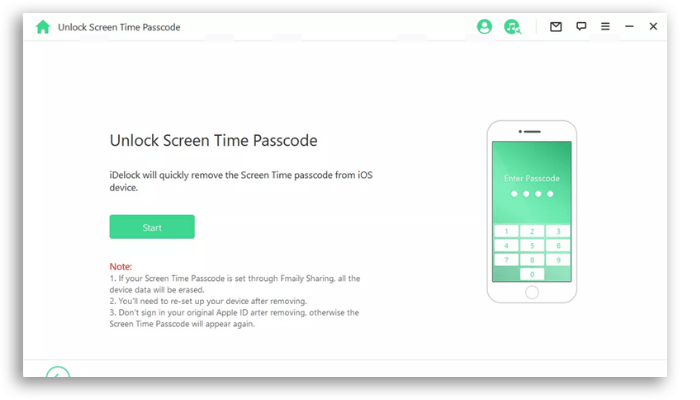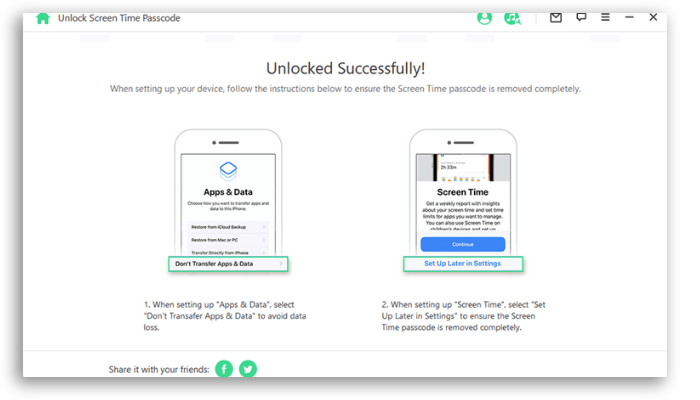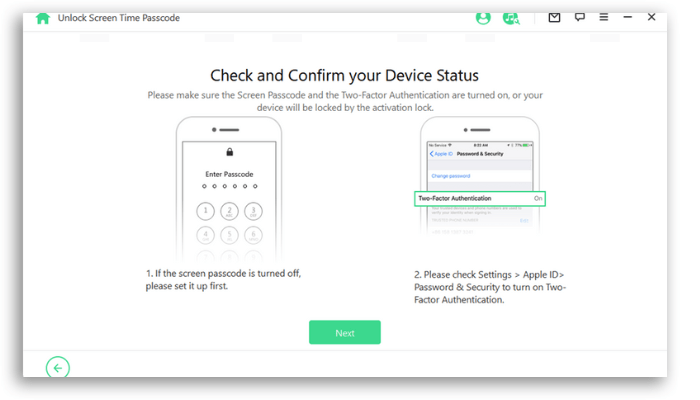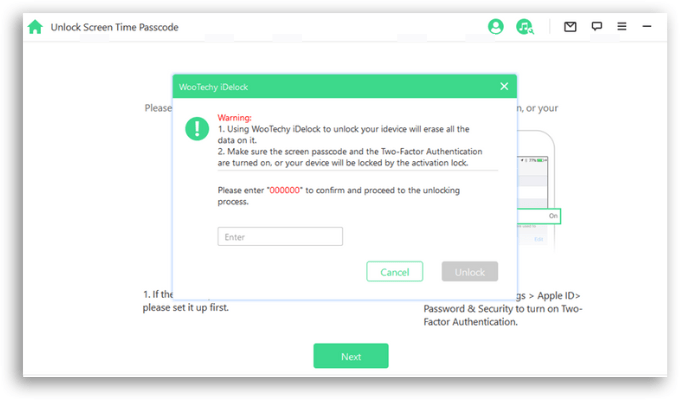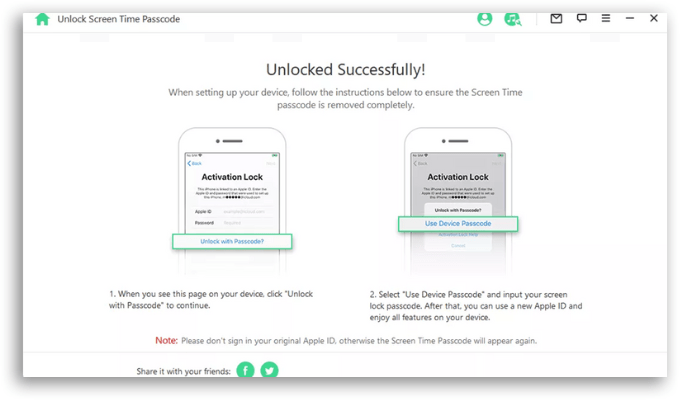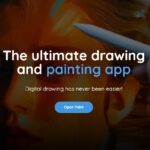How to disable screen time password without password authentication with WooTechy iDelock
A screen time passcode is designed by Apple to limit exposure to movies, games, and other apps on a mobile device.
It was primarily intended for parents who are concerned about how often their kids watch YouTube or other streaming services, but many adults use it to balance out a healthy mobile experience.
The only problem is that we all often forget our codes to get back to our devices and we need to learn how to disable Screen Time without password authentication.
That’s why we’ve reviewed options, including WooTechy’s powerful iDelock iOS software, to provide you with solutions in this situation.
How does screen time work?
Using Screen Time on a mobile device restricts access to certain apps or shuts down the system by blocking a user after a predetermined period of time has been spent in front of the screen.
This feature sends real-time reports on usage numbers in hours, minutes, and seconds to any iPad, iPod, or iPhone device.
This is an excellent solution if you have a child who spends hours playing a game app or is overly involved in social media.
You can use it to ensure they have completed their homework on time, or ease restrictions as a reward for helping around the house.
Essentially, the Screen Time Passcode option gives you more control over your family’s Apple devices.
Typically this is a 4 or 6-digit code needed to unlock your device which is easily changeable in your device’s general settings.
What happens after 10 failed password attempts?
This is the main problem for adults who use a device and then forget their screen time passcode. Suddenly, they are blocked from essential apps needed for work, banking, or communicating with friends.
The Apple Screen Time feature is designed so that when a user tries an incorrect password more than a certain number of times, they will experience “cool down” periods.
For example, the screen will automatically lock:
- 1 minute after 6 failed attempts;
- 5 minutes after 7 failed attempts;
- 15 minutes after 8 failed attempts;
- 1 hour after 9 failed attempts.
If you try to incorrectly remove the Screen Time passcode by entering the wrong sequence 10 times or more, the device will permanently block any user or wipe the entire system of any personal data.
[Most Effective Way] How to disable screen time lock password?
A simple solution for how to disable the Screen Time passcode is to use WooTechy’s powerful iDelock software.
That way, you won’t risk losing all your private photos, passwords, notes, messages, videos, and more because iDelock doesn’t need your Apple ID or password to start the process.
This is an incredibly easy-to-use app that will return access to you in a matter of minutes.
Features include:
- Securely disables any screen time passwords without losing data.
- Remove MDM, Apple ID, and Screen Passcode on iPhone/iPad/iPod quickly and easily.
- Everything is done without the need to remember old passwords or passwords.
- Supports all iOS/iPadOS versions and Apple models, including the latest iOS/iPad 15.
Steps to Disable Screen Time Password with iDelock
- Launch iDelock on the computer and select Unlock Screen Time Password.
- Then connect your device to your computer via a USB cable.
- Follow the onscreen instructions and you will see two options. Select Set Directly on Device if Screen Time is set from Settings.
- Then press Start and iDelock will start to remove the screen time passcode from your device.
- You will see a successful message within minutes. Remember to follow the onscreen instructions to configure your device.
- If Screen Time is set through Family Sharing, choose the second option mentioned above.
Note: If the Find My iPhone feature is turned off on your device, then iDelock will start unlocking Screen Time immediately. If Two Factor Authentication is enabled, then you will need to check the device status and click Next.
- Enter 000000 as prompted and click Unlock to confirm your action.
- Please wait patiently and iDelock will notify you once it has successfully removed the lock.
Other methods you can try to disable the screen time passcode (may not work)
There are other methods to try to “hack” your device so that Screen Time Password is no longer an issue. Most of these solutions only work once in a while, but it might be worth your time.
- Some iOS devices allow you to access iMesssage without unlocking your device, and your friends can upload YouTube videos that teach you different methods or tricks that might work.
- If the screen time password is set for specific apps, you can always delete and reinstall those apps after the deadline is reached and see if that doesn’t reset everything.
- Activate the screen recording option on the device and ask your parents or device owner to enter the password while it is running in the background.
Trying different ways to hack Screen Time on iPhone never gives you guaranteed success. You will be much better served by downloading iDelock and looking for a solution that way.
In short
Whether you’re a teenager who wants to spend more time on social media or an adult who’s forgotten their codes, working with Apple’s Screen Time Password doesn’t have to be a big test by fire.
You can always try different techniques and tricks that you learn online, but the most reliable solution is to download and install WooTechy’s iDelock.
That way, you ensure that your private data is safe when you regain access to your device.
Did you like to know WooTechy iDelock?
The go ahead and share this article with that friend who always forgets the password.
Also, see: Apple Fitness+ now has workouts via iPhone and Apple Watch