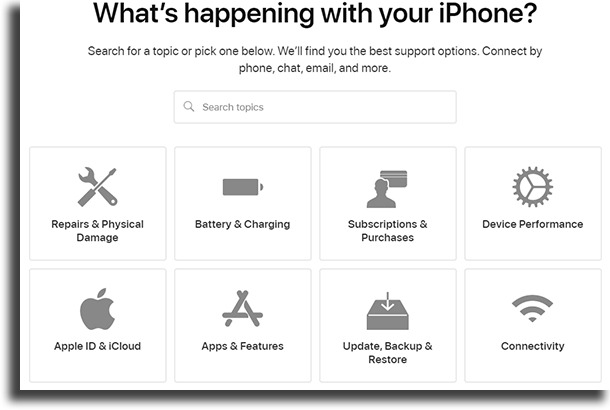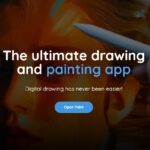iPhone keeps shutting off – 5 tips to make it work again
It really is extremely frustrating when an iPhone keeps shutting off while we’re using it, or an iPhone that won’t charge. This can happen for a wide variety of reasons, and not always does it mean that your device has an actual serious problem. Sometimes, an app we’re using crashing can result in an unexpected turn off!
When that happens, you don’t need to worry: try following the steps in our list and learn the best things you can do to try to fix it!
1. Plug it into a charger
The first and simplest step when you have an iPhone that keeps shutting off is to check if it is actually charged up. To do so, simply use your original Apple charger, and plug in the cable to your device and to the outlet (or to any working USB port on your PC or notebook).
As soon as the iPhone detects the charger is working and it reaches a minimal battery level, it’ll start on its own. When you plug in the cable, even if nothing happens try waiting a few minutes since it is normal that it needs to charge up for a bit if the battery is entirely drained.
However, if even after you leave your smartphone charge for a few minutes nothing happens, check if your outlet and the USB port are working on other devices. Do also check if your charging cable is working. We recommend you only use original Apple chargers to help avoid battery and charging problems!
2. Reboot your device
If your iPhone keeps shutting off while it has some battery left, try to start it up by pressing the power button. Other than that, should your iPhone stop working and you need to reboot it, all you need to do is to press and release the volume down button, then press and hold the side button. Then, when the apple logo appears, release it!
Your iPhone might turn off due to several reasons, such as an unexpected system crash, overheating, and a lot more. Forcing your iPhone to reboot will not damage it in any way, but you should try to save and close documents and games to avoid losing any progress.
3. Reset your settings
This is a procedure that might help your iPhone that keeps shutting off on its own. It doesn’t change anything about your apps or contacts, just the settings you changed on the device, such as date and time. Even so, it is highly recommended that you perform a backup beforehand.
To reset it, follow these steps:
- 1. Go to your iPhone’s settings and tap General;
- 2. Go to the end of the list and tap Reset;
- 3. Tap Reset all Settings.
After doing this, try rebooting your device and adjust the settings as you want and see if it works now!
4. Reset your device
Another way to fix your iPhone that keeps shutting off is by resetting your device to the factory settings. Be warned, this WILL delete all your apps and contacts, as well as anything you have stored. You definitely should perform an iCloud backup or a backup on iTunes before anything else.
To reset, follow these steps:
- 1. Go to your iPhone’s settings and tap General;
- 2. Go to the end of the list and tap Reset;
- 3. Tap Erase All Content and Settings.
Done, now your phone is entirely clean with its factory settings. This is likely to fix any iPhone issues! Another alternative is to do it directly on iTunes. To do so, follow these steps:
- 1. Open up iTunes on your PC after plugging in your iPhone via USB;
- 2. Find your device on iTunes (right by the music menu) and tap Reset iPhone;
- 3. Click Reset on the new dialog box to confirm.
The result will be the same as doing it directly on the device, so be sure to back it all up anyway.
5. Force the recovery mode
If your iPhone keeps shutting off and not turning back on, or doesn’t work right, this is the last step. Pay attention, this will also erase all your iPhone data, including contacts, apps, and more. So, you should back it all up.
This must be done while your iPhone is off, so make sure it is, Then follow these steps:
- 1. Plug in your Apple USB cable to your PC and your iPhone;
- 2. Now, press and release the volume up button, and then do the same with the volume down button;
- 3. Finally, hold the side button until the Apple logo appears!
Contact Apple support
If none of the steps in this list have helped you in fixing your problems, it’s time to get in touch with the official support or with any authorized repair shops in your region. It might be that your phone has hardware issues, and you can’t fix it on your own.
You can go to the website to get in touch, or follow this link to look for services near you, and there they can usually even fix a dead iPhone!
Did you like these steps on how to fix an iPhone that keeps shutting off?
Did we manage to help you out or are you still in doubt? Let us know in the comments, and don’t forget to also check out how to prevent the most common iPhone charging mistakes, and learn what to do when your iPhone won’t turn on and how to extend iPhone battery lifespan!