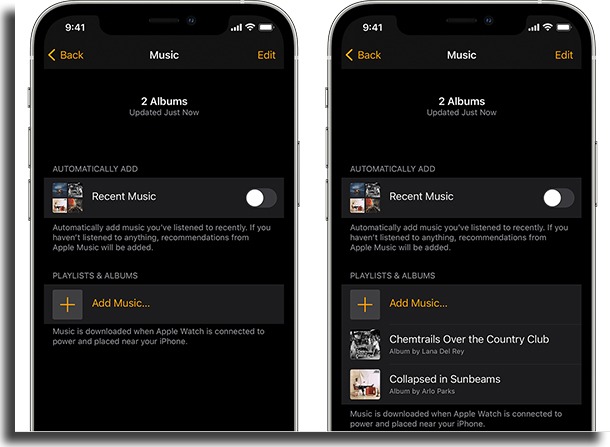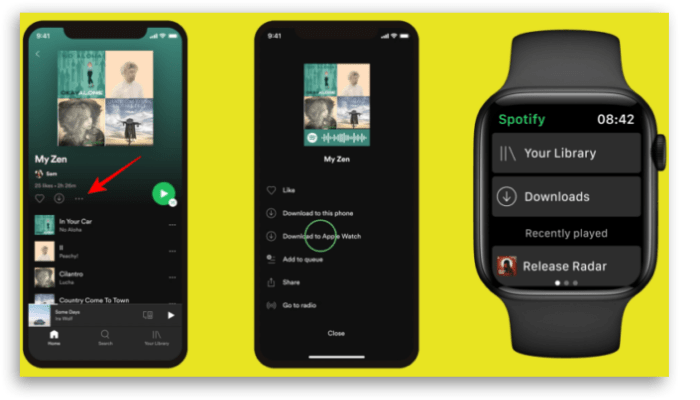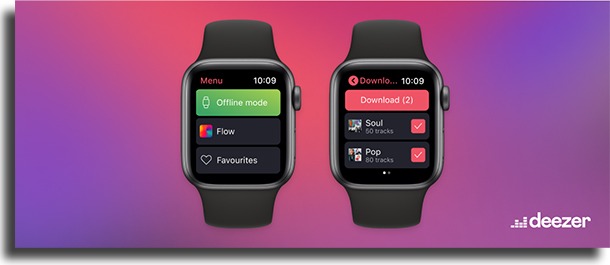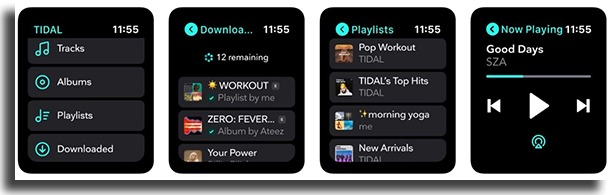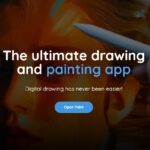How to listen to offline music on Apple Watch!
A new reality is the possibility to listen to offline music on Apple Watch when you want to work out and take along nothing more than your smartwatch and earbuds!
With the resources below, you can get the most out of your device without having to carry your iPhone along.
Even if you have an LTE-enabled Apple Watch and your own cellular plan, no one is free from bad signal times, interference, or even download limits. In this way, so that you can leave the house peacefully, choose to take your iPhone or not, and still be able to listen to podcasts, meditations, and your favorite songs, we have prepared this tutorial.
And if you like to work out, take the opportunity to read the article about Apple Fitness+ with workouts that can be synced to your iPhone, iPad, and Apple TV.
Here, we’ll start by showing you how to do it through Apple Music, then using Spotify, Deezer, and finally with TIDAL, which are the apps that now offer offline playback.
1. Apple Music
Initially, it is important to point out that for this first configuration it is necessary that you have your iPhone as it will be an important part of the process.
That said, let’s go step-by-step on how to use Apple Music’s features:
- Open the Apple Watch app on the iPhone;
- Tap My Watch and then Music;
- In the “Playlists and Albums” section you can select both suggested playlists and your desired albums, songs, and playlists by clicking on “Add Songs”;
- Choose songs from your library by clicking “+” next to the song, playlist, or audiobook;
- Return to the app and check that all the music options selected by you are ready to sync with your Apple Watch;
- And here’s the key point, for music to be added to your Apple Watch it will need to be connected to the charger and positioned next to your iPhone;
- Under these conditions, a progress bar indicating download will appear on the screen of the app on your iPhone, as well as a circle next to the song or playlist, indicating that it is being downloaded (as shown in the image);
- After the download is complete, enter your Apple Watch, select “Library”, “Downloads” and then “Albums” or “Playlists” and that’s it, now just enjoy the freedom to enjoy your music offline on your Apple Watch;
2. Spotify
As mentioned earlier, Spotify is one of the applications that already offer the possibility to listen to music in offline mode. However, this possibility is only accessible to Spotify Premium subscribers.
See below how to download your songs to listen to them offline on your Apple Watch:
- Open the Spotify app on your iPhone;
- Locate the desired playlist or song and click on the three dots;
- Click “Download to Apple Watch”;
- A notification will inform you that the download progress can be checked on your Apple Watch;
- Open your Apple Watch, go to the Spotify app and click “Downloads” and the album, song or playlist will be downloaded;
- Apple Watch listen to music offline Spotify
- You can do this process with several songs at the same time;
- In the end, you can listen to your favorite songs offline.
3. Deezer
Like Spotify, Deezer already allows you to play your music offline on Apple Watch and you’ll need a paid plan, like Deezer Premium or Deezer Family to use the service.
Let’s see how to download them:
- Open the Deezer app on your iPhone;
- Choose the song you would like to download and save by clicking on the heart;
- Then open the app on your Apple Watch and search for “offline mode”;
- On the next screen click on “Add/Delete” and then on “Download”;
- Select the song that was previously saved and now just wait for a notification to appear on the screen informing you that the download has been carried out;
- Return to the previous menu and select “Playlists”;
- Your downloaded songs will be there for you to enjoy and listen to them offline as well.
4. TIDAL
Another application option with the configuration that allows you to download music to listen offline on your Apple Watch is TIDAL.
- First, make sure the app is installed on your watch and link your account;
- Then go to link.tidal.com on your paired iPhone by entering the code that appears on your Apple Watch when you open the app;
- On your Apple Watch select “Done”;
- Apple Watch listen to music offline Tidal
- Now choose your desired song or album and click on the down arrow button. And attention, to complete the download, keep the Apple Watch screen unlocked;
- To check the download status, go to “Downloaded Content” on the home screen.
Now just take the opportunity to select your content and download it on your Apple Watch.
Ready to listen to your music offline on Apple Watch?
Finally, it is always worth emphasizing the importance of keeping all apps up to date to its latest versions on the iPhone paired with the Apple Watch to ensure access to features.
Oh and if your watch is discharging too fast, take the opportunity to read this article with tips to quick charge your Apple Watch so you can get back to using it in no time!
And then tell us, which of these apps do you use the most?