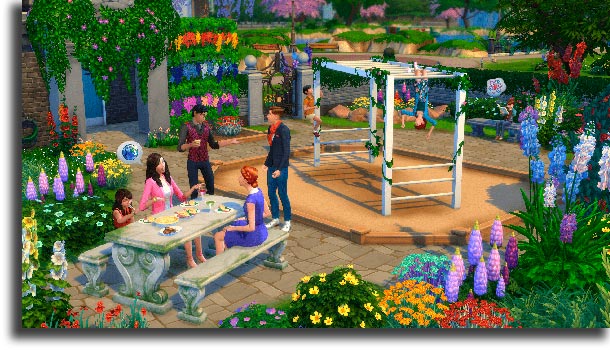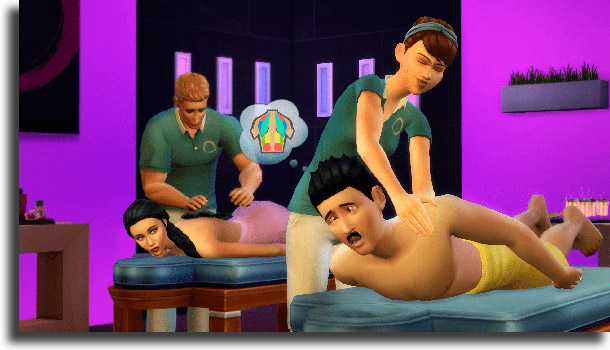Find out the 42 best The Sims 4 tips and tricks!
The Sims has always been one of the most successful game franchises for PC, something that still holds true with the latest title in the series, The Sims 4. One of the things the players of this classic use the most are some codes, tricks, and tips to make The Sims 4 easier or harder in different situations.
And, if you enjoy playing The Sims, you might enjoy its mobile version, which we’ve covered in our article with the best Android games. Remember to also check out how to take a screenshot in Windows to share your best moments in the game with your friends, or even use one of the best free screen recording software!
Fortunately, one thing that’s definitely not lacking in the fourth installment of the franchise are interesting tips and tricks. To learn some of the best, all you need to do is keep reading our list!
Using the codes
Many of the codes we’re going to tell you about in this list need to be activated in the game itself, something extremely easy to do. To open the code console, you simply need to press the “Ctrl”, “Shift”, and “C” keys at the same time when the game is open.
A small window will show up in the upper part of the screen, and that is where we will type in all the codes that allow for many of the tips and tricks in The Sims 4 to work. Before anything else, however, type in testingcheats true in the box and press the Enter key.
That is the only thing that will ensure that all the codes we talk about actually work. This is something you need to type in every time you open up the game again and want to apply any of the codes.
1. Increase an object’s size
Our first tip is a very simple one and will help you out if you want to increase the size of any object. All you need to do is to select the object by left-clicking on it with your mice and then press the “Shift” and the “[“ keys at the same time.
The objects can be increased or reduced in size as many times as you like, which might create some pretty absurd situations.
2. Reduce an object in size
If you end up making the object bigger than you’d like, that is not an issue since you can easily make them smaller. You just need to press the “Shift” and the “]” keys at the same time while you are targeting the desired object.
The difference is that you can only reduce an object down to its original size, being unable to make them smaller than that.
3. Make an object go up
If you’re unhappy about the default options of where you can place certain objects, you can easily make them go a bit further up. To do it, you have to select it by using your mice and then press the “Alt” and the “9” keys at the same time.
4. Make an object go down
If you want to make an object go down from its current position, it is also an easy thing to do: Just press the “Alt” and the “0” keys at once!
5. Move an object freely
Another excellent thing you can do in The Sims 4 with these tips and tricks is to move your objects freely, something that annoyed many people when they couldn’t do in the previous games.
To do this, you have to select an object with your mice, hold the “Alt” key and move it around. Done, you can now place anything, anywhere, as long as it still is functional for your Sims.
6. Place half tiles
If you don’t want to place whole tiles in the squares on your floor, you just have to click on the “Ctrl” and the “F” keys at the same time while holding a tile piece. That will let you place half tiles on your floor!
7. Add one thousand Simoleons
You can’t have a list with the best tips and tricks for The Sims 4 without having the best ways to add money to your character’s bank accounts, can you?
The most used code by the franchise’s players hasn’t changed much from the older versions of the game, so all you need to do is to open the console (as we showed at the beginning of the article) and type Kaching, or Rosebud, to add one thousand Simoleons.
8. Add fifty thousand Simoleons
If you want to add even more money, you just have to type in Motherlode to the console, which will net you a nice sum of no less than 50 thousand Simoleons to whatever family you’re playing with at the time. And remember, you can use this as many times as you want!
9. Add any amount of money!
If you want even more freedom when it comes to the money you give to your Sims, you can easily use the money [amount[] command in the console. This way, you can just type in exactly how much you want in between the brackets.
10. Make consumables infinite
If you use the objects.consumables_infinite_toggle code in the game, all consumable items (such as food and potions) will become infinite, and you’ll be able to use them as many times as you want.
11. Make your Sims immortal
To make your Sims immortal in every sense of the word, you just need to type Death.toggle in the console.
12. Disable the bills in the game
Paying your bills is definitely not fun, even more so in a game. However, this is something that was always present in all The Sims games, and luckily in The Sims 4 with one of the best tips and tricks you can disable them. Just type the households.autopay_bills code!
13. Show frames per second
If you want to check how well the game is running on your PC, you can easily use the Fps [on] code and the frame rate will show up. If you want to turn it off, just type Fps [off]. And remember to always keep track of how hot your PC is running with the best CPU temperature monitors!
14. Reset a Sim
Even though it is a very fun to play game, The Sims is far from being perfect and you can sometimes face some issues. If you notice one of your characters is stuck, or they’re unresponsive to what you tell them to do, you can use the Reset Sim full name to reset it and make it go back to normal
Don’t forget to replace “full name” in the code for the actual name of your Sim!
15. Free houses
If you just don’t want to pay anything to live in one of the game’s houses, you can simply use the FreeRealEstate on code to make all of them free. To turn it off, you can then type in FreeRealEstate off in the console.
16. Max out your Sim’s needs
With the testingcheats true code enabled, press the “Shift” key and click on your Sim. Choose the “Make Happy” option to max out its Needs.
17. Disable Needs decay
With the testingcheats true code enabled, press the “Shift” key and then click on your Sim. Choose the “Disable needs decay” option so that all Needs become static.
18. Reset Sim (2)
If you want to reset your Sim in a different way, you can press the “Shift” key and click on your Sim. Then, go to the “Debug” menu and finally click on “Reset Sim” to do it at any moment.
19. Add a Sim to your family
One simple thing you can do to improve your gameplay is adding a Sim to your family. To do it, you have to press the “Shift” key and click on the Sim you want, choosing then the “Add to family” option.
20. Edit any Sim
You can easily change how any of your Sims look by just using this code. Type in the cas.fulleditmode code and make your chosen Sim change their outfit.
21. Teleport Sim
Another one of the best tips and tricks for The Sims 4 is the teleport one. To use it, you have to press the “Shift” key and click wherever in the map you wish your Sim to be teleported!
22. Disable your family’s Needs decay
If you want to make your family always happy, you can choose to disable the decay of their needs. It can be done by choosing the option from the mailbox.
23. Disable the world’s Needs decay
Extremely similar to the previous (and the next) one, you can also choose to disable the decay of the entire world’s needs. To do so, choose this option in the mailbox!
24. Disable the Needs of your group
Pretty much the same as the previous two, to disable the Needs of all the Sims in a group of which you’re a part, you can simply click on the mailbox and choose the correct option.
25. Max out your family member’s Needs
You can also easily max out the Needs of a member of your family member by clicking on your house’s mailbox and choose this option. Just a reminder that, for these tips and tricks for The Sims 4 to work you need the testingcheats true enabled beforehand!
26. Reset object
If you notice an object is having issues, you can press the “Shift” key and then click on the object with your mice. After that, select the “Reset” option from the menu.
27. Make an object dirty
If you want to make an object dirty for any reason (usually decorative), you can press the “Shift” key and then click on it with your left mouse button, to finally choose this option.
28. Clean an object
If you need to clean an object that’s dirty, whether by using the previous command or not, you can simply press the “Shift” key, click on the desired object and select this option.
29. Make a random Sim show up
Sometimes we might need that a random Sim shows up to help us out on something (even if that’s just for feeding our Cowplant). In such cases, you can type in the sims.spawnsimple code in the game console.
30. Get a Sim pregnant
Getting pregnant is another one of the best tips and tricks for The Sims 4. For one of your Sims to get pregnant without the help of any other Sim, you can use the sims.add_buff Buff_Pregnancy_Trimester1 code in your console.
31. Prevent fires from getting put out
If you want to kill your Sims in a fire, you might need some help so that the fire doesn’t get put out by anyone. To do that, you can type in the fire.toggle true code into the console. If you swap the “true” for “false”, it gets turned off and everything goes back to normal.
32. Increase school year
To make your kits be in a higher grade in their schools, you can use the code careers.promote Gradeschool for children and careers.promote Highschool for teenagers.
33. Remove mood modifiers
The mood modifiers are what make your Sims feel happy, sad, playful, flirty, and all other things. If you don’t want any of that to get in the way of your game session, type in the code sims.remove_all_buffs to your console.
34. Add a career
To give your Sim a new job, you can simply use the careers.add_career code in your console, followed of course by the name of the career you want to add.
35. Get promoted in the career
To get promoted at any moment in your current career, you can simply choose to use the careers.promote code and add the name of the position you want!
36. Leave a career
Another one of the tips and tricks for The Sims 4 is how to leave a career with ease. To do so, you can simply use the careers.remove_career code and type in the name of the one you want to remove!
37. Make a Sim become an adult
If you want one of your Sims to get into adulthood quickly, you can use the Setage code with the previously selected Sim, typing in the desired age.
38. Throw a party
If you want to throw a party out of nowhere and you don’t want to have to hire the several services in the game, open the console and use the soak.enable_soak_party_situation code. Next, type in the soak.create_soak_party_situation code to complete!
39. Kill a Sim
Some Sims can become very inconvenient, so there’s nothing simpler and easier than getting rid of them, right? To kill them quickly, use the sims.add_buff buff_death_electrocution_warning code and make them fix any electronic device for them to instantly get shocked to death.
40. Unlock all objects
Many of the game’s objects are blocked and you can only get them by completing certain actions or performing some tasks. If you don’t want to bother with all that, you can use another one of the tips and tricks on The Sims 4: type in bb.showhiddenobjects to have everything at your disposal!
41. Place objects anywhere
We’ve already taught you how to move your objects freely, but just imagine being able to place them wherever you want to. You can enable the ability to do this by using the bb.moveobjects code in the game console.
Just be careful, since some of them might end up being inaccessible to your Sims, depending on where you’ve placed them.
42. Build anywhere
Finally, you can also choose yo build anywhere by using the code bb.enablefreebuild followed by the name of the city where you want to build, such as Willow Creek or Oasis Springs.
Did you like the tips and tricks for The Sims 4?
So, did you learn anything new in our guide? Leave a comment if you have any doubts and say your opinion. Don’t forget to also check out some other options of what to play, in the best free PC games artigle, or in the best browser games to kill time.
If you like playing Minecraft, one of the best offline Android games, as well, we have a list with the most important Minecraft console commands and a guide on how to play Minecraft for free!