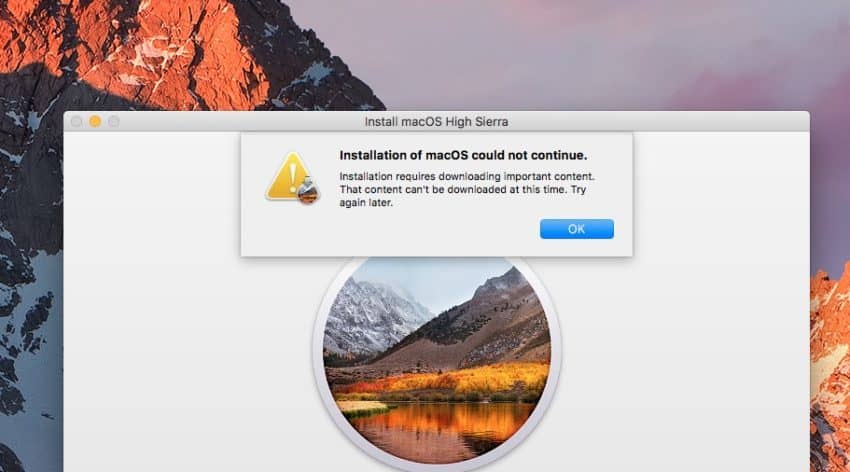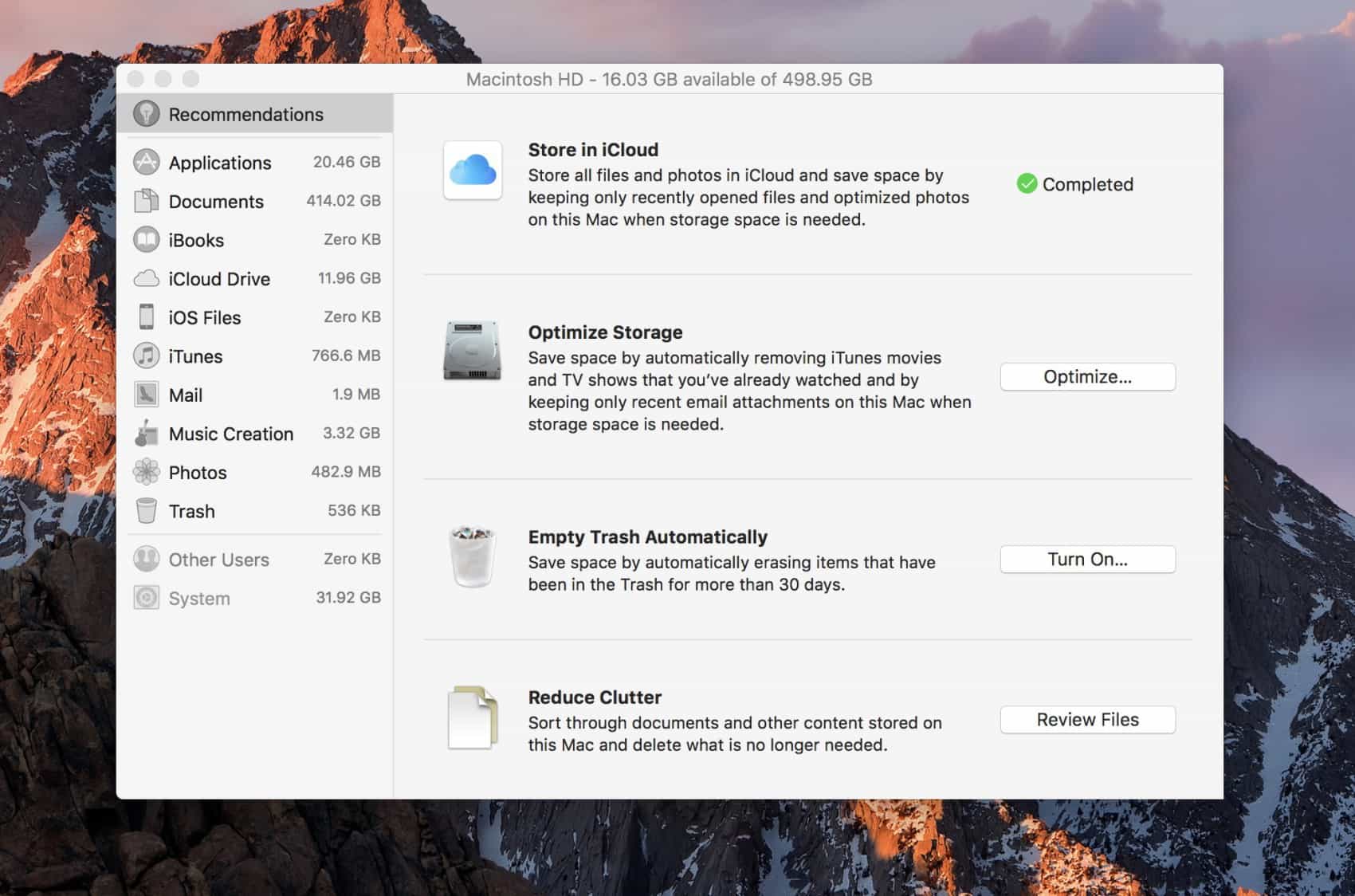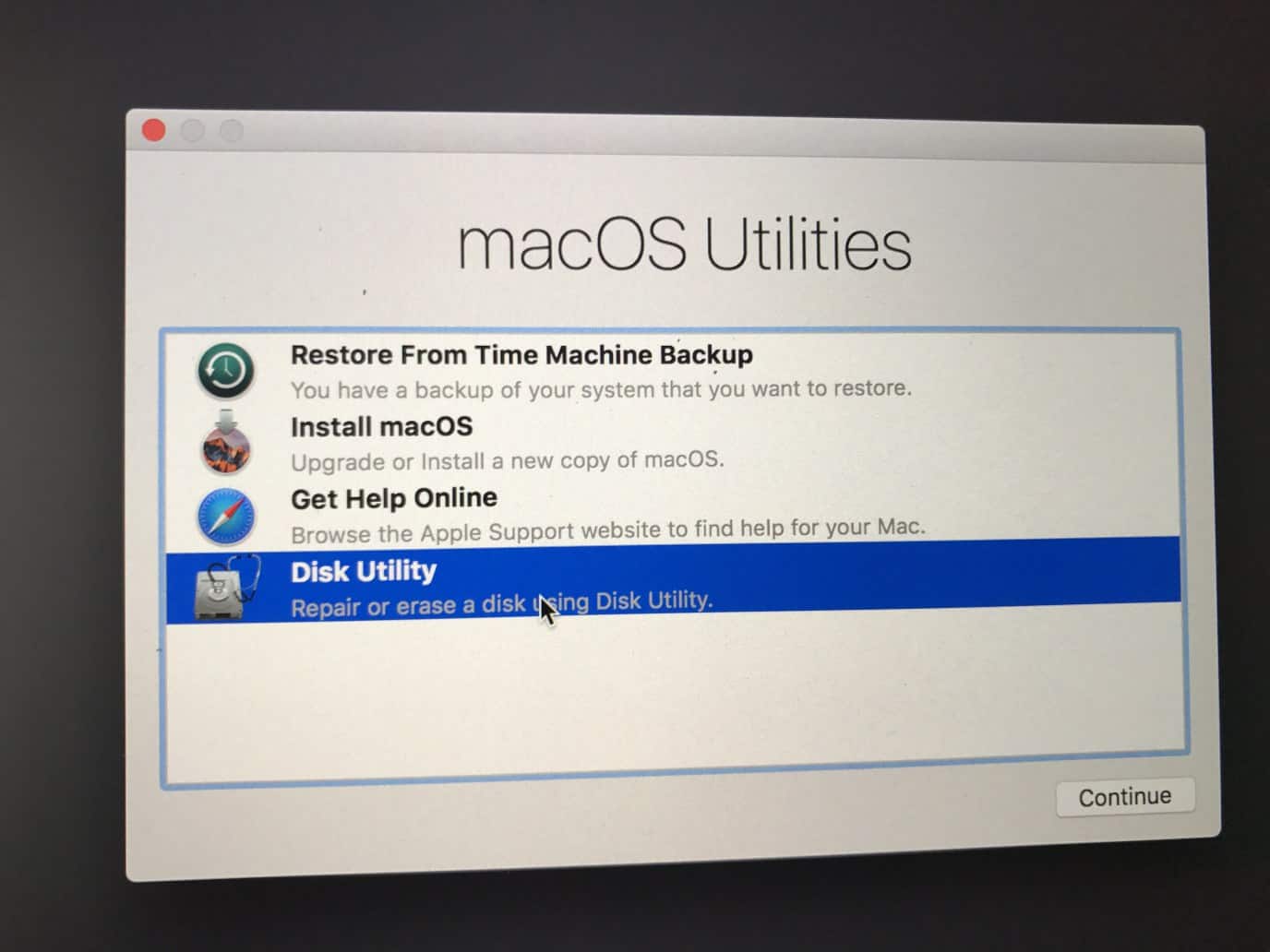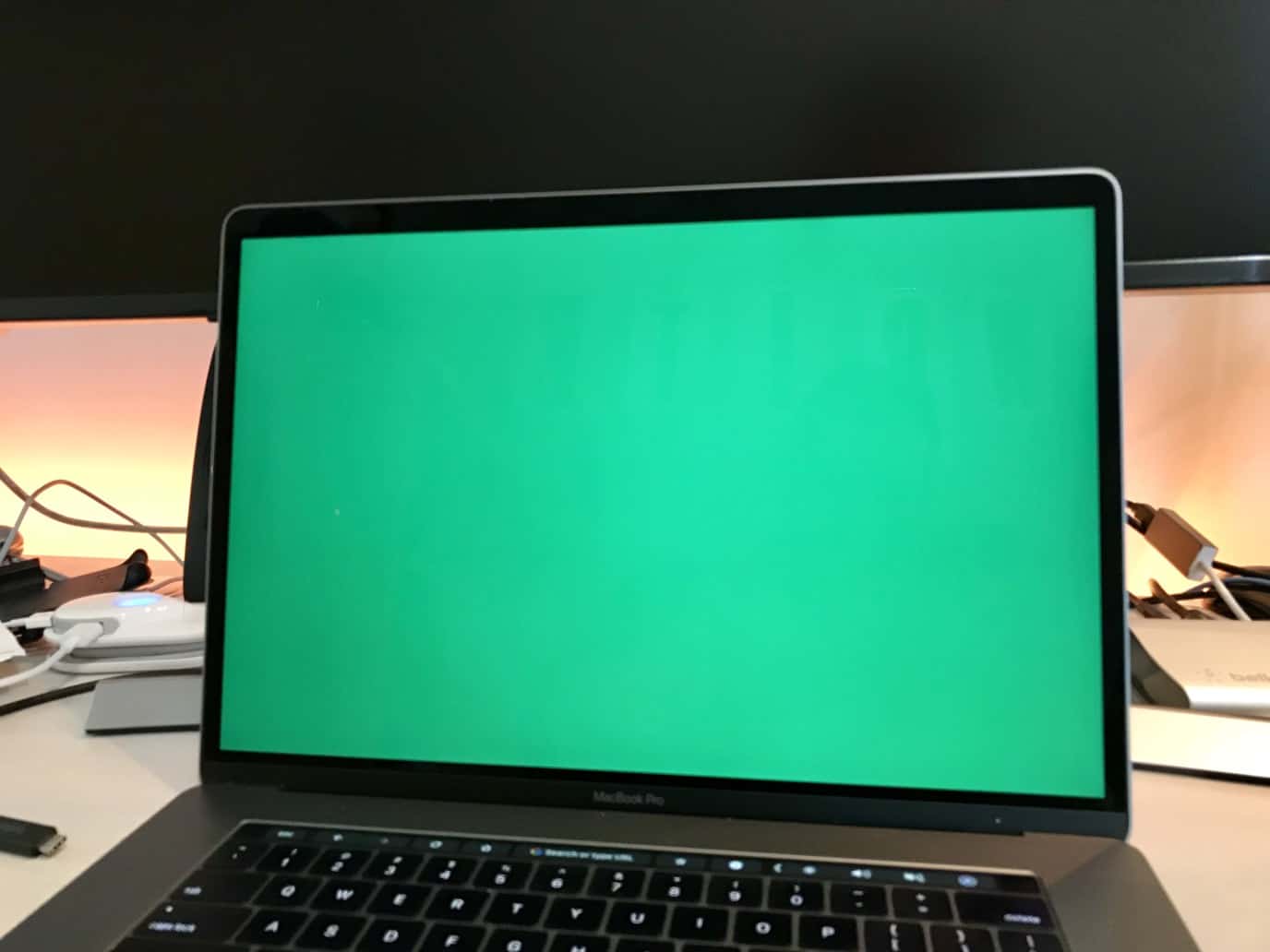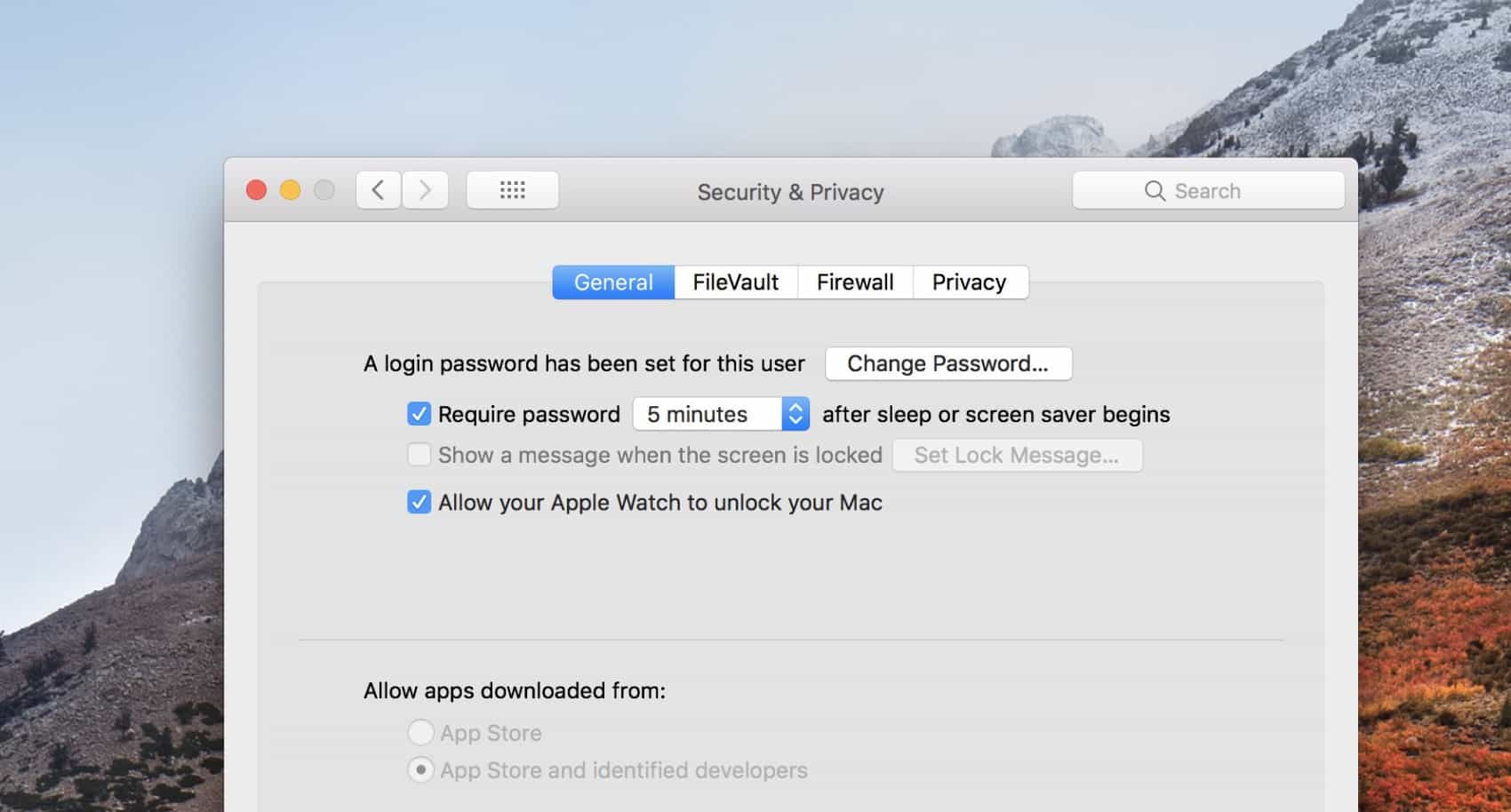12 common macOS High Sierra problems and how to fix them
Every time we update or change our devices’ operating systems, there’s a chance that something will go awry and certain bizarre errors will start popping up. Unfortunately, this is also true for the Mac system, also known as macOS, and there are many common problems in the High Sierra version.
If you want to learn all about some of the most commonly found issues in this version, as well as some steps on how to fix them, check out our list down below!
1. Download won’t start
The first problem you might face when using High Sierra is from the start when you want to download it. The process just doesn’t happen, or it fails randomly at some point.
To fix this problem, you will need to go to the Applications folder and delete the app that installs High Sierra. Then, head on back to the App Store and download it again to start downloading one again.
2. High Sierra won’t install
After you download High Sierra, you might still find some issues when trying to install it on your Mac device. Usually, this will happen when you don’t have enough HDD or SSD storage, so make sure that you do actually have enough to install it.
If your macOS crashes or stops responding, you should reboot it and try to install High Sierra using the Safe Mode to try to fix this among the problems. To do it, tap and hold the Shift key when your Mac is booting up.
3. Mac lagging
If your Mac device just starts lagging out or it stops responding, our first suggestion is that you wait about 10 to 15 minutes to see if it can fix the issue on its own. Typically, this will be much more than enough.
If it doesn’t, you can then tap and hold the Power button for about 10 seconds, which will force shutdown any device you have. Wait a little and try to turn it on to see if everything is back to normal.
4. Mac won’t boot up after the update
This is one of the rarest problems among the macOS High Sierra ones, but you should be prepared to deal with it. If you already have your Mac updated to High Sierra and it won’t boot IP, no matter what, you need to clear your computer’s NVRAM.
To do so, reboot your Mac and press the Command, Option, P, and R keys as it is booting up again. On some Mac models, you will even hear a distinctive sound that will let you know the process has worked.
5. Slow Mac after the update
Right after you install macOS High Sierra you might face one of the most common problems: that your Mac got a lot slower than it used to be, but you don’t need to worry. In fact, this is very common, since your device needs to sort through a lot of files to use Spotlight and other features.
Our suggestion is that you wait a couple of days to see if your Mac goes back to normal, as it shouldn’t take longer than that to do what it needs to do. Other than that, leave your apps up-to-date to make sure that all of them are optimized with the new system version.
6. Microsoft Office won’t work
If Microsoft Office is just not working right after you update to High Sierra, the reason behind it is actually very simple: the 2011 version is not supported by this Mac system, and you need to use the updater to the 2016 version that Microsoft has made available so it works!
7. WiFi issues
Mac WiFi issues are common and very simple to solve as well. Before anything else, make sure that your internet works on your other devices and try rebooting your router. Next up, reconnect to the network on your computer, or even try rebooting it as well to see if things go back to normal.
8. Problems with Bluetooth
Unfortunately, it is also very common to find problems with Bluetooth devices on Mac. To fix the situation, try unplugging and plugging back in the device on your computer a few times.
If this does not work, reboot your Mac and try again. We also recommend that you try to connect this same device to other computers to make sure that it is actually working.
9. Display issues
Many people have also faced problems with the display on their macOS devices after installing the High Sierra version, which is common. In some cases, the screen will show a blinking light or a solid color, such as grey or green.
To fix this, you can reboot your Mac and reset your NVRAM, as we have talked about previously. To do so, just press the Command, Option, P, and R keys as your computer is booting up.
10. Apps not working
It is entirely normal that some of your apps installed on your Mac stop working properly after you update your system to the macOS High Sierra version, being one of the most common problems here.
This happens because the older version of the app simply has conflicts with some aspects of the new system. To solve this, go to the App Store and download updates to all the apps that have problems!
11. USB devices are not recognized
In some cases, you might face situations in which certain USB devices are not recognized by your Mac device. Before anything else, make sure that they work properly on other computers to see if the problem is on the Mac itself or not.
If this is really the case, reboot your Mac and try again. If this doesn’t work, you might need to reset the system management controller on your Mac. This is not a simple deal, and you must proceed with caution, so follow this link to check out Apple’s own detailed tutorial about it.
12. Stop from getting logged off
High Sierra has a feature that makes the Mac log off from the user if there’s no activity on the computer for a few minutes. Even though this can prove useful in some situations, it is nothing more than a nuisance most of the time.
To change this option, go to your Preferences, click Security & Privacy, and go to the Advanced option. Then, you can easily disable the End session… option or increase the time it takes to log off from the current user.
Did you like our tips about how to fix the most common macOS High Sierra problems?
Let us know in the comments if this list has helped you out in figuring out some issues you were facing, as well as other tips for fellow readers! Don’t forget to also check out how to play games on a Mac, how to run Windows programs on Mac, and check out some of the things to consider before you buy an iPhone!