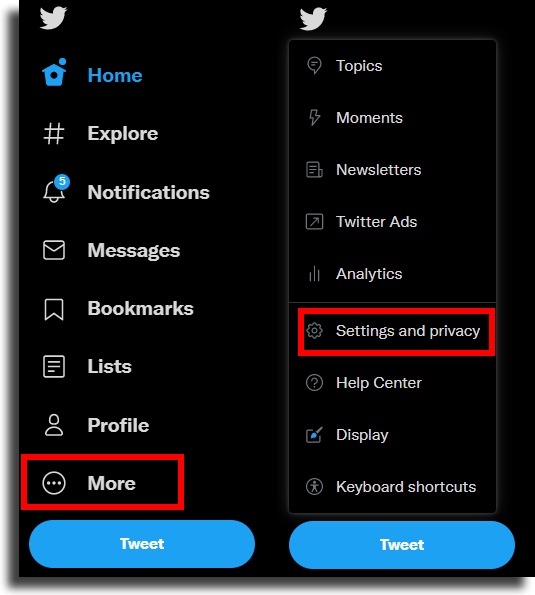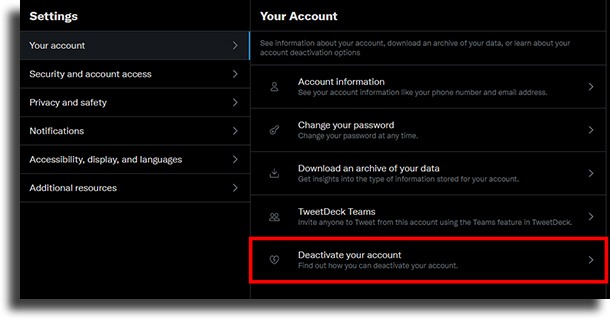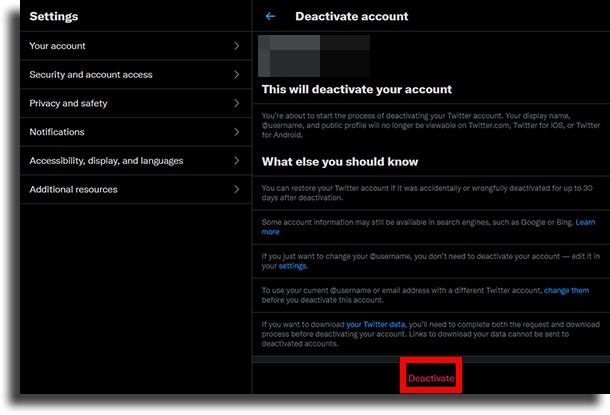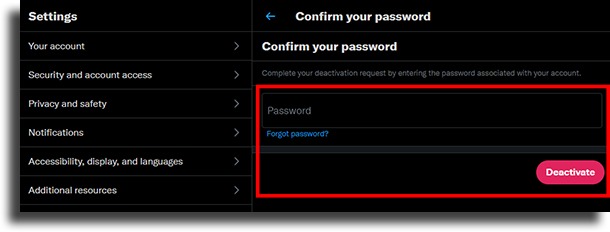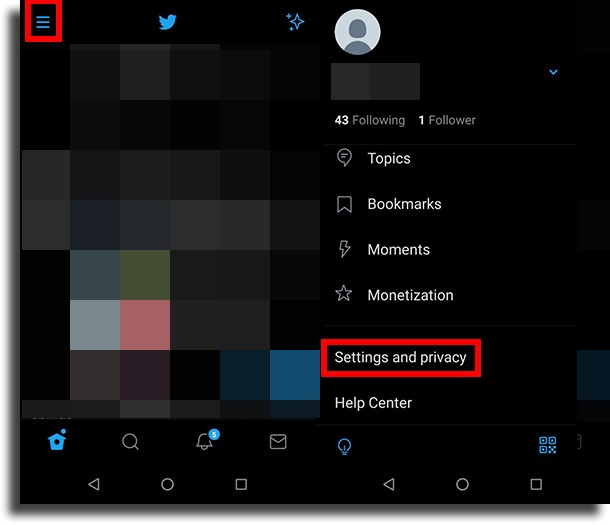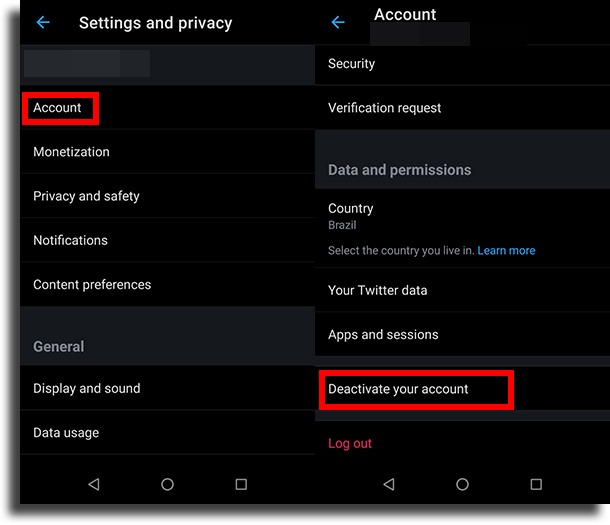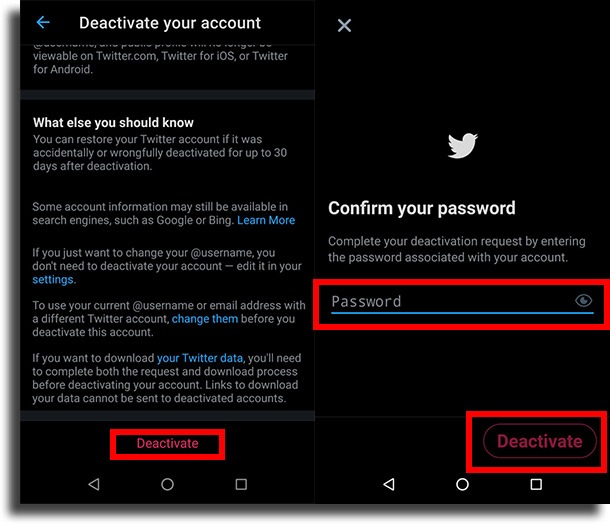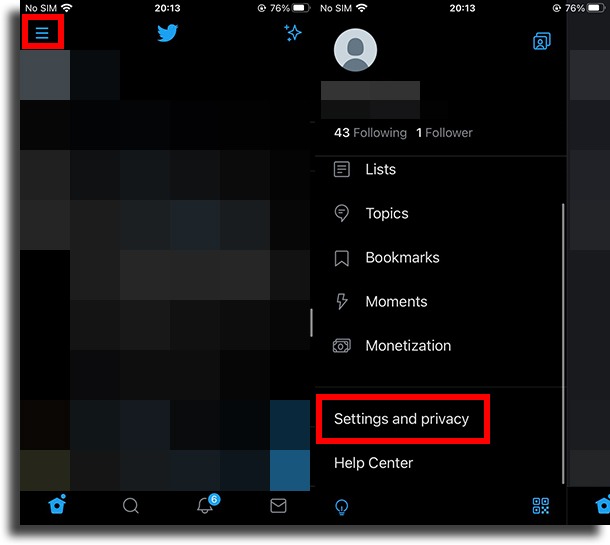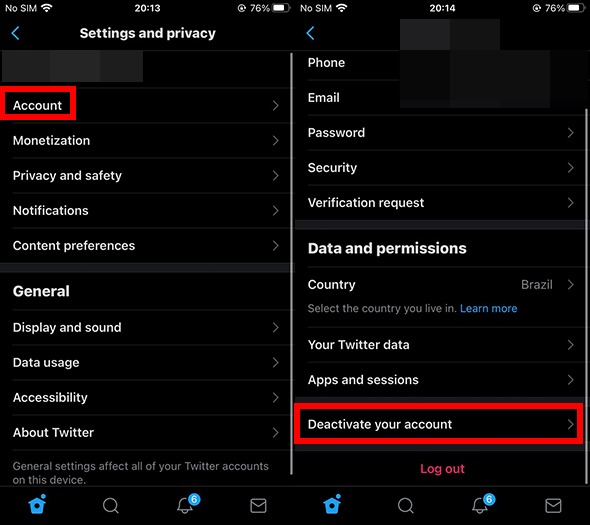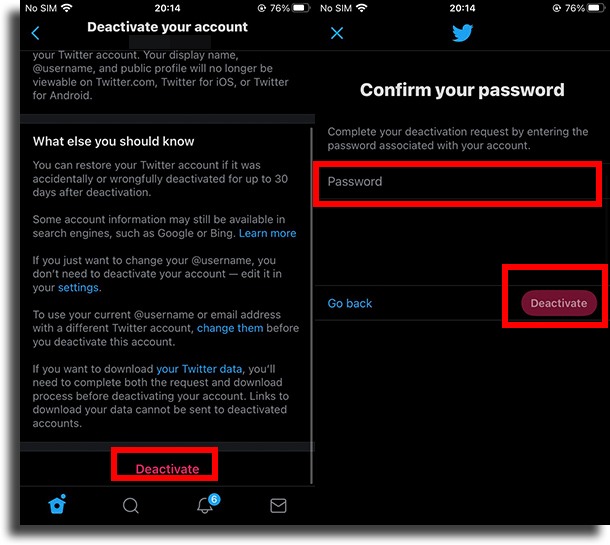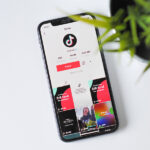How to delete a Twitter account: a step-by-step guide!
Twitter is by far one of the biggest social networks around with well over 300 million active users. And specifically due to this fact, it is pretty common for us to have created an account at some point, and now we want to learn how to delete our Twitter account.
There are loads of reasons that might lead us to make this decision, including wanting to up our privacy and security online or to avoid stalkers. Keep reading down below to check out our full article on how to get your account permanently off the social media on any device!
How to delete a Twitter account permanently?
Something that’s pretty important that we make clear is that while it is possible to delete your account off Twitter, you can’t do it immediately.
What this means is that, when you follow the steps we talk about in this article, it will take 30 days for your account to actually get removed off the platform. That also means that you can restore it during this period if you want.
Effectively, it will have been deleted, as your name, username, and public profile will no longer be visible. However, there is some info that might still show up in search engines.
Even though the process is pretty much the same for all devices, we will teach you how you can delete your Twitter account permanently in each of them, individually. Check it out!
How to do it on the web?
First, we will show you how you can delete your account by using any of the best web browsers on your computer.
- The first step is to go to Twitter’s official website by following this link;
- Then, you need to log into your account;
- Next, tap the bottom that reads More on the left side of the screen;
- Now, go to your Settings and Privacy;
- In this new screen, you will be able to set up pretty much anything you feel like about your account, and it is also there that you will be able to find the option to delete your Twitter account;
- Tap Deactivate your account;
- Twitter will give you a lot of warnings about what this option entails. Click Deactivate;
- Finally, you will need to type in your Twitter password and then click Deactivate once again.
How to delete your Twitter account on Android?
As we have already mentioned, the process on Android is a lot like the one on iOS, and both of them are very similar to the one for web browsers. Even so, it is good that we explain each one separately!
- To start, you need to have the Twitter app downloaded on your phone. If you still don’t have it, go to the Play Store and install it;
- Now, log into your account;
- Tap the three lines in the upper left corner of the screen to open up the menu;
- Scroll down and tap the Settings and privacy option;
- Tap Account;
- Scroll down and tap the option before the last, Deactivate your account, to delete your Twitter account;
- You will see the same warnings aforementioned. Tap Deactivate;
- To confirm, type in your password and tap Deactivate one last time.
And how to delete it on the iPhone?
The last section of this article will be dedicated to the guide of how to delete your Twitter account on the iPhone. As we have mentioned, it is extremely similar to everything you’ve seen so far:
- If you don’t already have the Twitter app downloaded on your iPhone, follow this link to the App Store to install it;
- Now, log into the account you wish to delete;
- Next, tap the three lines in the upper right corner of your screen;
- Scroll down and go to Settings and privacy;
- Tap the first option, the one that reads Account;
- Scroll down and tap the Deactivate your account button. This will start the process where you delete your Twitter account;
- Again, you will see several warnings on your screen. Tap the Deactivate button;
- To finish it off, all you need to do is to type in your password and tap Deactivate one last time. You’re done!
Did you like our guide on how to delete your Twitter account?
Let us know in the comments what you think about our article, letting us know if it was useful to you. Don’t forget to also check out what to do if your WhatsApp was hacked, how to recover deleted Messenger messages, and all you need to know about shadowban on Instagram!