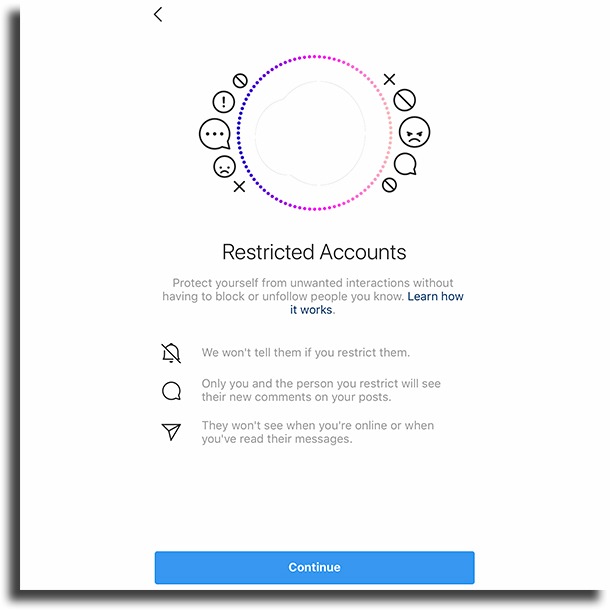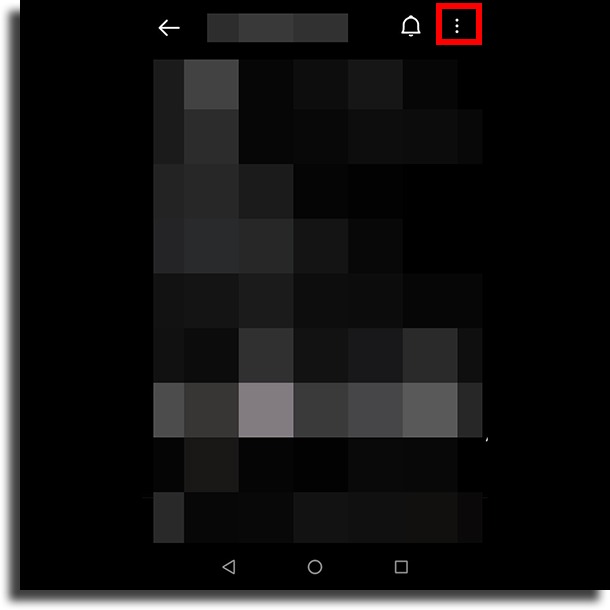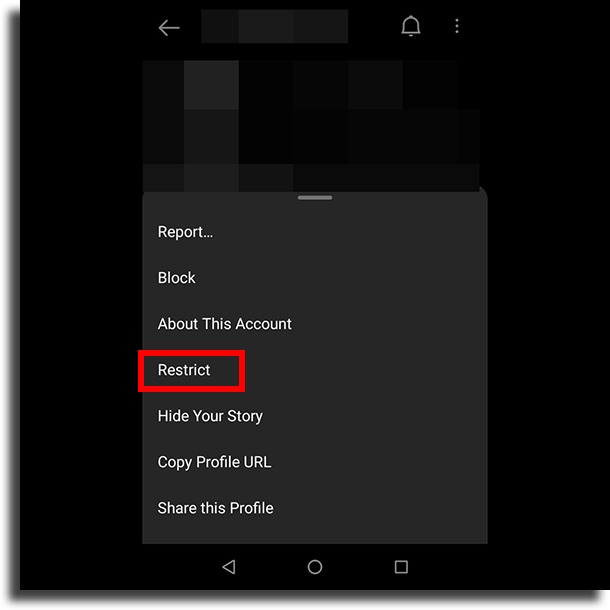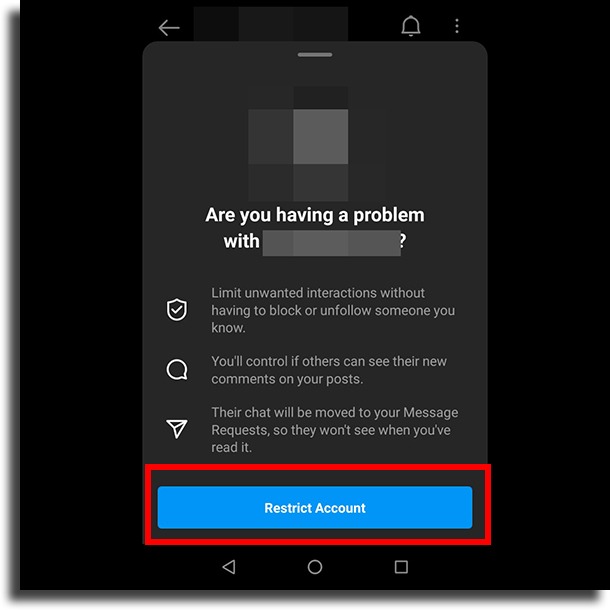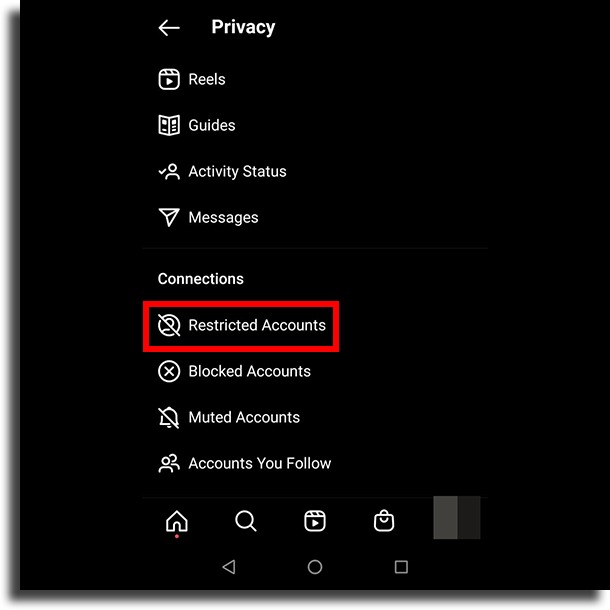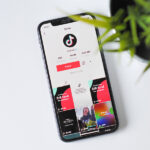How to restrict someone on Instagram and what it does!
Relatively recently, Instagram has put in quite a lot of effort to help users who have any sort of issues in the social media platform. Now, not only can you block and mute someone, but you can also restrict them on Instagram. As the name itself makes pretty clear, it is meant to restrict other users in what they can do on your profile.
If you’re curious to learn more about Instagram’s restrict feature and what it does, just check out our list down below. You’ll see them thoroughly detailed through our article!
Tip: some people must be restricted, whereas others need to be encouraged to go to your pages and websites. The problem is that Instagram’s bio only lets you add one link. How to work around that? Learn more by starting to use AppTuts.bio entirely for free!
What is this feature?
As we mentioned, the feature that lets you restrict someone on Instagram is in place to put certain limitations in how other users interact with you in the platform. This is a great alternative if you don’t want to block them, but you don’t want to have to put up with a certain user on your profile.
Unlike blocking, the restricted mode doesn’t make you and the other user stop following one another, nor does it prevent you from seeing one another’s profile. In fact, the person who got restricted won’t even know you’ve restricted them, as they will be able to do everything normally while you enjoy your peace.
So you don’t have any doubts, here’s a list of what a restricted user can and can’t do:
- They can leave comments on your profile, but only you and them will see. It won’t generate a notification. You will have the option to approve (so that others can see), delete, or simply ignore the comment;
- They can view your Stories and be listed in the viewing history;
- They can see your new pictures, just as you’ll see their new pictures in your feed;
- They can send you Instagram Direct Messages, but if you restrict someone, the messages they send will appear on the Requests tab and you won’t be notified;
- They’ll be able to like your pictures, but you won’t get a notification.
To sum it up, it is simply a way to avoid uncomfortable moments with people who leave mean comments or send unsolicited images. You can even add this to the option of silencing their Instagram profile so that they can’t see your Stories and your new pictures on your feed.
If you’re curious on how you can use this tool, you just need to check out our tips down below.
How to restrict someone on Instagram
Taking into account that this feature really is quite recent, it is understandable that it is not available for everyone. Other than that, it is still being tested, so it is released even more slowly.
If you’re missing new Instagram features, such as this one, we recommend you update your app and check if the option to restrict someone on Instagram appears in it.
In any case, if you want to make use of it, open up Instagram’s app and find the profile of the person you want to restrict. Next up, tap the three vertical dots in the top-right corner of the screen, as you can see in the image:
This will open up a small menu, through which you can block, silence, and even report the account. The option to restrict them should appear here, so just tap Restrict.
Instagram itself will show you a small text letting you know about what will happen should you go forth with restricting this person. It’s a similar summary to the one we told you earlier. Just tap Restrict Account to proceed.
Done! Now just go back to browsing and using Instagram as normal and this person won’t be able to bother you as easily, at least in a way that you can notice without looking for their new comments, likes, and messages.
You can, of course, revert this decision at any moment easily. There are actually two ways through which you can do so. First, you can simply go back to the person’s profile, tap the three dots, and then tap the option to remove the restriction.
The other way to undo when you restrict someone on Instagram is to go to your own profile’s settings, tap the Privacy option, and tap the Restricted accounts option.
There, you’ll see a list of everyone you’ve restricted and you’ll be able to undo this action with a single button. Extremely simple so you can be as comfortable as possible when using Instagram.
As we mentioned previously, the person will have no idea they got restricted, which can make you even freer to take this decision.
Did you manage to restrict someone on Instagram?
Did you manage to enjoy all of our tips to learn more about what the feature is and how to use it? Let us know in the comments if our guide was helpful, and don’t forget to also check out the best Instagram bio link tools, what to do if your Instagram got hacked, and the ways to get more Instagram followers!