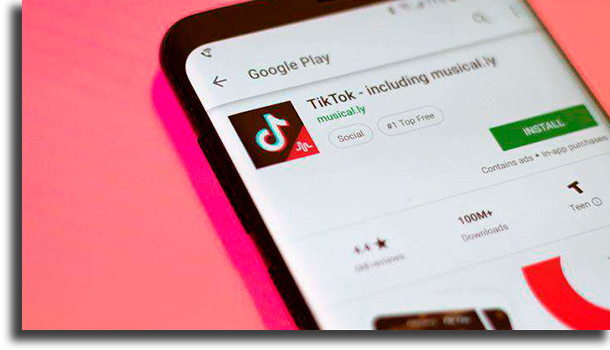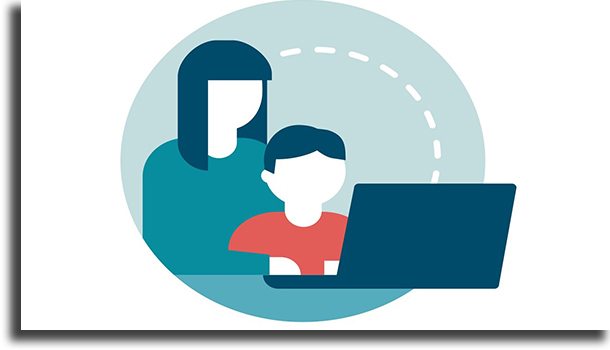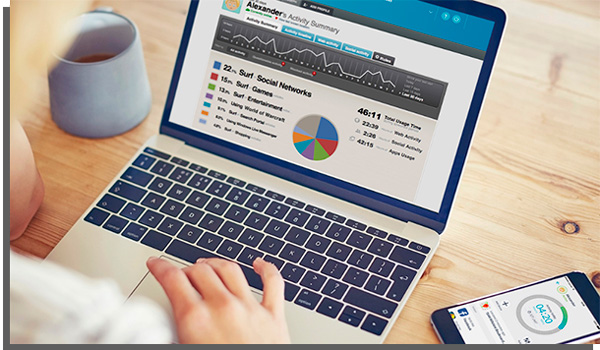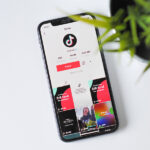TikTok parental control: how to use it? [Full guide]
Right in the middle of this quarantine, it is quite possible that your kids are spending even more time on their phones. One of the most used apps nowadays is TikTok, and if you want to at least limit how long they can use this, and other, social networks, you should use the parental control features they offer!
if you’re interested in doing this, keep on reading and find out not only how to use TikTok’s own tool for that, but two amazing parental control software, Quatodio and MSpy, as well!
1. What is TikTok?
If you’re concerned about how much time your kids are spending on their phones lately, but you don’t know what exactly they’re doing, know that they’re likely using TikTok a lot.
TikTok is one of the largest platforms for sharing short videos no longer than 60 seconds. It is used for all sorts of content, from comedy to educational videos. It lets its users add text to videos and edit their videos thoroughly before posting, all directly in the app.
Other than that, TikTok can also be used on the computer, even though it is a much less complete experience. Used frequently with some of the best apps to get followers and to have a wider reach, TikTok has really become the largest social media platform currently!
2. How to use parental control (Family Pairing) on TikTok?
Controlling the amount of time your kids spend on their devices and making sure they’re not facing problems or bullying online is part of the parenting role.
Until quite recently, usinng parental control features on TikTok was more complicated, and it required you to use a more complete parental control software. However, the platform has added the possibility of doing so, by using a tool called family pairing.
How to use family pairing?
For you to be able to use the family pairing feature, you first must have a TikTok account, which is a really easy process, and one we explain better in our article about how to use TikTok. It is worth noting that the minimum age to use TikTok is 13 years old.
With the account created, you must pair these two accounts, something that must first be approved on both smartphones. After that, scan the QR code in the Digital Wellbeing section of your kid’s account. Follow the steps below for a more complete explanation:
- First, open up TikTok on both devices;
- Now, go to the Digital Wellbeing section, found on the profile, on both devices;
- Tap Family pairing and select whether the phone belongs to the parent or to the teenager;
- On your phone, scan the QR Code on your kid’s screen;
- Done, now you have acess to all the safety features that are password protected!
Something quite important to bearn in mind tis the fact that your child can turn off at any moment the parental control on TikTok, but you will receive a notification should they do it.
If you have family pairing enabled, you can manage your kids’ screen time remotely by going to the Digital Wellbeing section and then on Screen Time Management. There, you’ll be able to set a time limit and a password. To disable it, just follow the same steps.
You can also control who sends direct messages to your kid’s account, or even completely disable direct messages remotely! To do so, go to your profile, to the settings, scroll until you find Privacy and Safety, select Who can send you messages, and choose from All, Friends, and Disabled.
Other than that, you can also restrict inappropriate content by enabling the restricted mode remotely. To do so, go to Digital Wellbeing, and then tap on Restricted Mode and choose a password. If you want to disable it, follow the same steps.
How to use parental control on TikTok with Qustodio?
Another amazing and effective option for those who want to use parental control on their child’s phones is with Qustodio, one of the best and most complete apps for such.
Using it is quite easy, you simply have to create your own account on the official website by clicking on Get Started Free!. After that, type in your information, create a password, and finally the email address!
With that done, you will be redirected to your profile, in which you have to create your kid’s profile by tapping Create profile. Type their name and all their relevant information. You will need to connect a device, and install the software on the devices they use.
Now, use all its features, that go much beyond monitoring TikTok usage. For instance, you can monitor and limit the amount of time they spend on their electronic devices, to see how they use them, help blocking threats and innapropriate content, and more.
Other than that, you will also receive a full report of what they’ve done (daily or weekly), be able to control time limits for indiviual apps, check the activity on any app, and even see them on the map with a location history! Start using Qustodio for free right now.
Alternative: Why not check mSpy out?
Qustodio is not the only app through which you can use paprental control features and learn all about what your kid watches on TikTok. mSpy also does this job very well!
This software keeps track of everything the users are accessing on TikTok, as well as reading the content of the messages in the app. mSpy is even available for Android, iPad, and iPhone!
You can also set up how frequently you want to receive reports about what your kids are doing on their phones. mSpy can monitor, for instance, phone calls, GPS location, text messages, and browsing history. Follow this link to learn more!
Did you like our guide on how to use TikTok parental control?
Leave a comment saying if you like this feature or not, if you plan on using it, and if you knew about it! Don’t forget to also learn how to make money on TikTok and which ones are the most popular TikTok challenges!