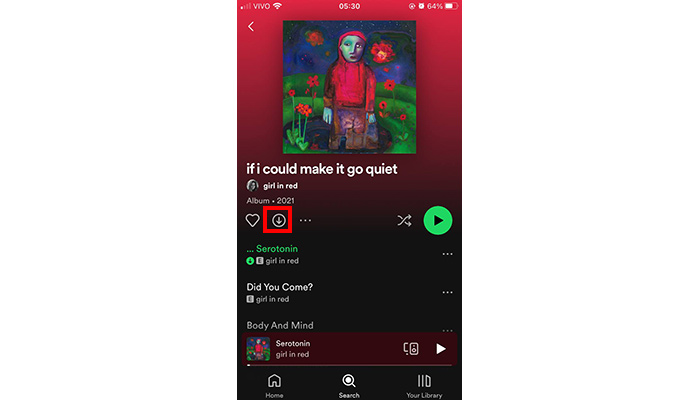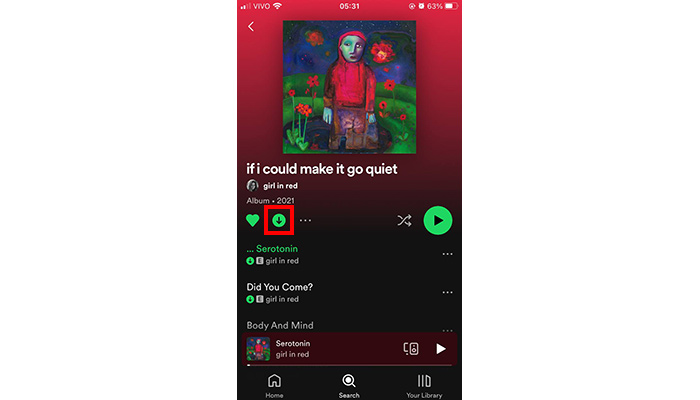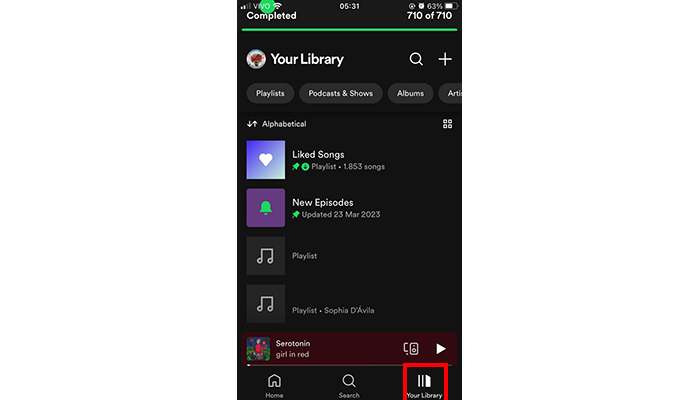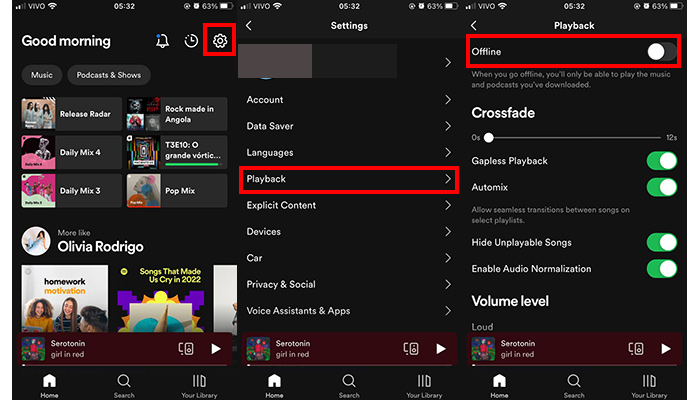Download music on Spotify: Step by step and guaranteed
Whether at home, at work, traveling, or practicing physical activity, music is always good company. Fortunately, nowadays, we have many streaming tools that help us with this function. To extend its capabilities, we will show you how to download music on Spotify: step by step and guaranteed.
If you’re tired of having the songs paused at the best times due to lack of internet or if you need a playlist that works in any location regardless of Wi-Fi, knowing about some of the best apps to listen to music offline will help you a lot.
Check the article until the end, as we will teach you the detailed step-by-step for you to use your Spotify completely offline.
What are the benefits of Spotify?
Streaming emerged to put an end to a period in which it was necessary to look for reliable sites, download music, then transfer it to another device and only then enjoy your favorite sounds and artists.
With music streaming services such as Spotify, Apple Music, and Amazon Music, the user now has numerous benefits such as access to a huge library of songs and albums by artists from around the world. In addition, they favor the production and consumption of many informative and educational contents in audio format, better known as Podcasts.
This allows you to discover new music, artists, and content that you might not have known about before. The platforms have an intelligent system in which the algorithm suggests personalized playlists and makes recommendations based on your listening history.
Another advantage is that the apps are compatible with different devices, so you can listen to your music anywhere and anytime. Further, you can personalize your experience by creating your own playlists and adjusting the audio settings according to your personal preferences.
Why download music on Spotify?
The music download tool has numerous benefits. The first is mobile data savings. Listening to music online on Spotify can consume a lot of data from your plan. With offline mode, you can listen to your favorite songs without worrying about your data plan being limited.
Another benefit is audio quality. When listening to music online, the audio quality may be affected or the sound may even be paused due to an unstable connection. Listening to music in offline mode guarantees you the best audio quality without any pauses.
If you are traveling or passing through a place without an internet connection, you can still enjoy your favorite music and be entertained along the way if you download music from Spotify.
Another advantage is battery savings. Using the app online can increase your battery consumption, reducing the time you use your phone for important activities. Downloading music from Spotify can significantly reduce this expense, as your device will not need a constant internet connection to play the songs.
How to download music on Spotify?
To start downloading music, you need to subscribe to a Spotify Premium account and be connected to the internet, preferably over a Wi-Fi network to avoid data consumption. If you have a free account, you won’t be able to download songs and playlists, but you can download podcasts to listen to whenever you want.
To download songs, albums, playlists, and podcasts to your Spotify, first open the app and make sure you are connected to the internet. Then browse to the song or playlist you want to download and tap the download icon next to the song or playlist. It is represented by an arrow pointing down.
When the download is complete, you’ll see a checkmark next to the song or playlist and the download button will turn green, signaling that song can be listened to offline. If you want to delete it from your list, just click the download button again.
To access your saved playlists, just go to your library and check them out.
Is there a download limit on Spotify?
Yes, there is a limit to the number of songs you can download from Spotify. The number of downloads varies depending on the plan and the number of devices you are using. Check out the download limits for each Spotify plan below:
- Premium Individual Plan: Premium Individual plan users can download up to 10,000 songs on up to 5 devices.
- Premium Family Plan: Premium Family plan users can download up to 10,000 songs per person on up to 6 devices.
- Students Premium Plan: Students Premium plan users can download up to 10,000 songs on up to 5 devices.
Although it is not possible to exceed this limit, Spotify will not stop you from downloading new music. For this, it will automatically delete the oldest songs you have downloaded to free up space for new downloads.
Also, to keep your music and playlists in sync, you’ll need to reconnect to Spotify at least once every 30 days.
How to use Spotify offline?
After downloading your favorite songs, you will be able to use Spotify without having to connect to the internet. To use the App in offline mode, ensure that all favorite playlists are properly synced in the app.
Then go to the settings, “Playback”, and activate by selecting the “Offline Mode” option.
How to download Spotify music for free on PC?
The process of downloading music from Spotify on a PC is the same as on a mobile. Just click the download arrow icon and download the desired playlists.
Is there a way to transfer Spotify songs to the flash drive?
Spotify’s music download feature lets you listen to your playlists offline in the app itself, but it’s still not possible to transfer them to your PC or a flash drive.
Despite this, there are other options such as transferring YouTube songs to a flash drive.
Found how to download music on Spotify?
Then share the article with friends who also like to listen to music anywhere, download them, and listen to their playlists at will! And if you prefer to listen to music on another app, learn how to download music from YouTube to access everything the platform offers anywhere.