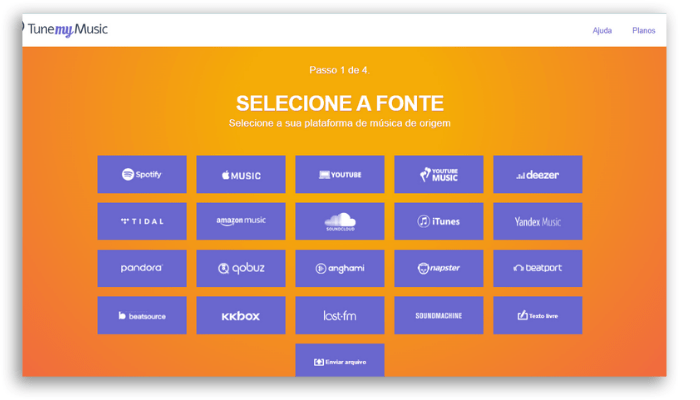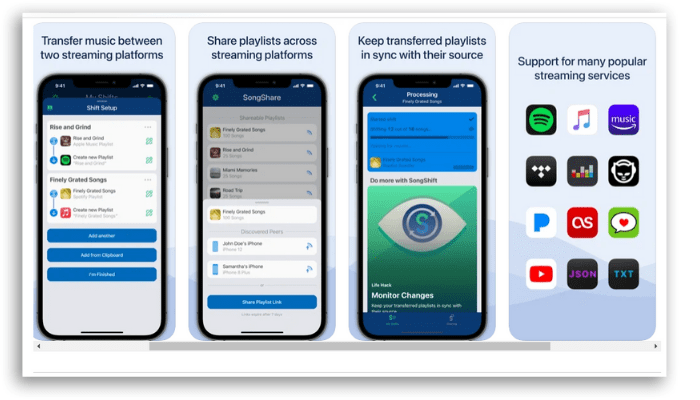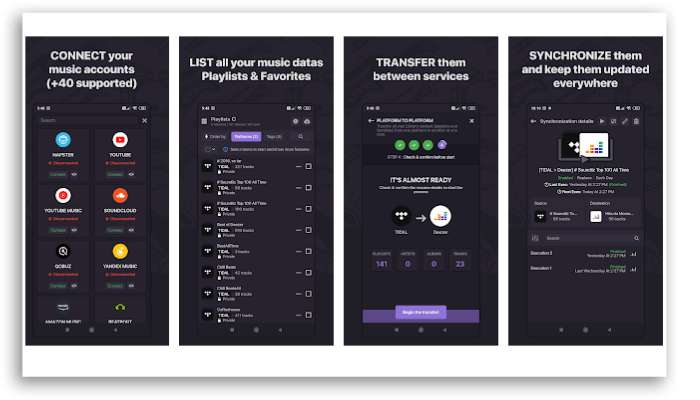3 tools to transfer playlists from Spotify to other services!
If you’re thinking of switching platforms to listen to your music, but you don’t want to lose your already saved playlists, the tips below will certainly help you transfer playlists from Spotify to other streaming services!
After all, you didn’t invest your time searching, saving, creating and tweaking your favorite playlists to lose them like this, did you?
Although streaming platforms still do not offer this service within their settings, it is now possible to transfer your files through third-party services. This way it is much easier to choose the platform you prefer to use and not be stuck with any of them just for convenience.
Perhaps you are choosing to change services for the sake of ideals after the controversies involving Spotify, singer Neil Young and comedian and podcaster Joe Rogan, cited for spreading fake news about vaccines and racist and bigoted comments. Maybe you’re looking for higher quality audio support, such as those offered by Apple Music, which brings audio support with a more immersive sound. Although other platforms like Deezer, Tidal and Amazon Music also offer high resolution audio to their subscribers.
Regardless, one thing is for sure, whatever your reasons are, you can now choose between the three tool options that we will detail below and switch between streaming services without losing your already saved songs and playlists.
You just need to be careful and take some precautions and protective measures to preserve your privacy and security, but we’ll talk about that later.
So let’s go to the tool suggestions?
How to transfer playlists from Spotify to other streaming services?
There are some service options for both iPhone and Android, and even websites available for those of you who don’t want to install apps on your smartphone.
Today we are going to talk about three of these options so you can choose the one you like the most.
1. TuneMyMusic
The first item on our list is TuneMyMusic, a platform for desktop and Android that has a very wide range of options for downloading your tracks.
To get started it is very simple:
- Open TuneMyMusic on your computer;
- Click on “Let’s get started” and choose the source music platform – check the image below as the list can be quite extensive;
- Log in and give permissions to the site;
- Select which playlist will be copied – you can select the playlist in two ways: the first is to choose “upload your Spotify account” which will give you access to all your playlists; and the second option is to paste the URL of the chosen playlist, for copying specific playlists.
- Click on “Next: select destination” from the available options;
- Log in with the target streaming service and give the site permission;
- Tap “Start moving my music”.
Done! The playlist will automatically be added to your account on the target service.
Now stay tuned as TuneMyMusic allows the transfer of up to 500 tracks for free. If your need is greater than that, you will need to subscribe to the service.
Monthly and annual plans are available starting at $2.00.
2. SongShift
If you are an Apple Music user and have an iOS, SongShift might be your choice to transfer playlists from Spotify.
Exclusive to iOS, this app recognizes Spotify, Apple Music, Tidal, Deezer and other streaming platforms. It only allows you to connect two platforms simultaneously, but you can disconnect and select other streaming services at any time.
- Open SongShift and tap “Start”;
- In the “Music Services” section, select the playlist source app. At this point you will need to log in giving access to SongShift. If one of the apps is Apple Music, you need to enable the iCloud Music Library feature;
- Repeat the process with the other target app;
- To start transferring files, access the “My Shifts” tab and tap the “+” in the upper right corner;
- Select “Configure source” and choose the app that has the desired playlist and confirm;
- With the playlist selected, tap “Done”;
- Tap “Done”.
SongShift lets you transfer up to 100 songs for free, but you can opt for monthly, annual or one-time plans. Download and install Song Shift through the App Store.
3. Soundiiz
Soundiiz is a website similar to TuneMyMusic with a list of almost 50 music streams for you to access.
In addition, the website interface is super simple and easy to access, and you can click right here to check it our on Android.
- To get started, go to the Soundiiz website and create your account;
- Click on the ‘Start Now’ button and, on the login page, choose which account you will be connecting with (Google, Facebook, Twitter, Apple or Spotify) or create an individual account under “Sign up”;
- Now that you are logged in, connect your Spotify account to Soundiiz by locating the Spotify icon in the sidebar on the left;
- Click and connect your Spotify account.
- With the account connected, you will see that the red dot next to the Spotify icon will change color to green.
- Click on Spotify again and you will see all the playlists you created on Spotify;
- Now it’s time to repeat this process with the target music streaming app.
- With the two streamers connected to Soundiiz, it was time to transfer the playlists.
- In the left menu, click on “Transfer”;
- Select “Playlist” and then the source platform;
- In the next menu you will need to select the playlist you want to transfer. To do so, click on the checkbox next to the desired playlist and then on “Confirm and continue”;
- At this point, there is an option to make some adjustments to the list that will be saved. Change whatever you want, or don’t change anything and click on ‘Save configuration’;
- Now just check if your songs are there and click on ‘Confirm’;
- Finally, choose the target application and follow the progress of the process in the progress bar.
Some important considerations about Soundiiz.
Soundiiz is a free site, but with a maximum transfer limit of 200 songs at a time. Also, it doesn’t support some apps and you can check the list on the website. Some of the streaming services only support transfers from the app, not to it, like Amazon Music, for example.
Premium and Creator plans offer other features that can be paid for through monthly or annual plans.
And so we close our list with the three options of tools to transfer playlists from Spotify, but not before we warn you about two super important things.
Important final considerations
Some issues can be highlighted so that you have a successful experience with your transfers.
The first is to draw your attention to checking your songs and playlists before finalizing your account in the original app – in case you choose to close an account – after all, streaming services may have identical catalogs, but not necessarily all tracks.
Some of the apps will let you know if there are unavailable songs, but they might also have matched a wrong song, for example. So keep an eye out when you’re finalizing your transfers to make sure everything worked out well and you didn’t miss that favorite track you are going to end up listening on repeat.
The second, but not least, tip concerns the security of your data.
To help you keep your security, prefer to use a password manager or even log into apps and websites by linking your email account. This way, you won’t be exposing your passwords – especially if you use the same password for several different accounts and services.
Once you’ve completed the transfers and verified that everything went well, you can choose to unlink third-party services from your music streaming accounts.
And since we’re talking about Spotify, check out how to do it on this platform below:
- Go to your Spotify account page > Click on the Apps tab > Select “Remove Access” next to the corresponding service.
Did you already know how to transfer playlists from Spotify to other streaming services?
Let us know if you liked the list and have used any of the resources listed above.
And if you like music, be sure to check out these articles: