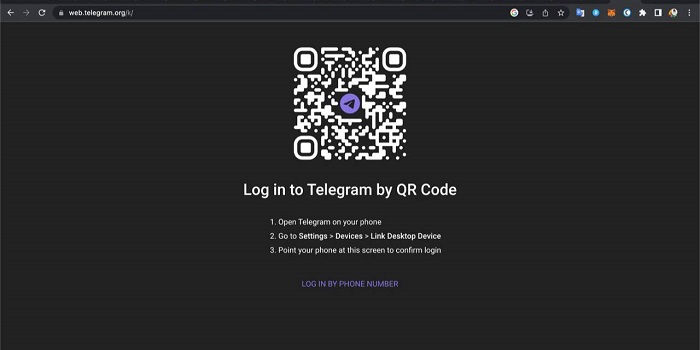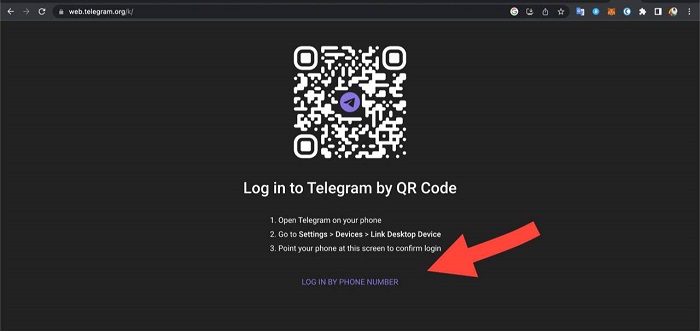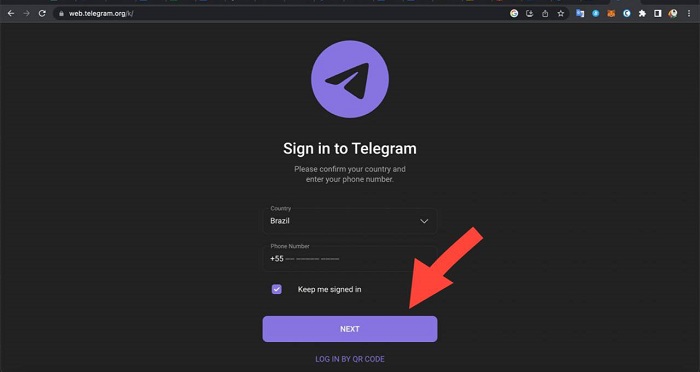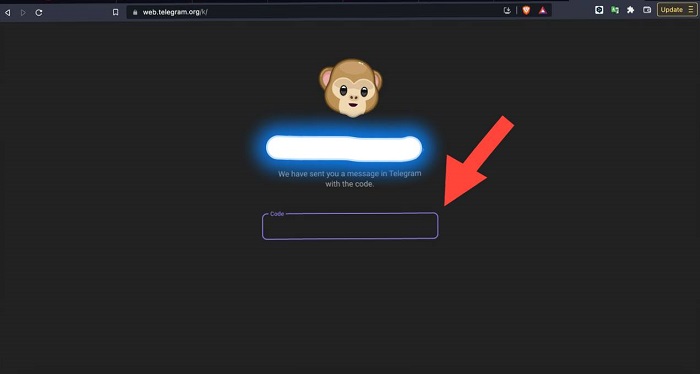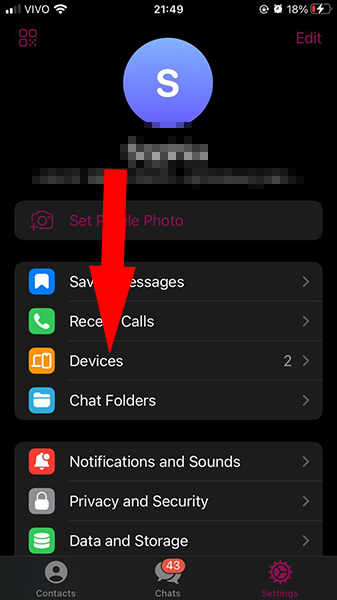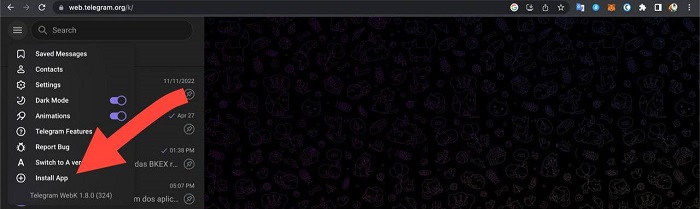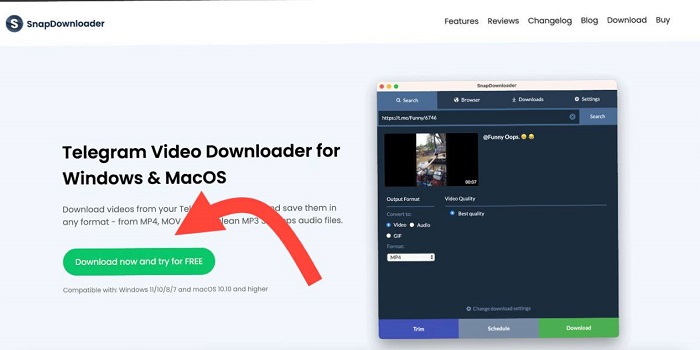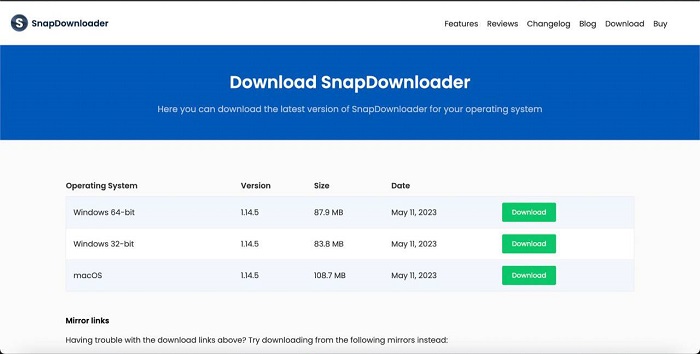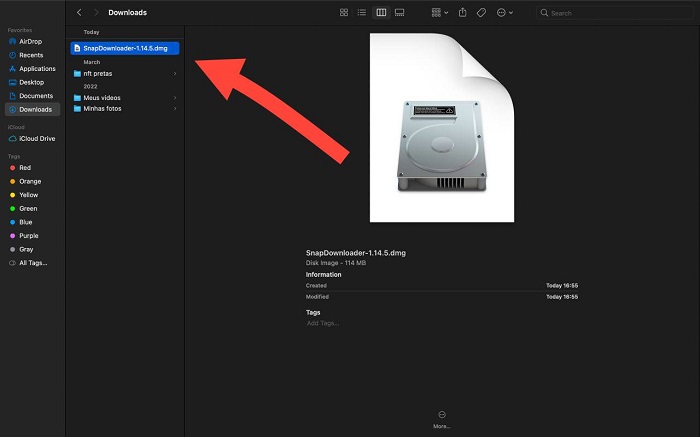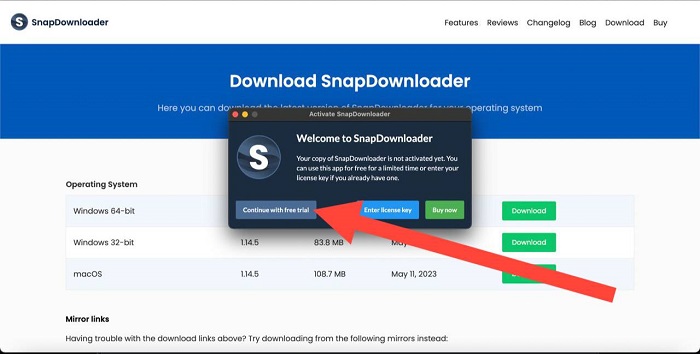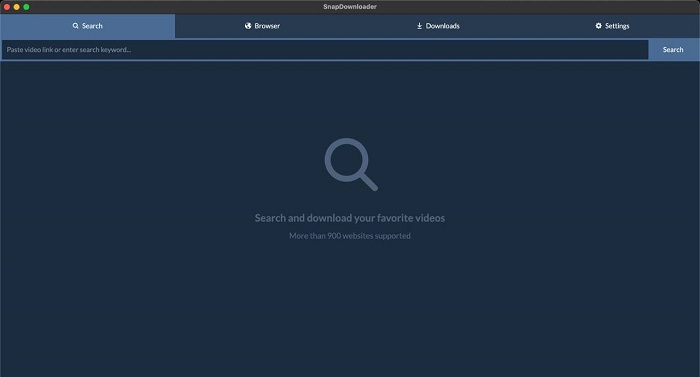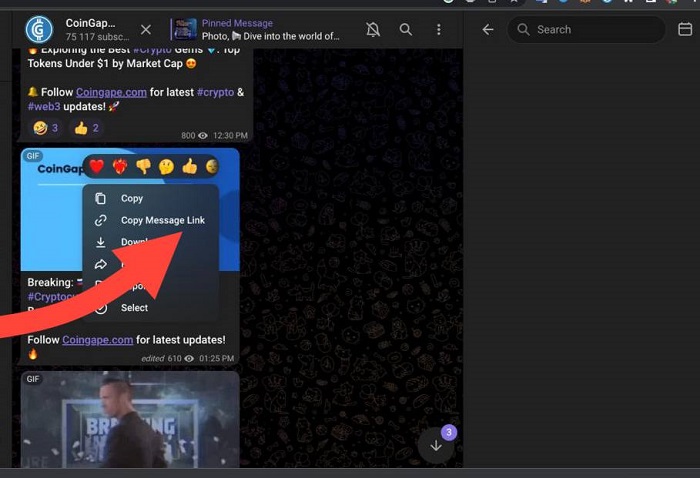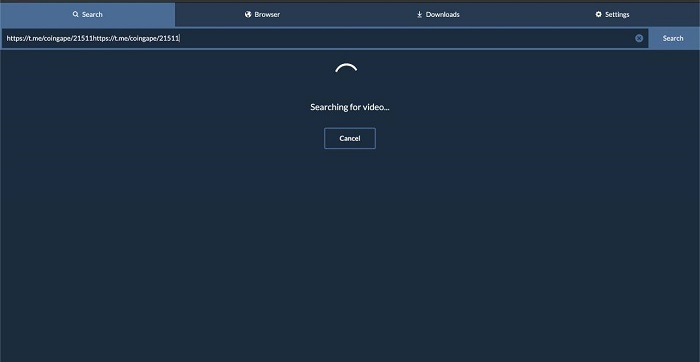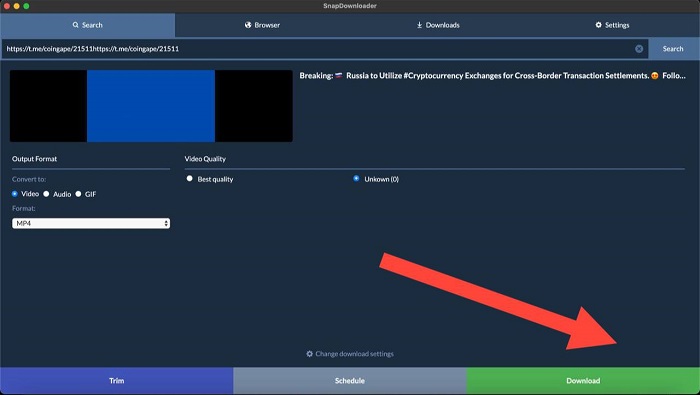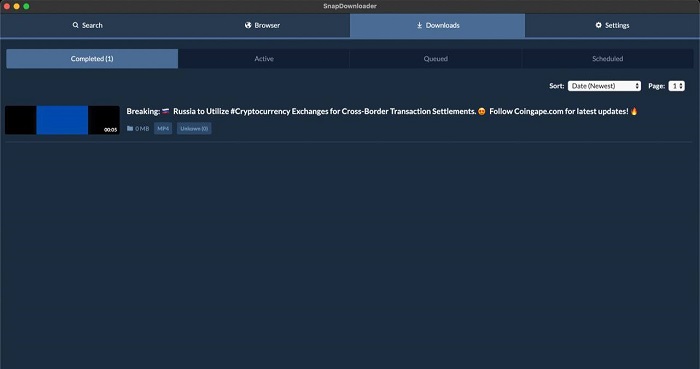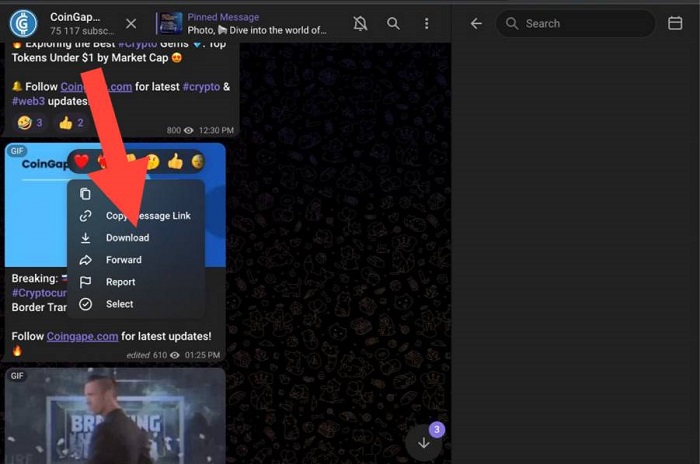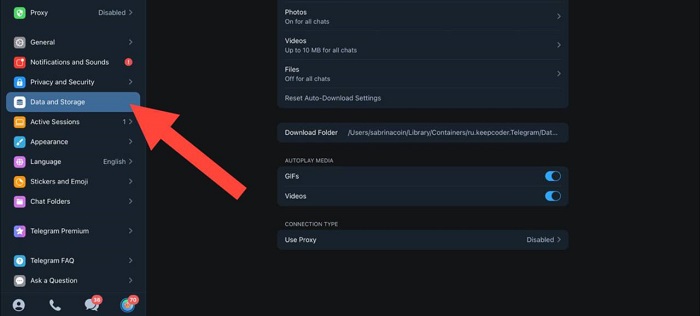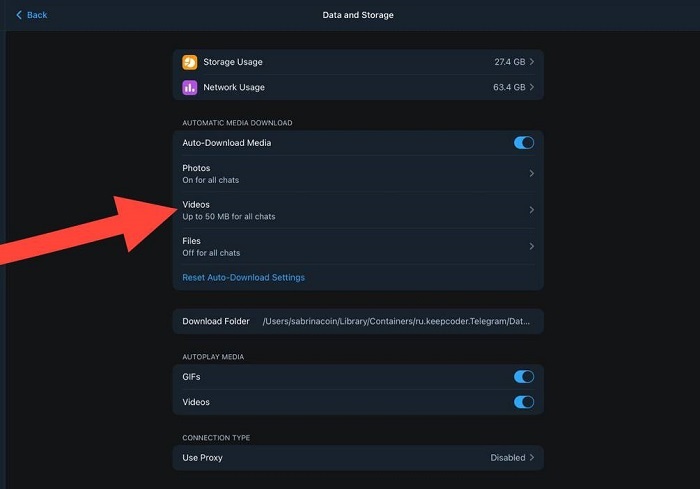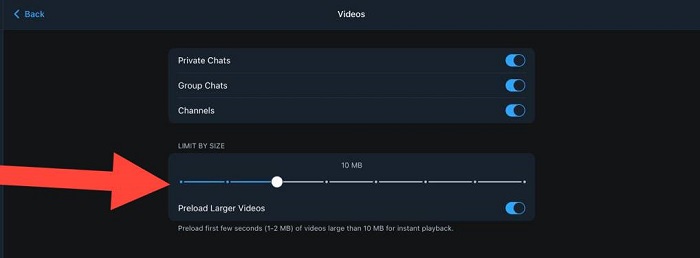3 Ways to download Telegram videos on PC in 2024
Undoubtedly, Telegram is one of the most successful messaging apps. To get an idea, by November 2022, the app already had 700 million active users around the world. The application offers several interesting possibilities. With it, you can, for example, enter Telegram without installing anything on your computer. The platform also allows you to download Telegram videos on a PC.
One such way is to use apps, and there’s one that’s considered to be among the best software to download videos from the messaging app:
If you are new to Telegram, there are some things you need to know about Telegram before using it, but if you just have doubts about downloading and want to know ways to download videos from Telegram on PC, we will show you step-by-step how to do it.
How to download videos from Telegram?
There are a few ways to download Telegram videos, you can either use apps like SnapDownloader or download directly from the web version of the messaging app, either through your PC, smartphone, or tablet.
Telegram stands out from its most famous rival, WhatsApp, as it allows videos to be sent and downloaded with higher quality, even if they are large. With the possibility of sending files of up to 2 GB, it is possible to send and even download movies and shows through the service.
You can also make a group video call on Telegram to chat with your friends. However, some users do not like it and prefer to use one of the Telegram alternatives.
Do you already have Telegram Web on your computer?
Telegram Web is the PC version of the messaging app. It lets you access your conversations and messages directly from your computer. To download Telegram videos on a PC, you will first need to have Telegram Web, so let’s start with a step-by-step for you to learn how to do it.
If you also need to download YouTube videos, check out the 18 best sites to download YouTube videos on your PC and these apps to download music straight from YouTube. You may also be interested in these Google Chrome extensions to download YouTube videos.
1. How to download Telegram Web?
The first step for this is to enter the official Telegram website. When accessing the page, you can choose to log in by entering your phone number or using the QR Code from the application open on your smartphone or tablet. We will introduce you to both ways.
When choosing to log in with the phone number, click on the chosen option.
Then put your country, your area code, and your cell phone. Then click on Next.
A code will be sent to your Telegram You need to enter it on the correct section.
Done. After that you will be in your Telegram but only in web mode.
If you want to enter Telegram via QR Code, the step-by-step is simpler. You will access the settings on your Telegram, on your smartphone or tablet.
Then tap on devices.
Then tap on Link Desktop Device, scan the QR Code and that’s it.
When entering Telegram, you will click on the three horizontal bars on the left side.
Then click Install App and you’re done. You will already have the app to send messages directly on your PC.
Do you want to learn how to download videos from the main social media platforms? Then discover these 6 apps to download videos from Pinterest and these 14 apps to download videos from Instagram. Oh, you might also be interested in learning how to download videos from OnlyFans to watch offline!
Download Telegram videos on a PC
For those who have been using Telegram for some time, you know that it is possible to download videos directly from the messaging application in a simple way. However, in some situations, downloading some content may become impractical. For example, some videos can be very large and exceed the size allowed by Telegram. This is because the video uploader may have sent the video without using compression techniques.
In addition, you may be in groups that have restrictions on downloading videos, or simply your app may have technical problems, which is not uncommon in the world of apps. Therefore, we are going to present an effective method for those moments, so that you can download Telegram videos on PC quickly and easily.
Also, learn how to download videos from Vimeo on PC.
SnapDownloader: the best way to download Telegram videos
SnapDownloader is a great tool for you to download Telegram videos on a PC.
With it, you can download your favorite videos not only from WhatsApp rival but also from 900+ websites online. Not only is it very easy to use, but it also delivers high-quality content as it supports up to 8K resolution.
With SnapDownloader you can explore lesser-known websites and have a fast, efficient, and simple video download experience, in addition to being very comprehensive, especially when compared to other software with the same purpose. With SnapDownloader, you can download videos from YouTube Shorts and download movies on your Android phone.
The software also gives you the flexibility to download and convert your videos to whatever format is most convenient for you, from MP4 to AAC. As a result, you can watch or listen to your downloaded Telegram content on any software and device, thus ensuring a personalized entertainment experience.
SnapDownloader’s built-in video cutter is also worth mentioning. With it, you can only download the part of the Telegram video that really interests you. And don’t worry if you don’t have much knowledge about editing, because the program has an intuitive interface that allows you to make your cuts in a simple and fast way. Just select the desired sections and the program will do the rest for you.
Advantages:
- Support for up to 8k resolution;
- Allows you to download playlists and channels from YouTube;
- Allows you to download multiple Telegram videos at once;
- Scheduling videos to be downloaded automatically;
- It has a proxy configuration;
- Offers 24/7 customer support.
Disadvantages:
- The free trial lasts only 48 hours;
- It’s not compatible with many operating systems
Price:
- Monthly: $7.99 (per month)
- Quarterly: $16.99 (for three months)
- Annual: $29.99 (per year)
Also learn how to start a group video call on Telegram easily! And why not take the chance and test out one of the best free music download websites?
2. How to download Telegram videos with SnapDownloader?
Go to SnapDownloader’s official website and click on the Download option.
Afterward, download based on your operating system.
Locate the program in your downloads folder and click on it to install.
You can opt for the free plan to test the platform and learn more about it in practice.
After installing the program, the screen you will see is as follows:
With SnapDownloader installed, just go to Telegram and copy the link of the video you want to download. To do so, go to the conversation where the downloadable content is located, right-click on it, and then choose the option to copy the message link.
With the link copied, just paste it into SnapDownloader.
After pasting, click Download and your video will be downloaded.
If you’re an Apple user, you’ll enjoy learning about the best apps to download free music on iOS as well as how to download YouTube videos on an iPhone. You can also get to know these websites and software to download videos for Mac!
3. How to download videos from PC directly from Telegram?
In case your app is not showing any issues, you can download Telegram videos on your PC directly from the app. To do this, enter the conversation that has the video you want to save, right-click on it, and choose the download option.
How does Telegram storage work?
One of the great advantages of Telegram is that it has a cloud storage system. This is very advantageous for your device’s memory and also for the lifespan of the contents you share in the messenger. For example, if you need to change your smartphone, you won’t lose conversations held in the app, something that is not possible in WhatsApp, unless you make a backup.
In addition, this cloud storage is carried out in a distributed manner. That is, the servers with conversation data are located in various places around the world, which contributes to greater security of information shared on Telegram. It is worth mentioning that all data from conversations made in the app are stored with peer-to-peer encryption. Therefore, only those involved in it have access to them.
Did you know that a lot of people are stopping using WhatsApp? Discover the 9 advantages Telegram has over Whatsapp.
How to configure the Telegram video download size?
Telegram, by default, limits the size of videos that can be automatically downloaded. But changing it is not a difficult task and can be done in just a few steps, even directly from your PC. The first step is to click on your profile picture at the bottom of the screen.
Then click on data and storage.
Then tap on the Videos option.
Finally, choose the maximum size of videos that can be automatically downloaded.
If you love listening to music, you’ll enjoy learning about the best apps to download free music and the best YouTube playlist downloaders to MP3. Also, come learn how to download music from YouTube to a flash drive.
Is it safe to download videos on Telegram?
You need to be very careful when downloading content, not just from Telegram but from other online platforms. This is because there are malicious people everywhere and they can use the messaging application to share viruses or malicious code that infect your computer. Therefore, always seek to take some measures to protect yourself.
Always check the source you intend to download from. Only download videos from trusted contacts, from reputable groups and channels. Executable files such as .exe or .bat should be avoided as there is a good chance they are malicious. And of course, keep your app up to date to always enjoy the improvements released in it.
What is the file size limit on Telegram?
The file size limit is 2 GB, but you can enjoy unlimited Telegram cloud storage for free. The videos that can be shared in the messenger can have several formats, which helps in the dissemination of longer content.
If you choose to send large files, remember that sending can take longer and also consume more data. Therefore, try to make these uploads while using a Wi-Fi network so that your data plan is not all used up just for uploading a video!
What is the video format for Telegram?
Most video formats are supported by Telegram. So, you won’t have any difficulties sharing or receiving videos through the app. Among the most popular formats, we can mention MP4, MOV, AVI, MKV, and WEBM.
High-resolution videos, such as Full HD and 4K, can also be shared on Telegram, as long as they are up to 2GB, without losing quality. And a curiosity: Telegram supports automatic subtitles in videos in MP4 format. So, if you want to share some content and focus on accessibility, then this extension can be an ideal choice.
Why download Telegram videos?
So that you have access to video content even when offline. There’s nothing more annoying than wanting to watch content and realizing you can’t because you’re in a place without internet access or with an extremely slow and unstable connection. Another great benefit of doing this type of download is that you save mobile data. You can download your content on your home’s Wi-Fi, for example, and when you’re out and about, watch them without wasting your plan’s internet connection.
If you are a content creator, you can also use the video as a reference for something. Therefore, once you have it downloaded to your PC, you will be able to edit it in the best way for your audience. On the more sentimental side of things, some videos shared on Telegram can have an affective value and it’s always good to have quick access to these contents.
What is the best tool to download Telegram videos?
Without a doubt, SnapDownloader stands out in this area because it allows you to download videos without losing quality and still delivers this benefit in a simple and fast way, with a very friendly interface so that people of any age can perform downloads. That’s because you just have to copy the link of the video you want to download, paste it into the program and click download.
With SnapDownloader, you can download videos in different resolutions and formats so that you can watch them on any device, not just your PC, as well as other features such as audio extraction and the possibility of downloading from closed or private channels.