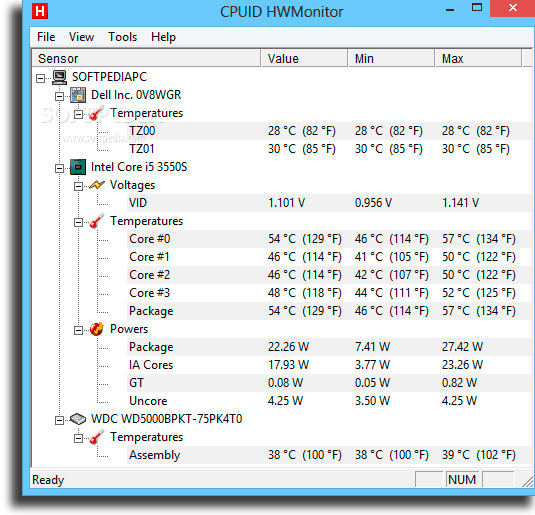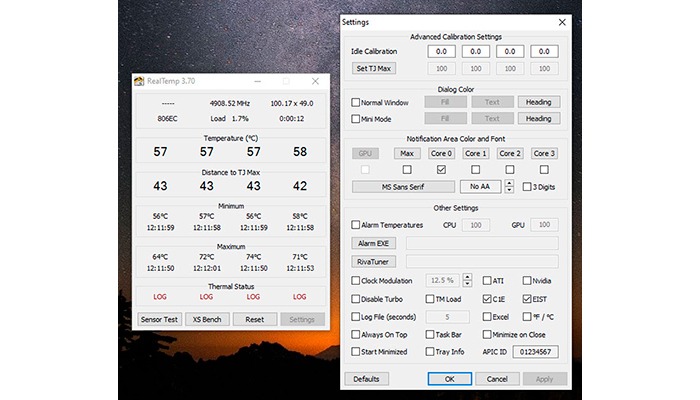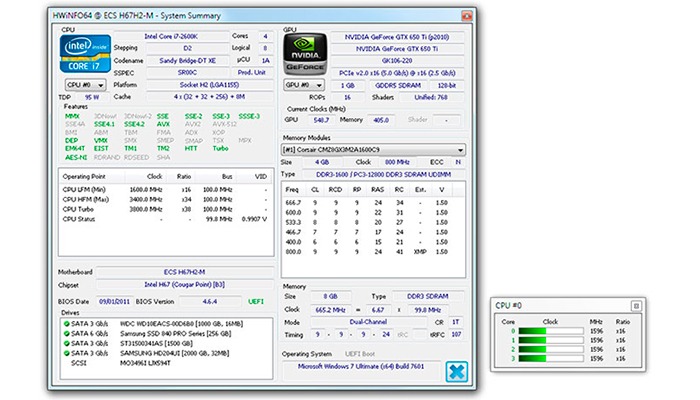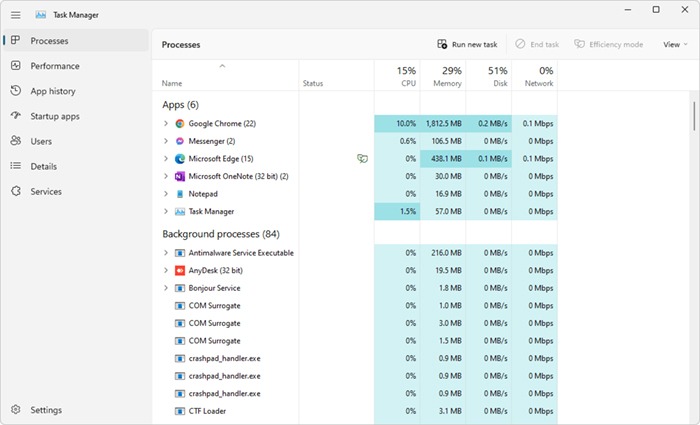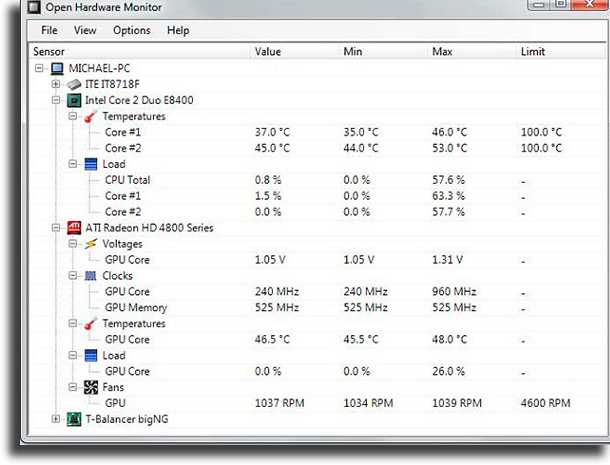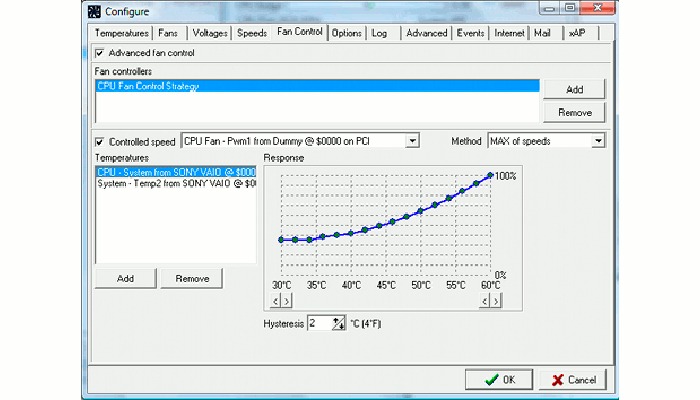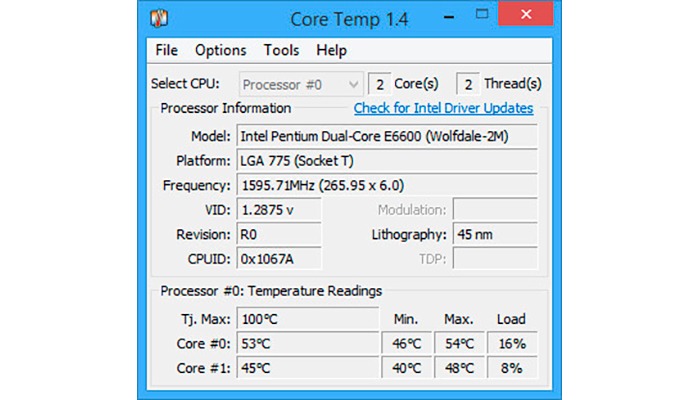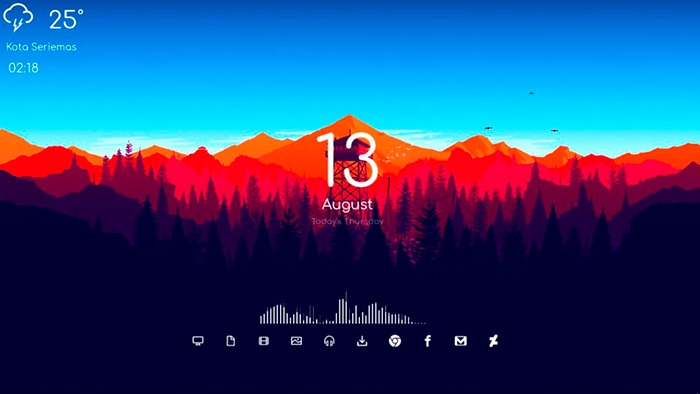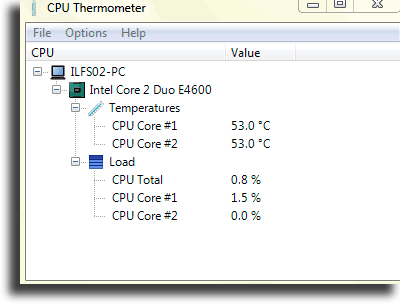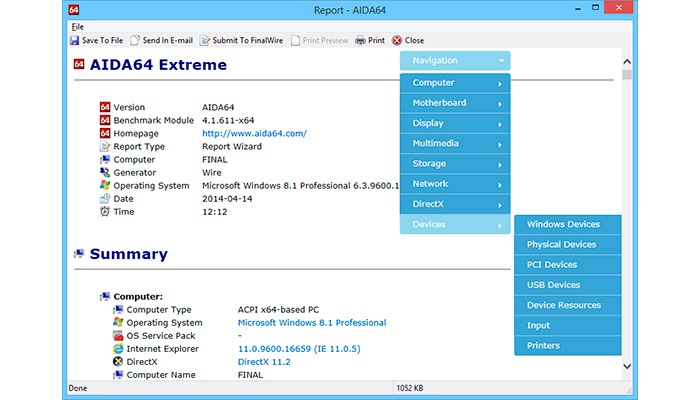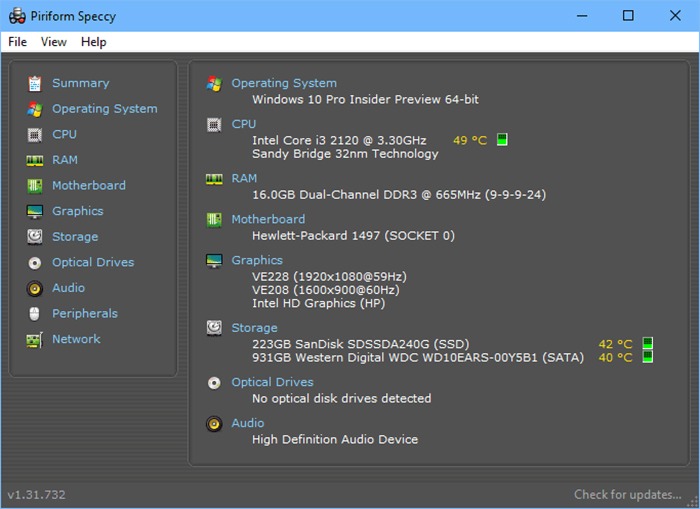Best CPU temperature monitors in 2023: The top 12!
Most people have already noticed that their computers can run really hot when performing more demanding tasks. This is something even more noticeable on notebooks since this kind of device is small and they have very few (and small) air vents. Luckily, there are some CPU temperature monitors available to help you prevent overheating issues.
To learn the best and most efficient ways to monitor your PC’s temperature, check out our full list down below. And remember: they can come in really handy when playing some of the best free games on Steam!
1. HWMonitor
Starting off we have HWMonitor, one of the most popular pieces of software in this category. The app itself is very simple and can show you a lot of information about your PC. It is also available on Android, where you can use it to monitor your temperature when playing the best mobile multiplayer games.
Among the things it does show you have included your computer’s temperature, the fans’ speed, the CPU’s general performance, what software is open in the background, and more. HWMonitor also lets you create a full report, ideal for technicians to evaluate your computer on the internet or on forums. Follow the link to download it right now!
2. Real Temp
Real Temp is another very interesting alternative, but with a particular focus on Intel’s processors. If you have a PC with a processor from that company, this could be the best option for you.
It works both on older versions and with newer versions of Intel’s products. The app monitors the temperature of your CPU in real time and also reports all temperature changes from the moment you turned the computer on. Click the link to download it.
3. HWiNFO
A very lightweight application much like HWMonitor, HWiNFO focuses on keeping all the important information concisely presented on a single screen without much hassle.
This one is for those that don’t feel the necessity for too many details, but do love the practicality of having every tiny bit of relevant information ready at hand! Click here to download it.
4. Task Manager
Next up is Window’s own Task Manager. This feature is available in all most modern installments of Microsoft’s operating System and it can be really useful.
All you need to do is press the keys “Ctrl” + “Shift” + “Esc” in order to open the menu. It will show you all the apps that are open, info about your CPU, the usage of the computer’s memory, and more. The best part is that you don’t have to download anything since it already comes with Windows!
5. Open Hardware Monitor
Open Hardware Monitor is really similar to many of the other options in our list. It is very simple to use and it just monitors the temperature of your CPU and its performance.
You can also check out some information about the used and available space on your HDD, the usage of your RAM, and much more. See more by following the link!
6. Speedfan
Speedfan is yet another very well-known piece of software to analyze your computer’s information. It is older than most of the other apps in this list, but it still does work really well.
You can really easily see the temperature of your computer, and also be able to check (and change) your fans’ speed. The software is free to use and is available through this link.
7. Core Temp
Unlike some of the other tools we’ve talked about here, Core Temp’s biggest focus is being the best among the monitors for CPU temperature. So, you shouldn’t expect additional functionalities about other aspects of the computer.
The largest advantage of this being a specialized app is that it is one of the most precise when it comes to temperature. It also offers some options to prevent your computer from overheating, something not easily found in the other alternatives. Follow the link to download Core Temp.
8. RainMeter
RainMeter is one of the most interesting pieces of software on our list since it can work for many different things. It is a tool that you can use to personalize many aspects of your computer, including special widgets that show your PC’s temperature.
The best part is that you can leave these widgets always on, meaning that you won’t need to open a program every time you want to check your temperature. Follow the link and download the app!
9. CPU Thermometer
CPU Thermometer is another very simple tool to measure the temperature of your computer. The software is really simple to use and it simply monitors your CPU temperature.
It doesn’t offer much aside from that, but one great thing is that you can place the temperature on your taskbar for easy access. Since the app is very lightweight it can always be open and it won’t slow you down. Follow the link to download it!
10. AIDA64 Extreme
AIDA64 Extreme is an app for those who want to analyze all sorts of information about their computer, including the temperature. Using AIDA64 you can easily keep an eye on your PC’s temperature and many other aspects.
It also offers you different performance tests, which can be very useful in order to know if the computer is working as it should. Even better, its interface is very simple to use. Follow the link to start using it.
11. Speccy
Next up, we have a very complete and quite advanced option, Speccy. It is much more than just one of the best CPU temperature monitors, providing its users with advanced information about both software and hardware on the computer.
With it, you can see a quick summary of the hardware, if that’s all you need, or delve deep into everything. Of course, it is not entirely free, but its most basic features are free. Learn more on the website!
12. NZXT CAM
Last, we have NZXT CAM, an amazing option for those who want to monitor gaming PCs’ temperatures, and more. It manages temperatures, devices, and performance, all in a simple and easy-to-use interface.
It can be really useful to track issues to enhance performance. Further, it lets you track temperatures, bandwidth, FPS, and a lot more with its neat in-game overlay. Follow the link to learn more!
Did you like any of the best CPU temperature monitors?
So, were any of our tips helpful to you in finding good software to check if your computer is not overheating? Don’t forget to leave a comment with your opinion and check out our list of the best ways to make money online!