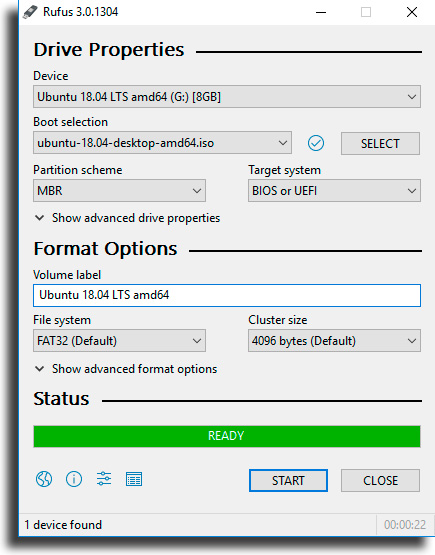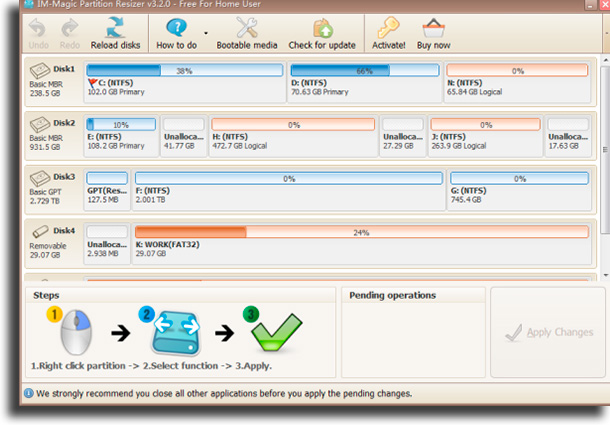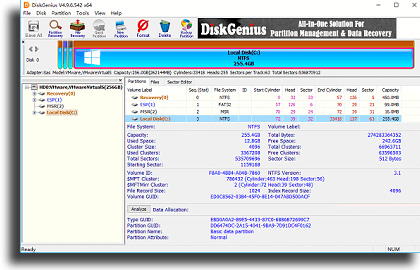USB format tools: The 8 best to reformat your flash drive!
If your flash drive doesn’t have any storage left due to old files and you need to delete them, or even if it is corrupted or otherwise unusable, we have created this list with some of the best USB format tools around.
Just keep reading down below to find out which ones they are, how they work and download the one you like best!
Tip: If you need to improve your productivity, check out the best project management tools and the best productivity tools!
1. Rufus
Starting off, we have one of the most well-known alternatives, Rufus. It’s a really straightforward and lightweight option that doesn’t have many features, but those it offers are really good. It’s particularly geared towards managing flash drives.
Using it, you can create a bootable flash drive from ISO files, you can change the volume’s name, the file system, and some other advanced features such as a quick file deletion tool and a complete clean, as well as fixing defective sectors. Check it out by following this link!
2. HP USB Disk Storage Format Tool
Another great alternative among the best USB format tools is HP USB Disk Storage Format Tool, another completely free tool. It’s extremely limited in what you can do, only letting you reformat flash drives.
It lets you format to FAT32, exFAT, or NTFS, and it even works when using on corrupted flash drives that even Windows can’t read. Of course, it won’t fix all problems, Download it by following this link.
3. USB Disk Storage Format Tool
For those who want a really lightweight and effective software, USB Disk Storage Format Tool, developed by Authorsoft, might be the best option. It has a simple and easy-to-navigate interface.
Other than that, it also lets users customize the file system types, choosing from NTFS, FAT, FAT32, and exFAT, letting them change the volume name, analyze and fix errors, and more. However, it doesn’t work for internal drives. To learn more and start using it, go to the official website.
4. IM-Magic Partition Resizer Free
One of the USB format tools that only lets its users reformat their flash drives in FAT32 and NTFS, IM-Magic Partition Resizer Free is a really comprehensive free software nonetheless.
It lets you format, create, erase, delete, change the size, and even manage partitions very effectively. As a big advantage when compared to the previous options, it does also work with internal disks, letting you control HDs and SSDs. Follow this link to see more.
5. HDD Low Level Format Tool
Entirely free, just like all the other options in our list, HDD Low Level Format Tool is a tool that lets its users interact easily and thoroughly with internal and external storage devices.
Using it, you can format your disk completely, unlike most other tools. This means that not only will the data be erased, but they will also be overwritten, making it so they can never be recovered. It also lets you fix some simple problems on your HDD. Learn more on the official website.
6. Tokiwa FAT32 Formatter
Developed by Tokiwa, FAT32 Formatter is one of the USB format tools that lets you reformat storage devices to FAT32, exclusively. It offers a very easy-to-use interface, and it lets you initialize or delete a disk or partition easily.
It’s entirely free, simple to understand, and it can access the data on all the devices connected to the computer. However, it is an older piece of software that hasn’t received any updates for quite a while. Follow this link to start using it.
7. Reformat a storage device without software
It’s also possible for you to reformat your disks, both internal and external, without downloading any of the best USB format tools, only using the tools offered by Windows. However, if the device is corrupted, this won’t work.
- Format directly: The simplest way to reformat is to just go to This PC folder, right-click the desired device, and click Format… on the menu that appears. Choose the desired capacity, the format, the name of the disk, and click Start;
- Disk management: Another way that’s much more comprehensive is using Disk management. To reach it, right-click the This PC folder, and click Manage. Then, go to Disk management on the left side of the screen, right-click the desired device, and click Format…;
8. DiskGenius
Finishing off, we have what is probably the best option on our list, DiskGenius. It’s one of the best software not only if you want to reformat a flash drive, but also if you want to comprehensively manage all the disks connected to your PC.
Using it, you can recover deleted data, partition data, or corrupted disks (even from virtual disks), you can change the size, divide partitions, backup, and restore your disk, among many other features. Follow this link to see more.
Did you like any of the best USB format tools?
Let us know in the comments if you already knew about any of the options we’ve talked about, and tell us which one is your favorite. Don’t forget to also check out the best free data recovery software, learn how to download music to a Flash Drive, and learn how to see saved WiFi passwords in Windows!