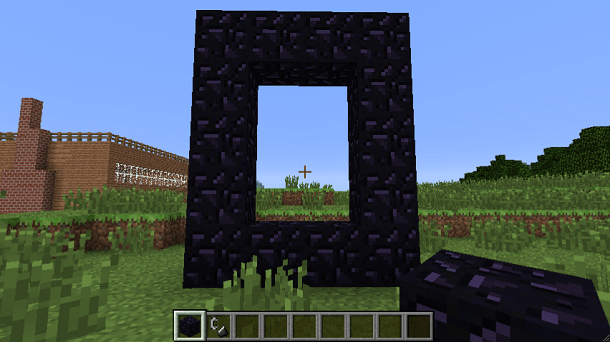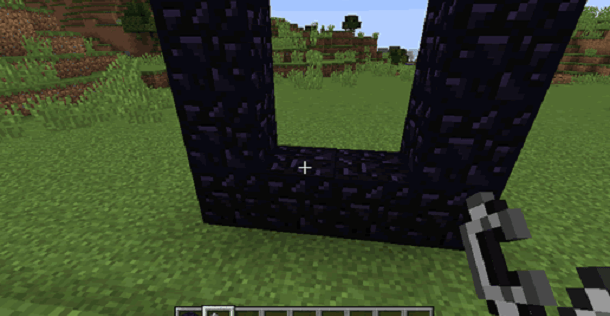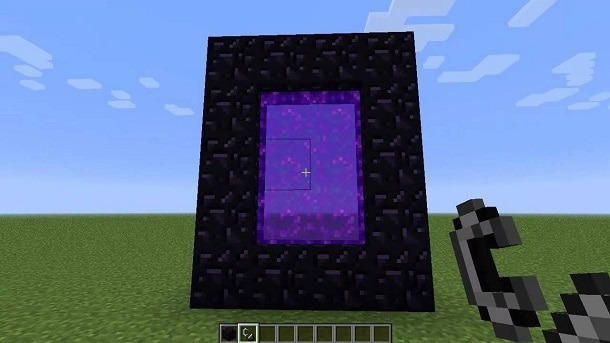How to create a Minecraft Nether Portal, and some other tips!
The Nether is one of the most interesting places in Minecraft, which explains why so many players want to make a portal to go to this special alternative dimension at least once. Even so, you can only do so by creating a special portal and there aren’t any in-game instructions on how to do it.
For that reason, we have created this very simple and easy-to-understand guide so that you can learn everything that’s necessary to create a portal and go to the Nether. Check out the Minecraft console commands (and tips) down below!
How to make a Nether Portal in Minecraft
Before doing anything else, we need specific materials to create our very own portal. What we need are 14 obsidian blocks and a Flint and Steel. To create the obsidian, you need to find lava and pour some water near it, but not ON it. This will make the lava become obsidian, and you’ll then be able to mine it.
Now, onto the Flint and Steel: to create it, you will need one Iron Ingot and one Flint. Then, with all of that, just choose where you will make your portal. Most people prefer making it in their houses or shelters to ensure they’ll be safe when leaving the Nether.
Your Minecraft Nether portal will be four obsidian blocks wide, and five obsidian blocks high. Then the portal will look just like the image down below:
After making the base, grab your Flint and Steel and point it towards one of the internal blocks of the portal to create the fire inside it.
This will turn on the portal and it will make its internal part purple. When this happens, you will know it worked and that your portal is ready to be used!
To enter the Nether, go directly into the portal and wait a little inside the purple part. You will then be transported to the other dimension automatically.
There, you will be on your own, and we recommend you be careful since these portals can take you near lava, monsters, and even abysses.
To leave the Nether and go back to the regular world, just go back to the portal and wait a little on the purple part again. Keep in mind that any creature in the Nether can use the Minecraft portal you’ve created to follow you!
Minecraft console commands
If you’re a Minecraft fan, it’s also a good idea to get to know some of the most common codes to be used in the game, and they can even be used after you’ve used the portal to the Nether. Since Minecraft is one of the best Android tablet games, it’s good that we say you can even use these commands on mobile!
Before anything, you need to press the / key to open up the make the dialog box show up. It’s there that you will type in all the commands. Check out this list down below!
- Help: Whenever you’re in need of some help with the game or with some unknown command, you can type /help or /help [command name] and tap Enter. The game will give all the info it has about it!
- Teleport: In case you’re playing with your friends and you’ve gotten lost, you can use the command /tp [player name] to teleport directly to them, wherever they are.
- Giving an item: If you ever need to give an item from your inventory to another player quickly, you can use the following command: /give [player name] [amount] [item name]. This command is best for when you only need to give a single item to your friend, but it also works for biggest quantities.
- Kill: You can easily use the /kill command to kill your character or insert another player’s name who’s currently on your server to kill their character.
- Creative mode: One of the Minecraft console commands is one that allows you to swap game modes and quickly enter the creative game mode to have more freedom in what you’re gonna build (and also you won’t have to worry about monsters or hunger). To use it, you just have to type in the console command /gamemode creative.
- Survival mode: Now, if you want to swap the game mode to the survival mode to face harder and more daring challenges, you have to simply enter the console command /gamemode survival.
- Set the time: If you want, you can also set the game’s time to whatever you prefer. Use the command /time set 0000, replacing the “0000” we used as an example for: 0 for morning, 6000 for noon, 12000 for sunset and 18000 for night time.
- Current world seed: In the case that you enjoy your character’s current world, you can use the console command /seed to see its seed code. This way, you can write this code down to use it at a later time to recreate this world in a different occasion.
- Stop time: If you wish to stop the time at a specific hour, you can use the command /gamerule doDaylightCycle false. To turn everything back to normal, all it takes is for you to type in the command /gamerule doDaylightCycle true.
- Summon: If you want to summon an item or a creature to your world easily, all you need to do is to type in the command /summon [creature or object name].
- Cannon: If you use the console command Cannon a block of dynamite will be sent directly to the spot you’re pointing at with your mouse cursor, hitting anything nearby.
- Atlantis mode: To fill up your world with water, you can easily type in the console command /atlantis. By doing that, even the highest mountain will be covered in water.
Did you like our guide on how to make a Minecraft Nether Portal?
Did you enjoy any of our tips? Let us know in the comments, and don’t forget to also check out the most important item recipes in Minecraft, learn how to play Minecraft for free, and check out the best online games!