How to turn on dark mode on WIndows 10 easily!
When the anniversary update for Windows 10 was released, it got a type of dark mode for the people who like to use their PCs in darker environments, or if they simply prefer using a dark theme on their devices.
Even though it doesn’t work exactly the same as it does on Android or iPhone, this feature can still prove useful for those who are more sensitive to the bright light of their monitor. To learn how you can turn it on at any moment, all you need is to check out our tips down below!
Dark mode on Windows 10
As we mentioned, the dark mode feature is only available in the Windows 10 of those who have updated to the anniversary version. As it has been quite a while that it got released, it’s extremely likely that it is the one you’re running on your computer.
To start, click on the start menu and then click the Settings button at the left of the screen, as shown in the image down below. You can also open it up with the shortcut Windows key + I:
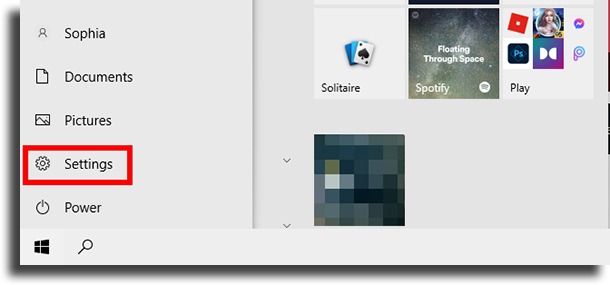
Next up, a new window will open up with a few very important system settings. Click Personalization to continue.
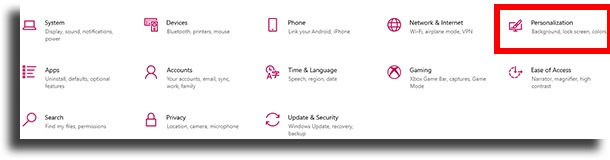
You will be taken to the customization settings that are available for Windows 10, which is where you’ll turn on the dark mode. Hit the Colors button at the left of the screen.
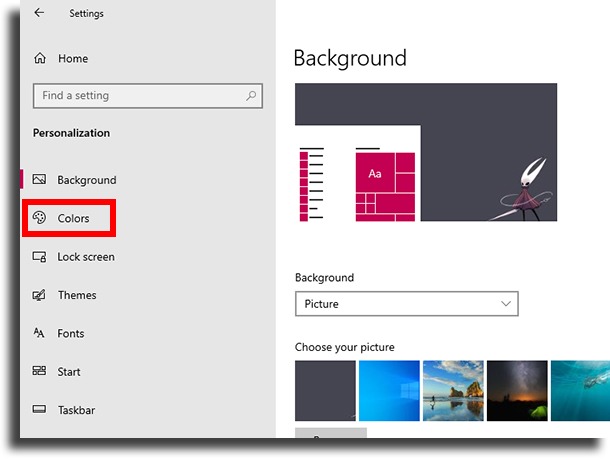
Now, among the options, you’ll see one that says Choose your color. Open up this menu and click Dark to turn it on.
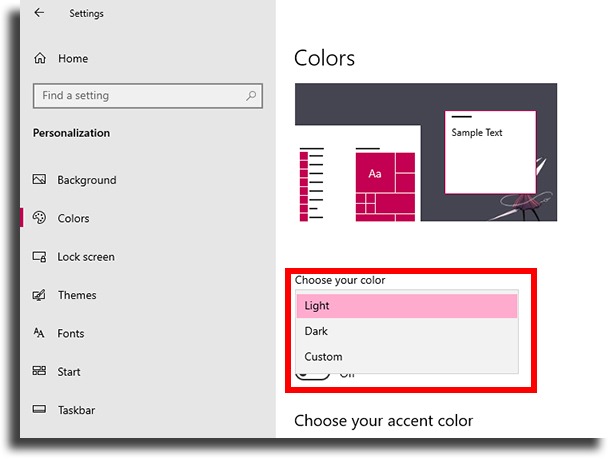
Done! You are now using the dark mode on Windows 10! As you might have noticed, most of the apps and system screens have become much darker to make it much easier to see at night. Even the default background is changed to an entirely black image!
You can easily change it back to the regular mode later on. To do so, take all the same steps and select Light, here you previously selected Dark.
Isso pode ser facilmente alterado para modo normal se você voltar ao menu de personalização e escolher a opção “Claro” novamente.
Dark mode on other versions of Windows
If you are running older versions of Windows on your computer, unfortunately, there is not a native way for you to turn on the dark mode. The good news is that there are a few specific apps that were developed to use a similar mode in Windows 7 and Windows 8.
Of course, many of them were discontinued when Windows 10 arrived, so make sure that the app you choose is still supported (or at least that it is stable)!
Did you like our tips?
So, did you manage to learn how you can turn on the dark mode on Windows 10? Don’t forget to leave a comment letting us know if it all worked out for you or if you have any remaining doubts! Learn all about Windows 11 here!





