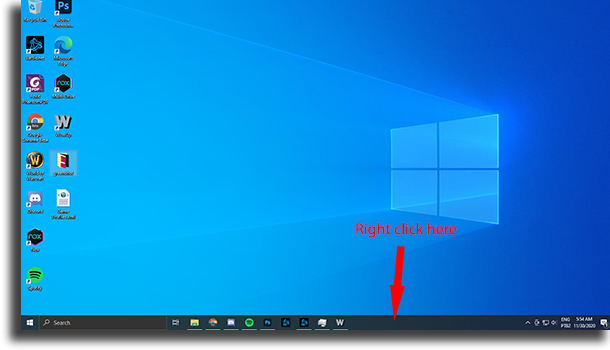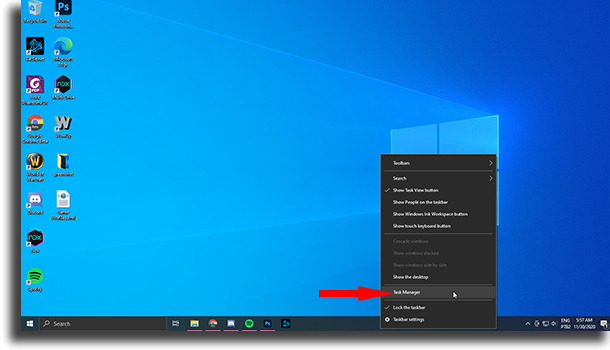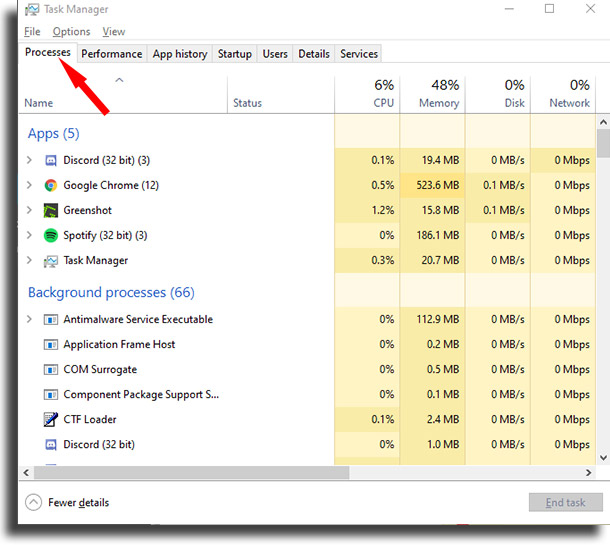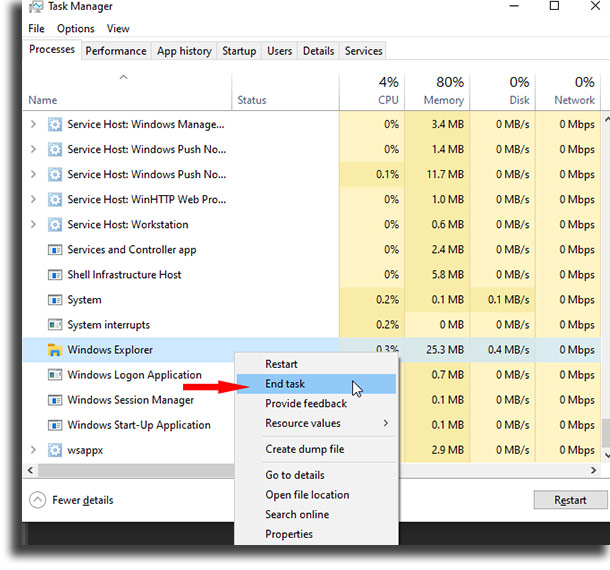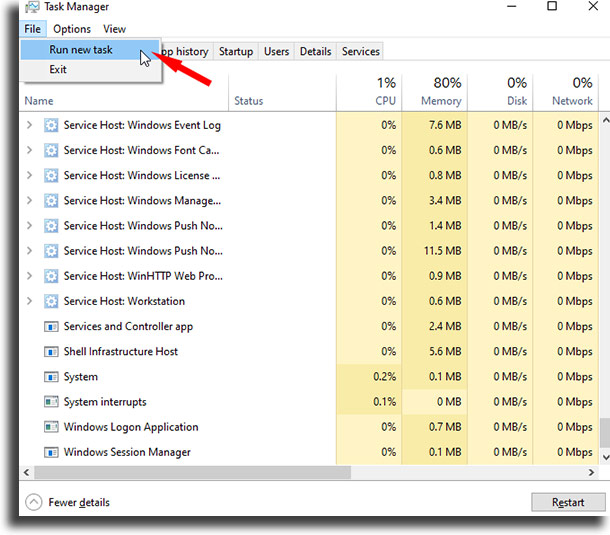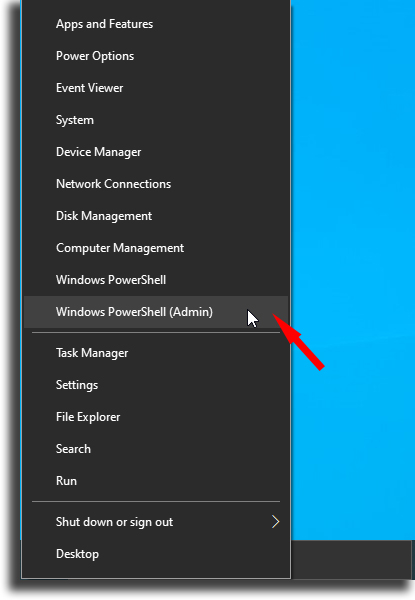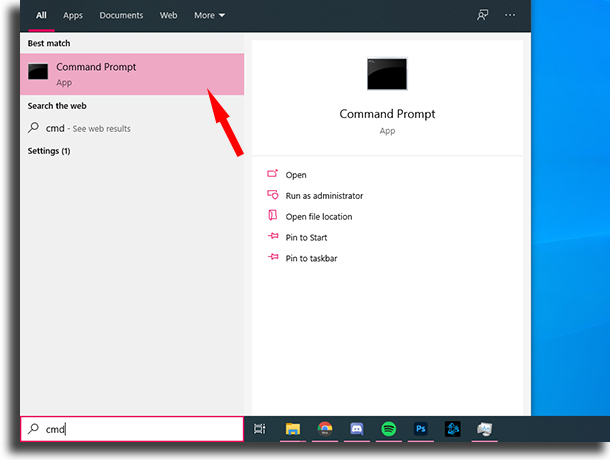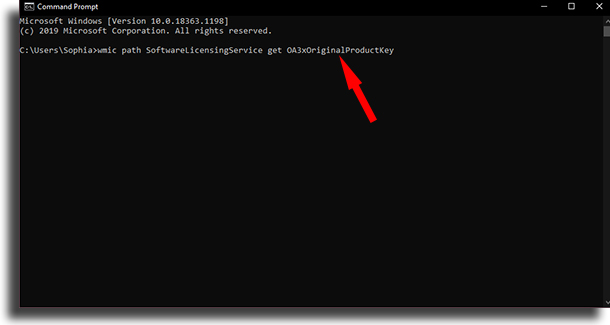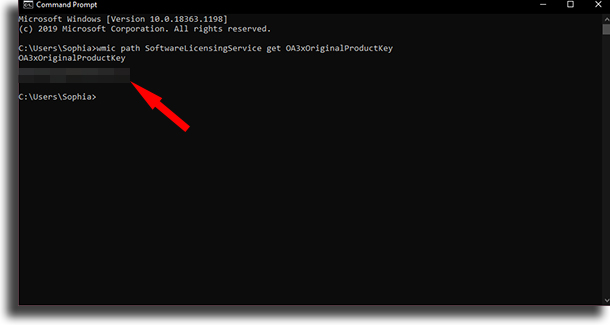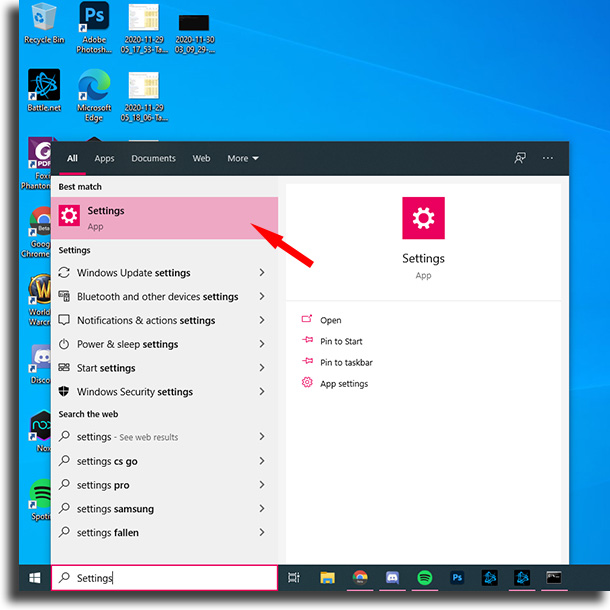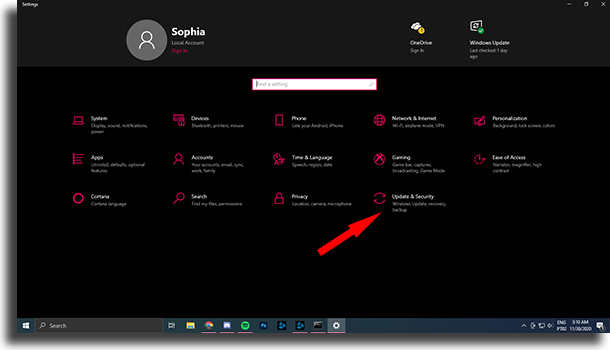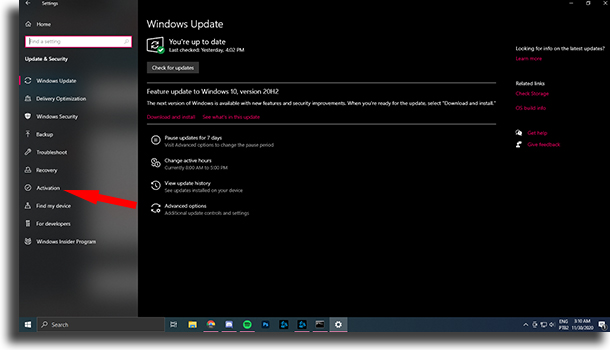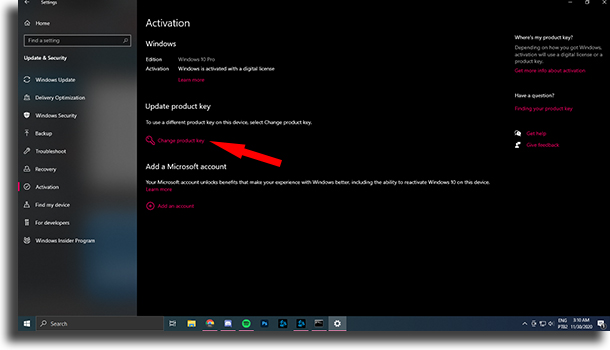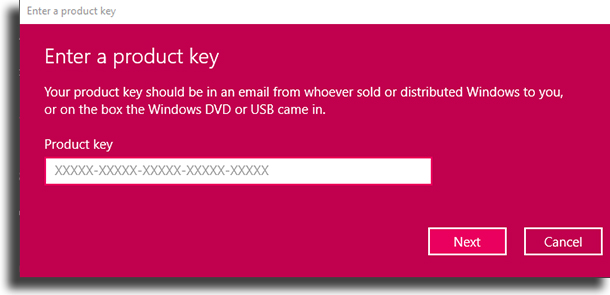“Your Windows license will expire soon” message FIXED
An error caused during the upgrade from Windows 8 or 8.1 to Windows 10 can make the message your Windows license will expire soon show up. This message, however, doesn’t make any sense, since the upgrade is free and permanent. Unless, of course, yours is a pirated Windows, in which case there’s not much you can do.
If this is not the case for you and you just can’t figure out why the message keeps popping up, we’ll show you down below the steps you can take to fix this problem. Even though it is a wrong message, you really should fix it as soon as you can.
After the expiry date that the error on your Windows license has adopted, your PC will reboot every two hours until you actually “activate” it. One of the reasons for this bug is that your OS thinks that your Windows 10 is under a new license, instead of the same one from your Windows 8 or 8.1.
Luckily, there are quite a few ways you can deal with this exceedingly annoying message. It doesn’t really matter how familiar you are with Microsoft’s system, you should be able to at least get one of the ways we will talk about in the article done. If you can take a screenshot in Windows with ease, why not remove an annoying message?
For that reason, stick here and check out down below everything you can do when the “your Windows license will expire soon” message shows up!
Tip: If you want to improve your Windows experience, try installing some of the best PC software or the best free collage makers!
Reboot Windows Explorer
It might seem really weird, but one of the most common reasons you’re seeing these annoying messages constantly is a bug on Windows Explorer. Luckily, rebooting the part of the OS you use to explore files on your computer really couldn’t be any easier. See down below:
1. Right click the taskbar at the bottom of the screen;
2. Choose the Task Manager option;
3. Click the Processes tab;
4. Scroll down until you find the Windows Explorer process. Then, right click on it and choose the End Task option;
5. Go to File and, in the menu that pops up, tap Run new task;
6. Type in explorer.exe and then click OK;
7. On your keyboard, tap the Windows+X key combo. The Windows key is to the left of the Alt button on most keyboards. Now, open Windows Powershell (Admin);
8. In the command prompt that opens up, type in slmgr -rearm and then hit Enter to reboot your computer;
9. The problem should be fixed when your computer turns back on. If the Your Windows license will expire soon message still keeps popping up, you can try the next method!
Tip: before, however, why not check out our guide of the best free screen recorders free screen recording software for Windows?
Find your activation key
If you’re a bit more experienced when using a command prompt, you can try another solution to disable this annoying message. Follow these steps:
1. On your desktop, open up the Start menu and type in cmd;
2. Paste the following command: wmic path SoftwareLicensingService get OA3xOriginalProductKey;
3. In the line below, you’ll get your Windows key. Write it down on your favorite note-taking app or on the PC’s own notepad;
4. Open the Settings app;
5. Go to the Update & Security menu;
6. Now, click on Activation;
7. Go to Update product key;
8. Finally, write down the product key you’ve copied;
9. Click on Next and the key should be activated. The Your Windows license will expire soon message should stop popping up and annoying you!
Your Windows license will expire soon is still popping up?
Well, if neither of these methods worked to fix this message, there’s nothing much you can do other than contacting Microsoft’s official support. On the other hand, if you’ve gotten rid of this annoying message, why not have some fun? Check out the best simulation games for PC you can play!